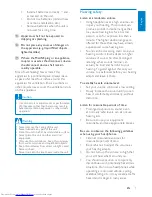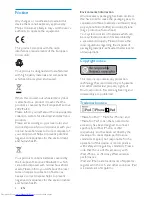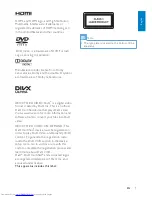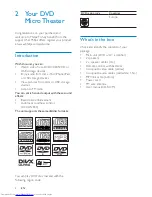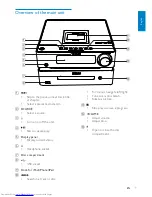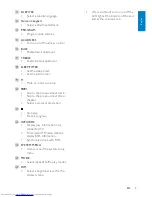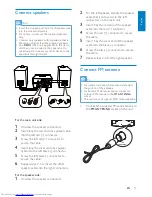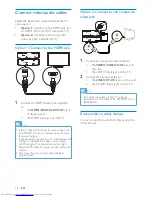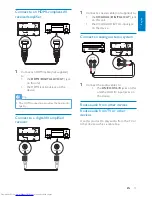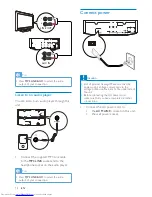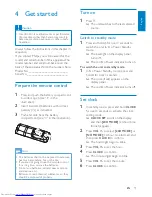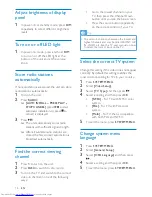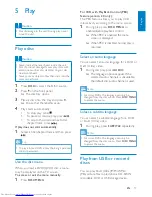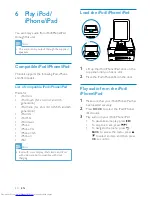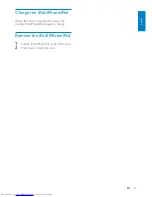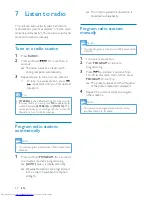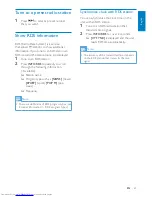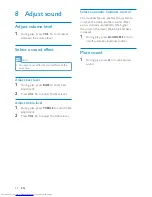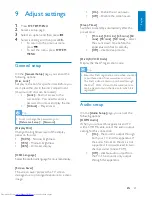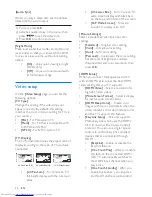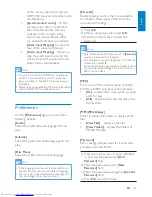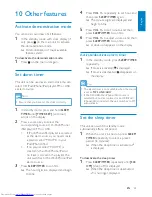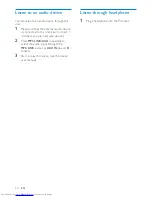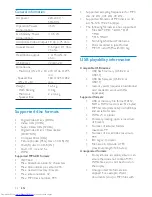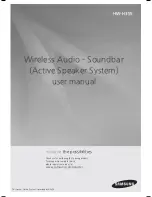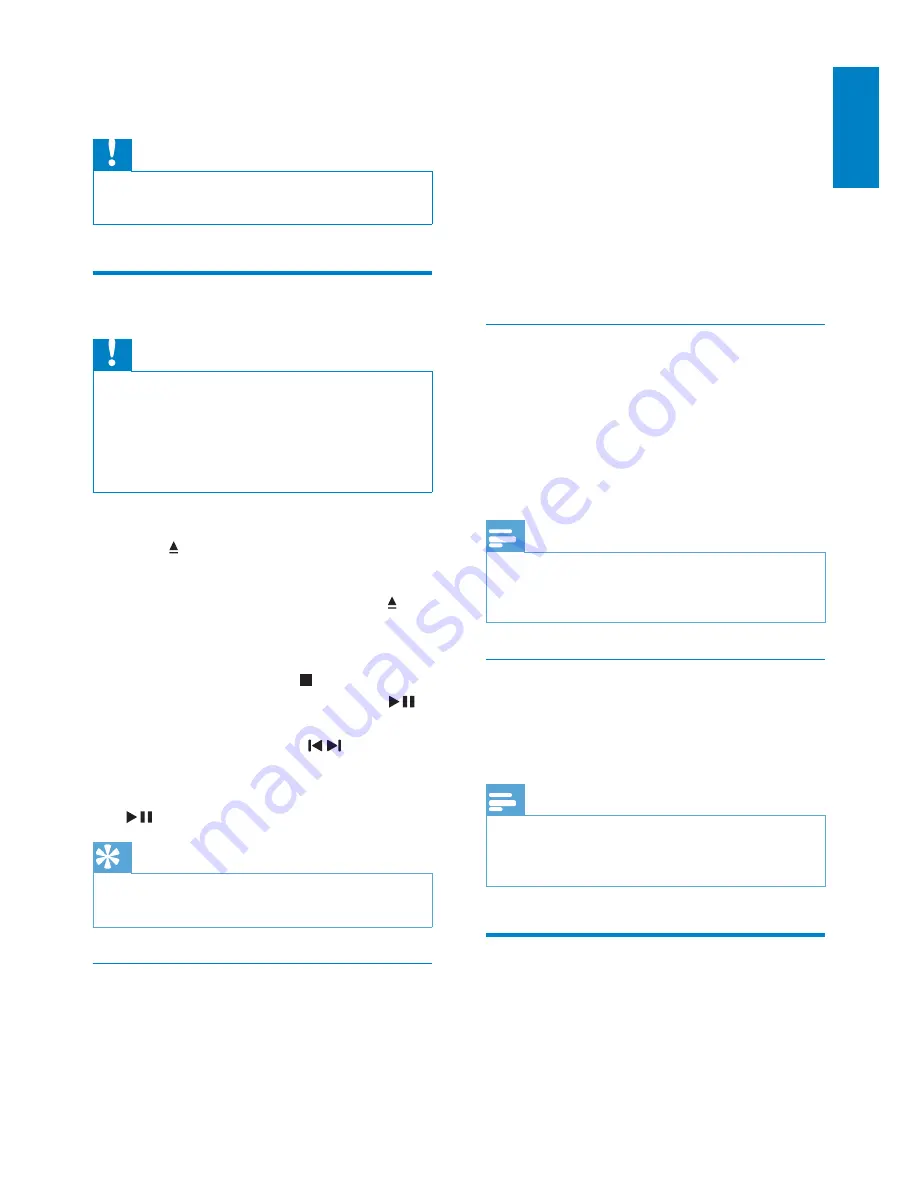
17
EN
English
%$"&'()"()"
*;<
The PBC feature allows you to play VCD
interactively according to the menu screen.
1
During play, press
DISC MENU
to
enable/disable playback control.
»
When PBC is enabled, the menu
screen is displayed.
»
When PBC is disabled, normal play is
resumed.
Select an audio language
You can select an audio language for a DVD or
DivX (Ultra) video.
1
During disc play, press
AUDIO
.
»
The language options appear. If the
selected audio channels is unavailable,
the default disc audio channel is used.
Note
"
For some DVDs, the language can only be
changed from the disc menu. Press
DISC MENU
to access the menu.
Select a subtitle language
You can select a subtitle language for a DVD
or DivX (Ultra) video.
1
During play, press
SUBTITLE
repeatedly.
Note
"
For some DVDs, the language can only be
changed from the disc menu. Press
DISC MENU
to access the menu.
Play from USB or recored
discs
You can play DivX (Ultra)/MP3/WMA/
= ! \J@}$
recordable DVD or USB storage device.
5 Play
Caution
"
Risk of damage to the unit! During play, never
move the unit.
Play a disc
Caution
"
Never look at the laser beam inside the unit.
"
Risk of product damage! Never play discs with
accessories such as disc stabilizer rings or disc
treatment sheets.
"
Never put any objects other than discs into the
disc compartment.
1
Press
DISC
to select the DISC source.
2
Press on the front panel.
»
The disc tray opens.
3
Place a disc onto the tray and press .
»
Ensure that the label faces up.
4
Play starts automatically.
"
To stop play, press .
"
To pause or resume play, press
.
"
To skip to the previous/next title/
chapter/track, press / .
If play does not start automatically:
1
Select a title/chapter/track and then press
.
Tip
"
To play a locked DVD, enter the 6-digit parental
control password.
Use the disc menu
When you load a DVD/(S)VCD disc, a menu
may be displayed on the TV screen.
To access or exit the menu manually:
1
Press
DISC MENU
.