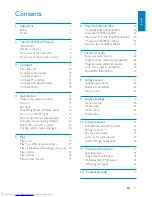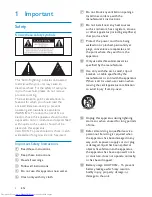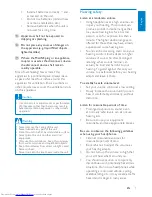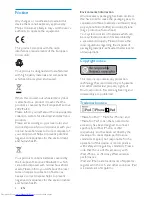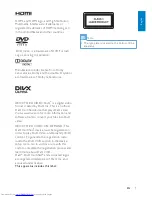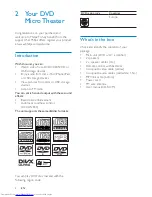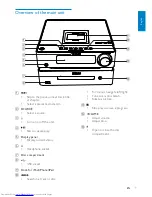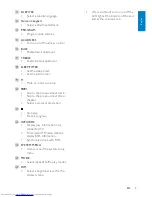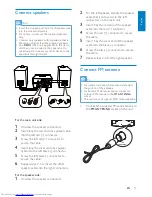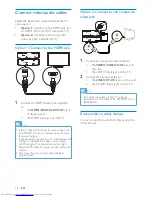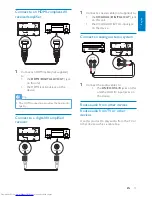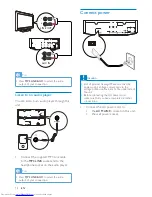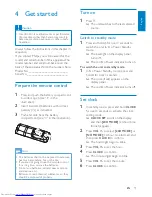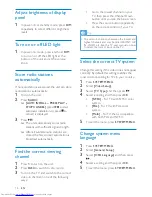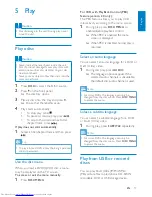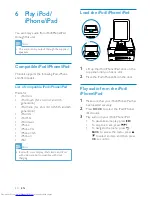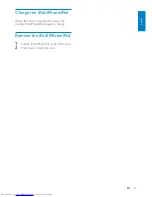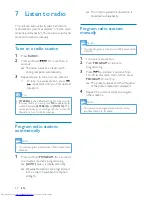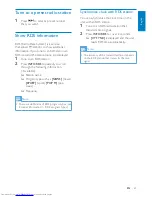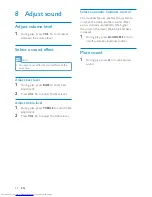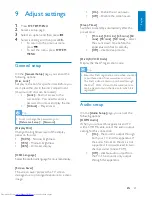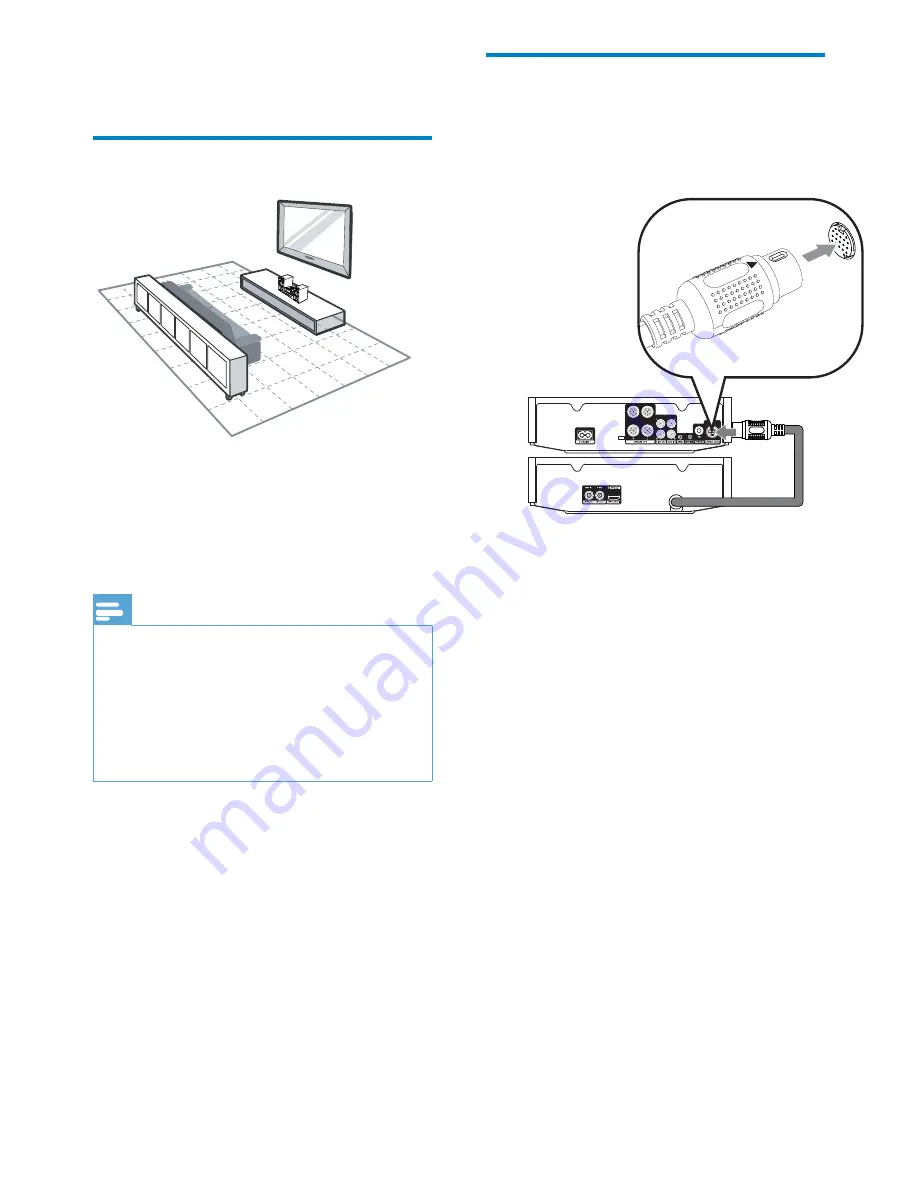
10
EN
Connect control cable
"
Connect the control cable connector
from the back of the DVD unit to the
CONTROL CABLE
jack on the back of
!%
3 Connect
Place the unit
1
Place the unit near to the TV.
2
Place the left and right speakers at equal
distance from the TV and at an angle
of approximately 45 degrees from the
listening position.
Note
"
To avoid magnetic interference or unwanted
noise, never place this apparatus and speakers
too close to any radiation devices.
"
Place this unit on top of a table or mount it on
the wall.
"
Never place this unit in an enclosed cabinet.
"
Install this unit near the AC outlet where the
AC power plug can be easily reached.