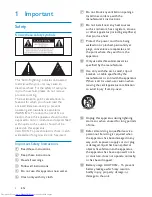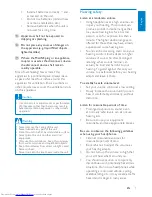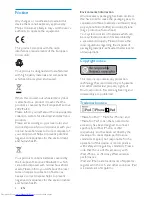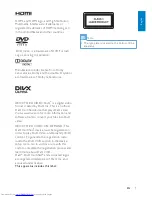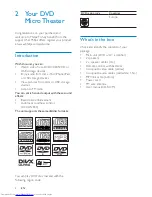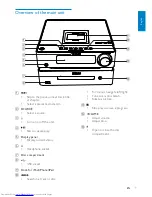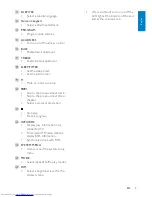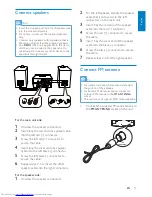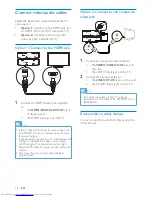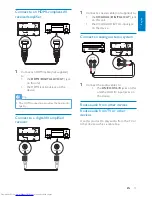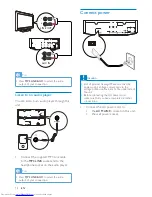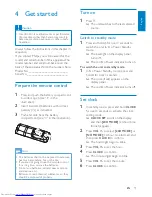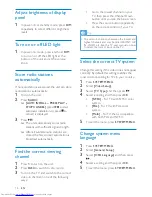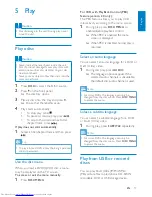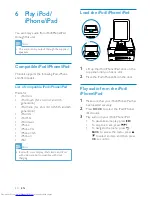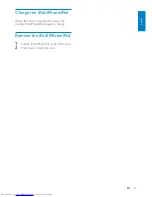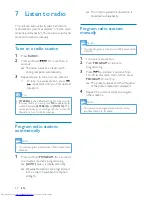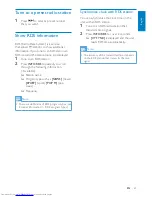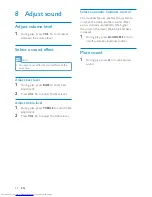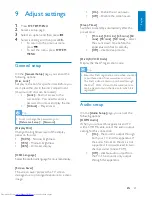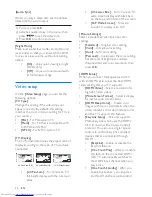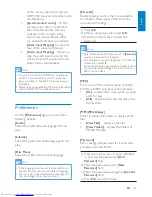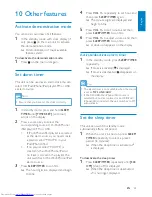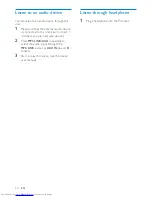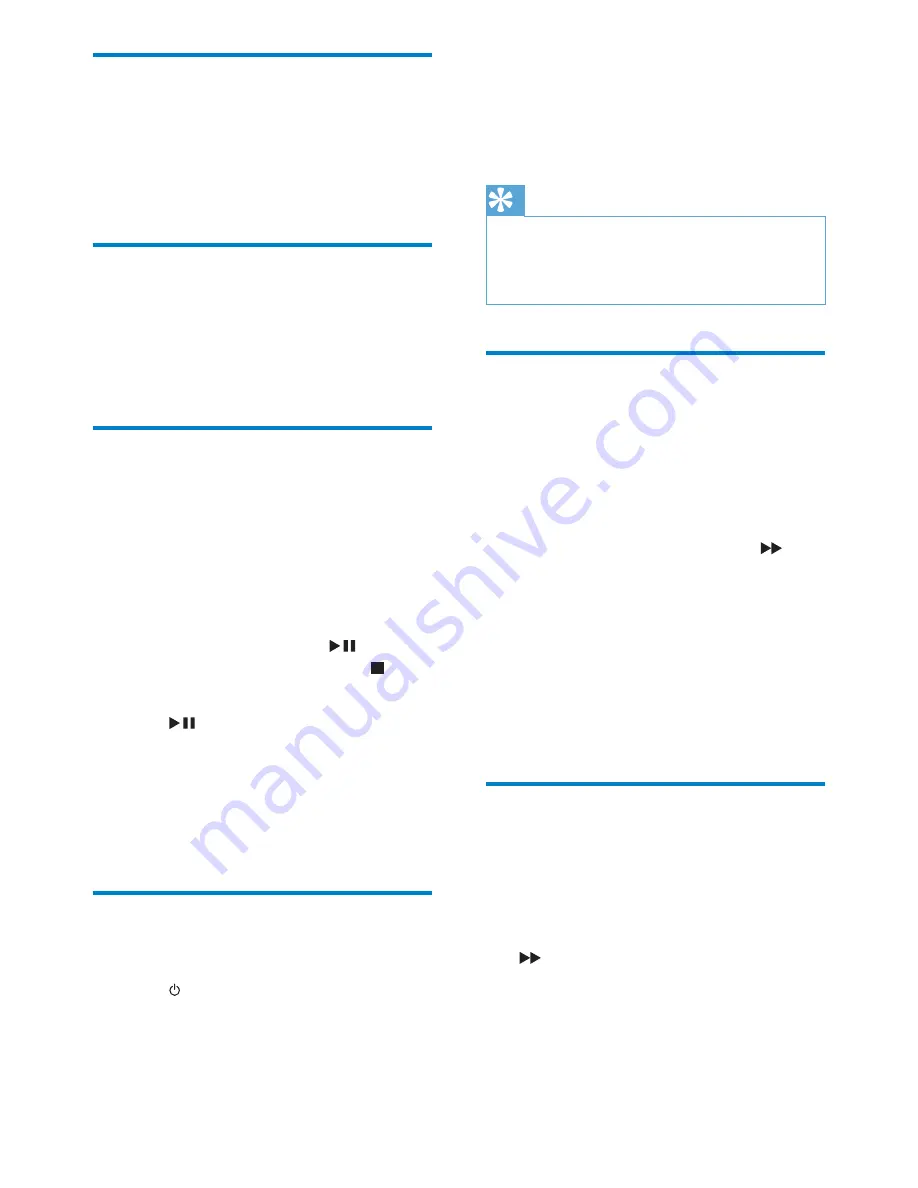
16
EN
"
Go to the lowest channel on your
TV, then press the Channel Down
button until you see the blue screen.
"
Press the source button repeatedly
on the remote control of your TV.
Tip
"
The video-in channel is between the lowest and
highest channels and may be called FRONT, A/V
IN, VIDEO etc. See the TV user manual on how
to select the correct input on the TV.
Select the correct TV system
Change this setting if the video does not appear
correctly. By default, this setting matches the
most common setting for TVs in your country.
1
Press
SYSTEM MENU
.
2
Select
[Video Setup]
.
3
Select
[TV Type]
and then press
.
4
Select a setting and then press
OK
.
"
[NTSC]
- For TV with NTSC color
system.
"
[PAL]
- For TV with PAL color
system.
"
[Multi]
- For TV that is compatible
with both PAL and NTSC.
5
To exit the menu, press
SYSTEM MENU
.
Change system menu
language
1
Press
SYSTEM MENU
.
2
Select
[General Setup]
.
3
Select
[OSD Language]
and then press
.
4
Select a setting and then press
OK
.
5
To exit the menu, press
SYSTEM MENU
.
Adjust brightness of display
panel
1
In power-on or standby mode, press
DIM
repeatedly to select different brightness
levels.
Turn on or off LED light
1
In power-on mode, press and hold
DIM
to turn on or off the LED light at the
bottom of the unit and at the volume
knob.
Store radio stations
automatically
If no radio stations are stored, the unit can store
radio stations automatically.
1
Turn on the unit.
2
Press
RADIO
.
»
[AUTO INSTALL -- PRESS PLAY --
STOP CANCEL]
(press
to start
automatic installation, or press to
cancel) is displayed.
3
Press .
»
The unit automatically stores radio
; #! # %
»
After all available radio stations are
$
broadcast automatically.
Find the correct viewing
channel
1
Press to turn on the unit.
2
Press
DISC
to switch to disc mode.
3
Turn on the TV and switch to the correct
video-in channel in one of the following
ways: