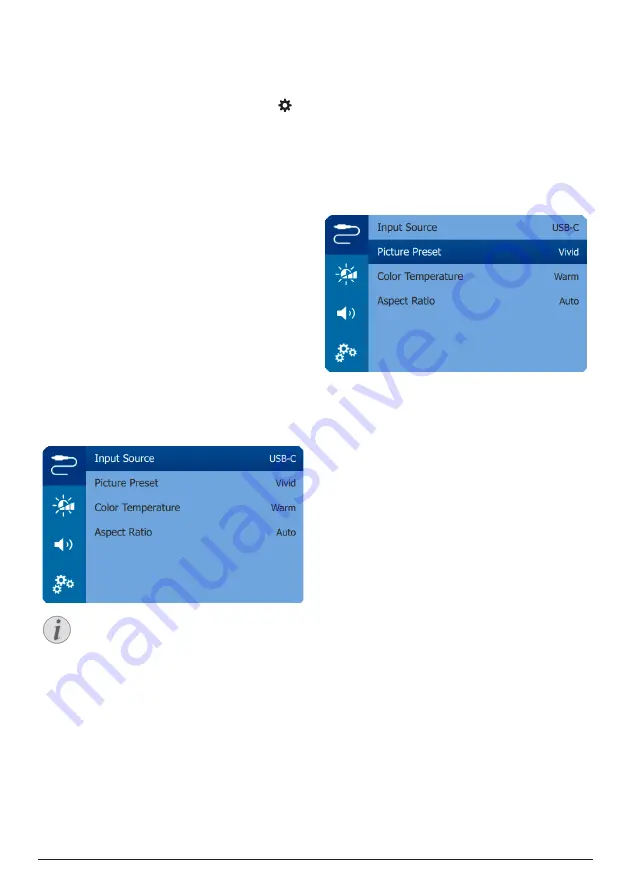
Change settings 11
5 Change settings
This section helps you change the settings of
the projector.
1
When the projector is turned on, press
on the remote control to access the settings
menu.
2 Use the
Navigation buttons
and
OK
to
select and change settings.
Language settings
Select your desired language for on-screen
menu.
•
Navigate to
Menu Language
, and press
OK
,
then press the
Navigation buttons
to select
a language.
Input source selection
Navigate to
Input Source
to access the
following settings.
•
HDMI:
Select it when an HDMI device is
connected.
•
USB-C:
Select it when a USB-C device is
connected.
•
Auto:
Automatically switch to the input with
active signal.
You need to select a correct input source,
so that the projection screen can show
images.
Picture settings
You can access the following picture settings.
•
Keystone Correction:
Select an option to
correct keystone or distorted images to be
rectangular or square.
•
Auto Keystone: Enable or disable
auto correction of the image shape
when tilting the projector upwards or
downwards. When
Auto Keystone
is
activated, manual keystone correction
options will be deactivated.
•
Manual Keystone:
Manually correct
keystone or distorted images in the
horizontal orientation.
•
Projection Mode:
Adjust the projection to
the correct position based on different
installation of the projector.
•
Picture Preset:
Select a predefined color
brightness setting for picture and video
display, or select
User
to customize color
values on brightness, contrast, saturation,
tone and sharpness.
•
Color Temperature:
Select
Warm
when
using the projector in warm lighting
environments; select
Cool
for use in typical
office lighting, or
Standard
for a balanced
picture.
•
Auto Rotate:
Automatically rotate the
projection screen when the projector is
detected being rotated.
•
Aspect Ratio:
Select an aspect ratio to fit
the projection screen.
Sound settings
Select a preset sound mode or customize
sound to suit your video or music.
•
Volume:
Adjust volume of the projector.
•
Navigate to select
Sound Presets
, and press
the
Navigation buttons
to select a sound
mode. Then press
OK
.
Power control settings
Go to the following menu options to control
power consumption.
•
Brightness:
Select a screen brightness mode.
•
Display Duration:
Select a timer for the
settings menu to disappear automatically if
no operation is detected during the defined
time duration.



















