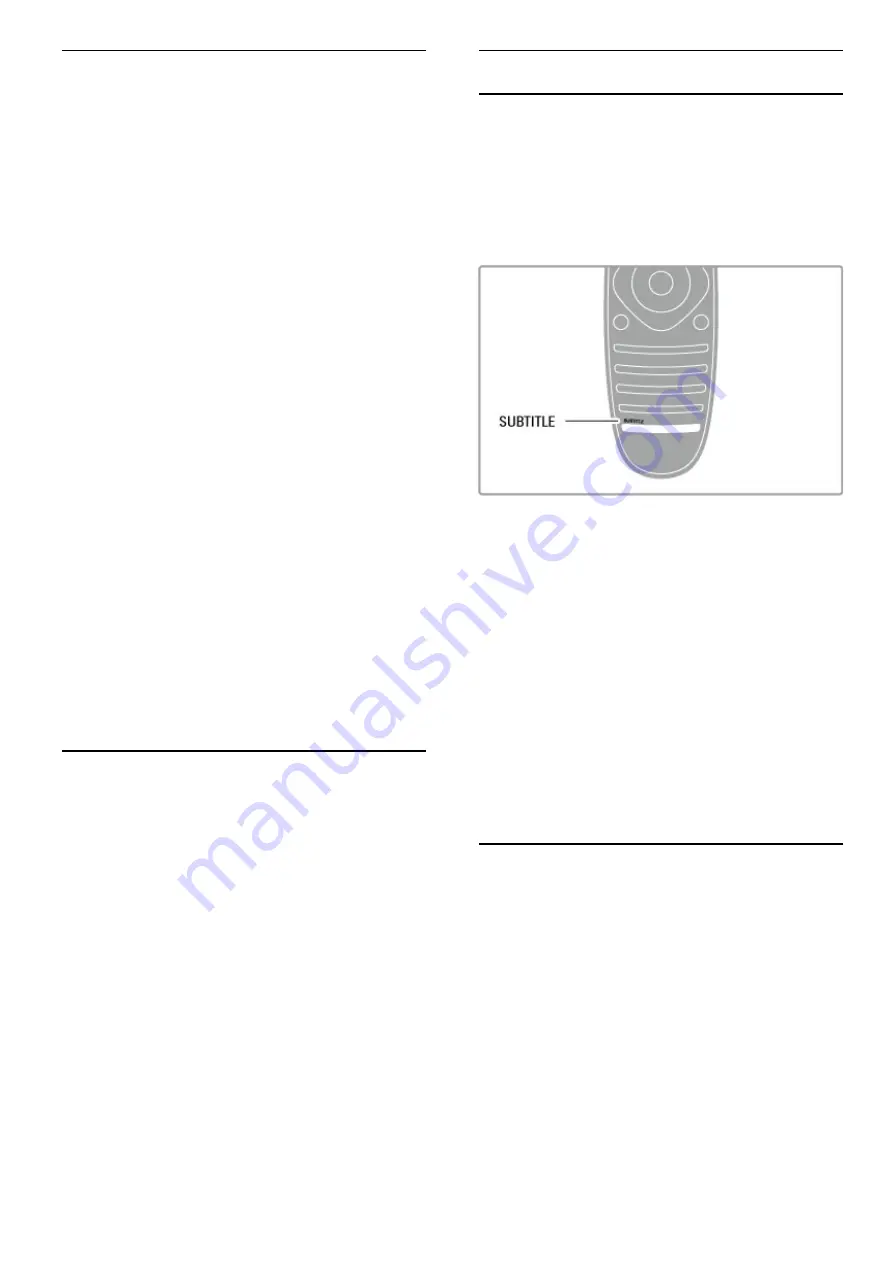
2.7
Subtitles, timers and locks
Subtitles
Programme subtitles are available most of the time. You can
switch subtitles on or off. How to set subtitles depends on
.whether a channel is analogue or digital
Switch on subtitles
To open the Subtitle menu, press
SUBTITLE
. You can switch
subtitles
On
or
Off
. Select
On during mute
to show subtitles only
.when the sound is muted with
m
For analogue channels
To make subtitles available for a channel, switch to the channel
and press
TEXT
to open Text. Enter the page number for
subtitles, usually 888, and press
TEXT
again to close Text. With
subtitles switched on in the Subtitle menu, subtitles will be shown
.if available. Each analogue channel must be set up separately
For digital channels
There is no need to activate subtitles in Text for digital channels.
You can set a preferred primary and secondary subtitle language.
If these subtitle languages are not available for a channel, you can
.select another available subtitle language
To set the primary and secondary subtitle language, press
h
and
select
Setup
>
Channel settings
and select
Languages
>
Primary
.and
Secondary subtitles
To select a subtitle language when none of your preferred
languages is shown, press
r
OPTIONS
, select
Subtitle language
.and select a language you want temporarily
Audio languages
Digital TV channels can broadcast audio that transmits several
languages for a programme. You can set the TV to switch to
.your preferred language if it is available
Set your language
To set your preferred audio language, press
h
and select
Setup
>
Channel settings
and select
Languages
>
Primary
and
Secondary audio
. The TV will automatically switch to one of your
.languages, if one of them is available
To check if an audio language is available, press
r
OPTIONS
and select
Audio language
. You can select another audio language
.from the list
Some digital TV channels broadcast special audio and subtitles
adapted for people who are hearing or visually impaired. Read
.
Help
>
Setup
>
Universal access
Child locks
To prevent children from watching a channel or a programme,
.you can lock channels or lock age-rated programmes
Parental rating
Some digital broadcasters have rated their programmes. When
the rating is equal or higher than the rating you have set for your
.child's age, the programme will be locked
To watch a locked programme you must enter the child lock
.code. The parental age rating is set for all channels
Set an age rating
Press
h
and select
Setup
>
Channel settings
and select
Child
.
lock
>
Parental rating
To select an age rating, you must first enter your 4-digit child
lock code. If no child lock code is set, you can set the code
.now
When the code is entered, you can select the age rating. When
the rating of a programme is equal or higher than the rating you
have set for your child's age, the programme will be locked. The
TV will ask for the code to unlock the programme. For some
.operators, the TV only locks programmes with a higher rating
Lock a channel
To lock a channel, press
h
and select
Setup
>
Channel settings
and select
Child lock
>
Channel lock
. In the list of channel
.numbers, select a channel and press
OK
to lock a channel
In the list, a locked channel is marked with an
X
. Now, you can
select another channel to lock or unlock. The lock is activated as
.soon as you close the menu
.You cannot lock programmes from connected devices
Change code
To change the current lock code, press
h
and select
Setup
>
.
Channel settings
and select
Child lock
>
Change code
Enter the current code and then enter the new code twice. The
.new code is set
?Forgotten your code
.To override the code if you forget it, enter
8888
Sleep timer
With the sleep timer, you can set the TV to switch to standby
.automatically after a specified time
To set the sleep timer, press
h
>
Setup
>
TV settings
>
Preferences
>
Sleep timer
. With the slider bar you can set the
time up to 180 minutes in increments of 5 minutes. If set to 0
.minutes, the sleep timer is switched off
You can always switch off your TV earlier or reset the time
.during the countdown
28
Basics / Subtitles, timers and locks






























