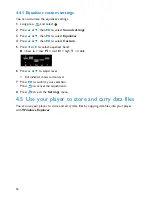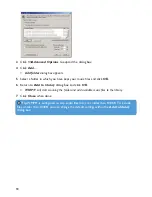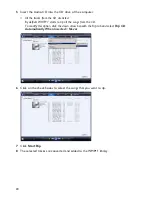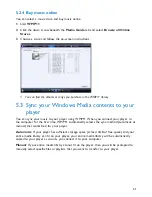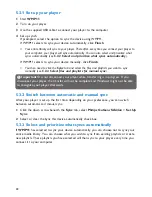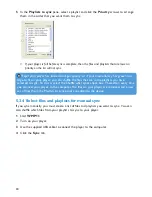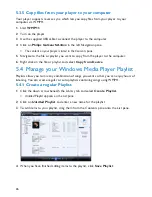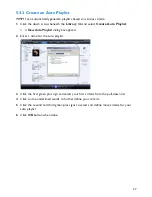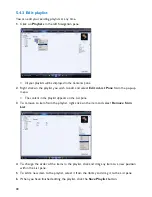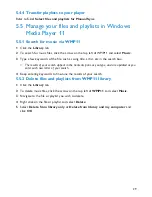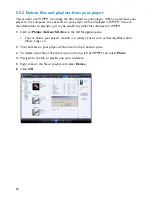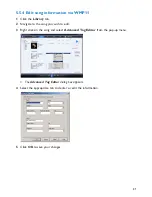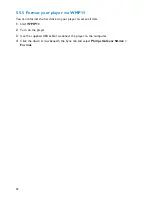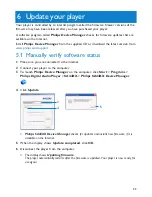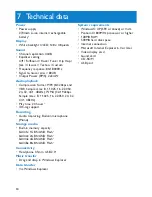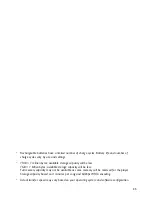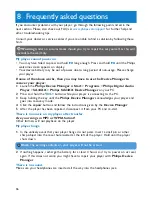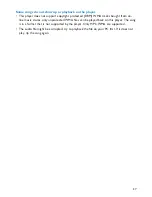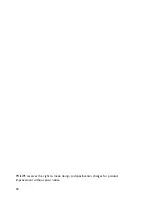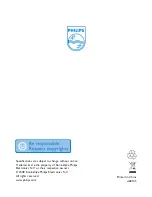29
5.4.4 Transfer playlists to your player
Refer to
5.3.4 Select files and playlists for Manual Sync
.
5.5 Manage your files and playlists in Windows
Media Player 11
5.5.1 Search for music via WMP11
1
Click the
Library
tab.
2
To search for music files, click the arrow on the top left of WMP11 and select
Music
.
3
Type a few keywords of the file, such as song title, artist, etc in the search box.
> The results of your search appear in the Contents pane as you type, and are updated as you
enter each new letter of your search.
4
Keep entering keywords to fine-tune the results of your search.
5.5.2 Delete files and playlists from WMP11 library
1
Click the
Library
tab.
2
To delete music files, click the arrow on the top left of
WMP11
and select
Music
.
3
Navigate to the file or playlist you wish to delete.
4
Right click on the file or playlist and select
Delete
.
5
Select
Delete from library only
or
Delete from library and my computer
and
click
OK
.