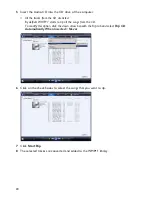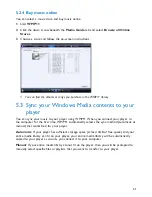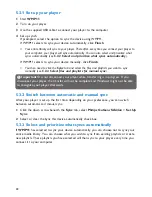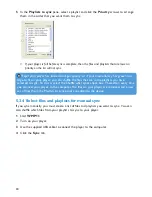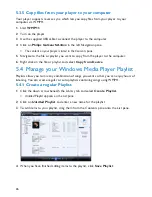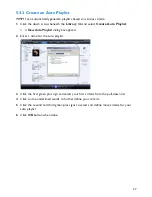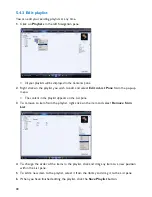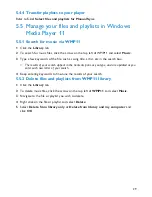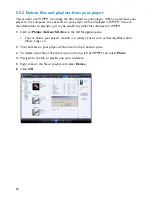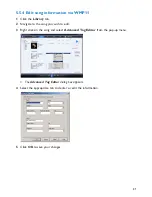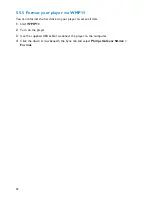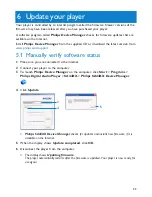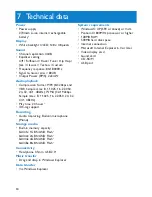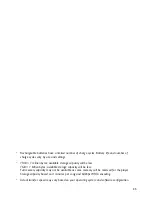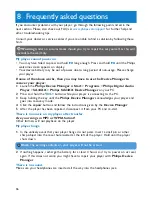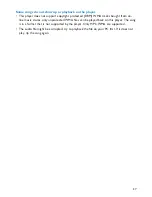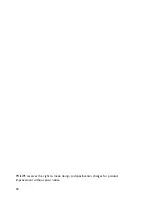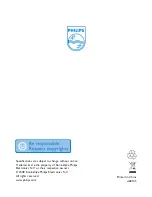34
7 Technical data
Power
• Power supply
270mAh Li-ion internal rechargeable
battery
2
Display
• White backlight OLED, 128 x 48 pixels
Sound
• Channel separation: 40dB
• Equalizer setting:
Off / FullSound / Rock / Funk / Hip Hop /
Jazz / Classical / Techno / Custom
• Frequency response: 80-18000Hz
• Signal to noise ratio: > 80dB
• Output Power (RMS): 2x3mW
Audio playback
• Compression format: MP3 (8-320kps and
VBR, Sample rates: 8, 11.025, 16, 22.050,
24, 32, 44.1, 48kHz), WMA (32-192kbps,
Sample rates: 8, 11.025, 16, 22.050, 24, 32,
44.1, 48kHz)
• Play time: 20 hours
2
• ID3-tag support
Recording
• Audio Capturing: Build-in microphone
(Mono)
Storage media
• Built-in memory capacity:
SA441x 1GB NAND Flash
3
SA442x 2GB NAND Flash
3
SA444x 4GB NAND Flash
3
SA448x 8GB NAND Flash
3
Connectivity
• Headphone 3.5mm, USB 2.0
4
Music transfer
• Drag and drop in Windows Explorer
Data transfer
• Via Windows Explorer
System requirements
• Windows® XP (SP2 or above) or Vista
• Pentium III 800MHz processor or higher
• 128MB RAM
• 500MB hard disk space
• Internet connection
• Microsoft Internet Explorer 6.0 or later
• Video display card
• Sound card
• CD-ROM
• USB port