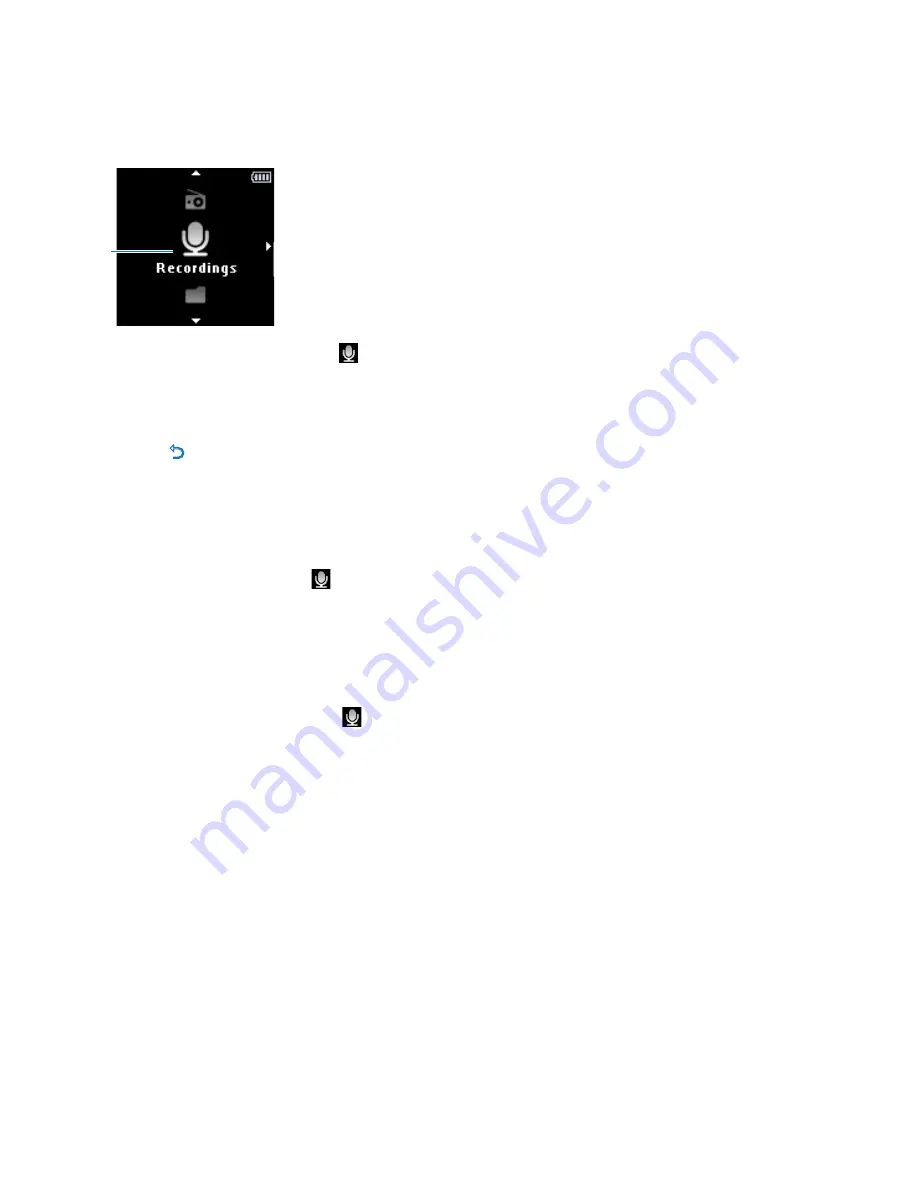
20
4.5 Recordings
You can record audio with the player. The section 3.1 Overview of controls and
connections shows you the location of the microphone.
1
From the Recordings menu select Start voice recording.
The player records and shows the recording display.
Press
2
to toggle between pause and record.
Press
O
to stop and save the recording.
Your recording will be saved on the player. (Filename format: VOICEXXX.WAV where XXX is
the recording number which will be automatically generated.)
4.5.1 Play recordings
From the main menu, select > Recordings library > Voice.
Select the recording you want to hear.
Press
2
to confirm.
4.5.2 Delete your recording
From the main menu, select > Recordings library > Voice.
Select the files your want to delete and press
2
to start play.
Press
OPTIONS
, to display the options menu.
Select Delete and press
2
to confirm.
4.5.3 Upload recordings to the computer
Connect the player to your computer.
Select the player in Windows Explorer.
Select Recordings > Voice.
Copy and paste the recordings to any desired location on the computer.
1
>
•
2
>
1
2
1
2
3
4
1
2
3
4


























