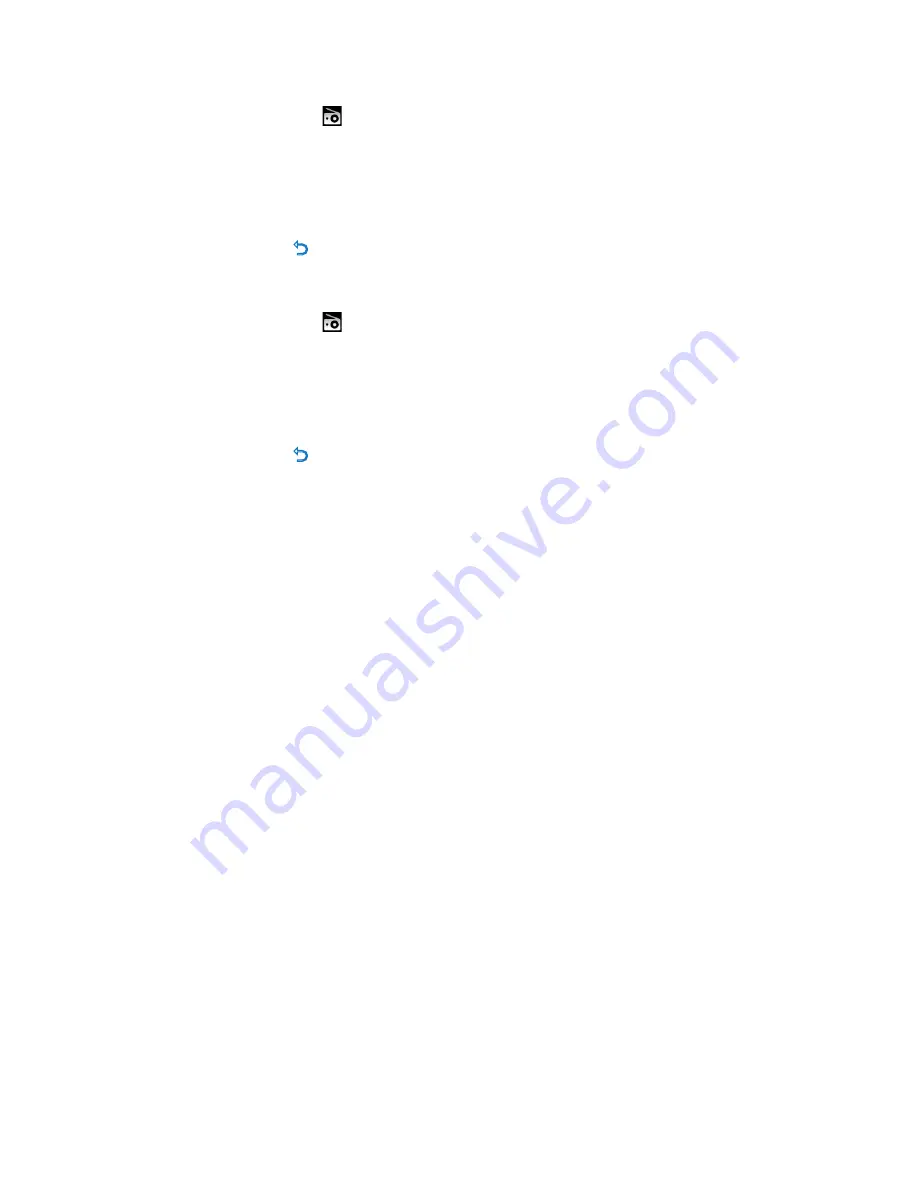
9
4.4.3 Manual tune a radio station
While in the Radio menu , press
OPTIONS
and select Manual tune.
To fine tune frequency, press
3
/
4
.
To search for the next stronger signal, press
3
/
4
for 2 seconds.
To switch back to preset mode, press
OPTIONS
and select preset
To exit radio, press
O
for 2 seconds.
4.4.4 Save a new frequency under a preset
While in the Radio menu , press
OPTIONS
and select Manual tune.
Tune to the new frequency you want to save.
Press
2
to enter preset screen.
Press
3
/
4
to select, then
2
to save.
To exit radio, press
O
for 2 seconds.
1
2
3
•
•
1
2
3
4
•



























