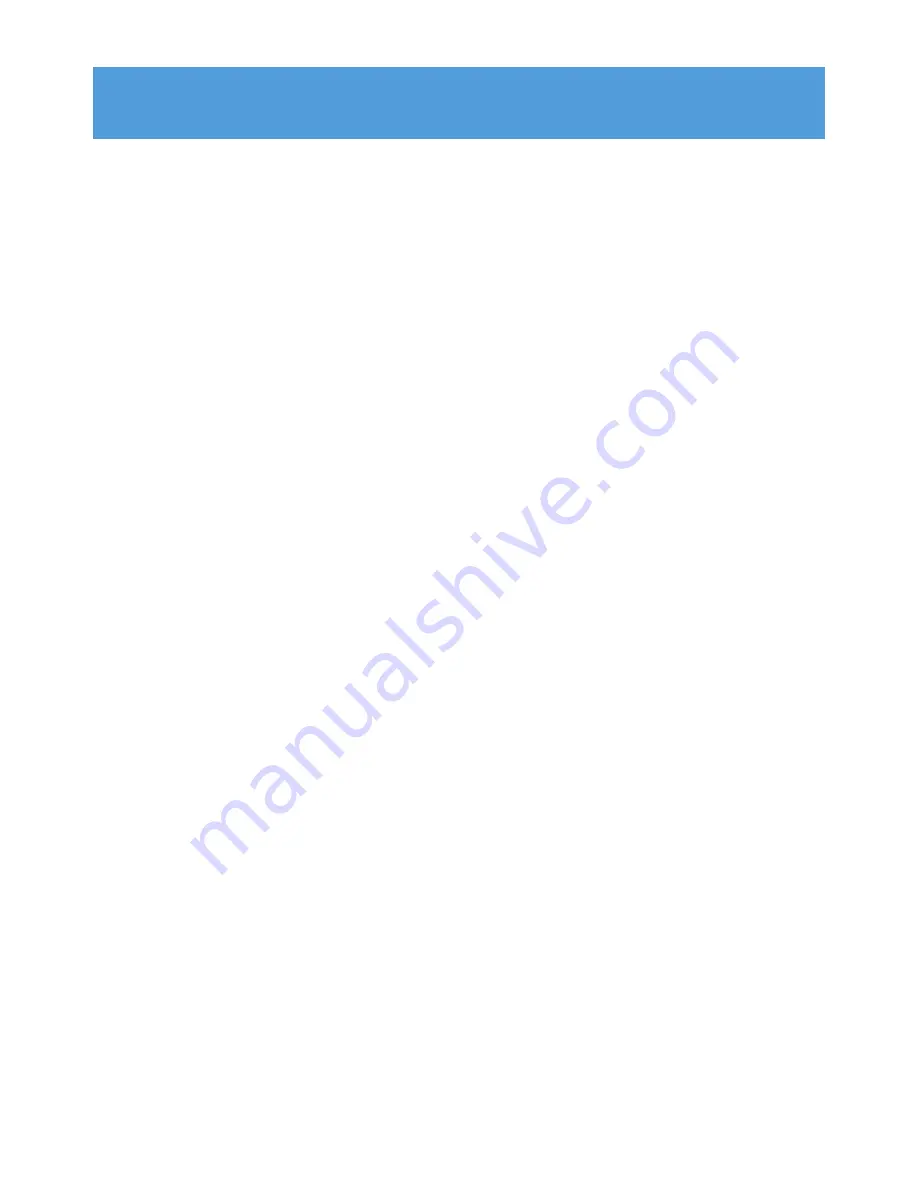
1
Radio recording: This feature is available only in some regions.
iii
1
Important safety information
1
2
Your new player
5
2.1
What’s in the box
5
2.2
Register your product
5
3
Getting started
6
3.1
Overview of controls and connections
6
3.2
Main menu
7
3.3
Install
7
3.4
Connect
8
3.4.1
Insert the battery
8
3.4.2
Battery level indication
9
3.4.3
Connect to PC
10
3.5
Transfer
12
3.5.1
Disconnect your player safely
12
3.6
Enjoy
12
3.6.1
Turn on and off
12
3.6.2
Navigate the menu
12
3.6.3
Lock slider
12
4
Detail operation
13
4.1
Music mode
13
4.1.1
Control
13
4.1.2
Find your music
13
4.1.3
Limit the volume
13
4.2
Radio
14
4.2.1
Auto tune radio stations:
14
4.2.2
Play a preset radio station
14
4.2.3
Manual tune a radio station
15
4.2.4
Save a new frequency under a preset
15
4.2.5
Record from FM radio
1
when the radio is playing
15
4.2.6
Record from FM radio
1
when the radio is not playing:
15
4.3
Recordings
16
4.3.1
Play recordings
16
4.3.2
Delete your recording
16
4.3.3
Upload recordings to the computer
16
4.4
Settings
17
4.5
Use your player to store and carry data files
19
5
Update your player
19
5.1
Manually verify software status
20
6
Technical data
20
7
Frequently asked questions
20
Contents




































