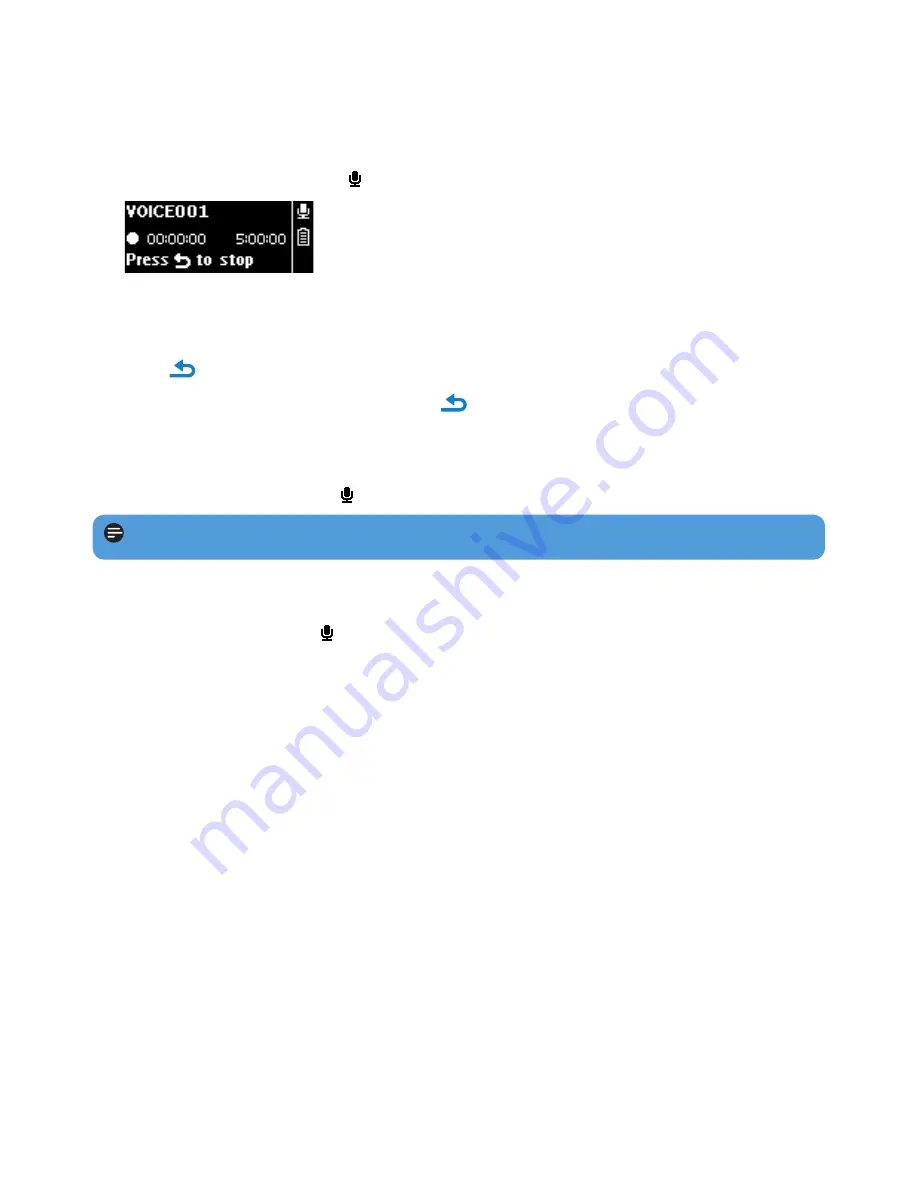
14
4.3.1 Play recordings
From the main menu, select
>
Recordings library
>
Voice
or
FM radio
1
.
1
Select the recording you want to hear.
2
Press
2;
to confirm.
4.3.2 Delete your recording
Use your computer when you delete recordings on the computer.
1
Connect the player to the computer.
2
Select the player in
Windows Explorer
.
3
Select
Recordings
>
Voice
or
FM radio
.
1
4
Select the files your want to delete and press
Delete
on the computer.
4.3.3 Upload recordings to the computer
1
Connect the player to your computer.
2
Select the player in
Windows Explorer
.
3
Select
Recordings
>
Voice
or
FM radio
.
1
4
Copy and paste the recordings to any desired location on the computer.
4.3 Recordings
You can record audio with the player. The section
Overview of controls and
connections
shows you the location of the microphone.
1
From the main menu, select
>
Start voice recording
.
> The player records and shows the recording display.
2
Press
2;
to pause.
3
Press to
stop.
4
Press
2;
to save the recording or press
to cancel.
> Recordings will be saved on the player. (Filename format: VOICEXXX.WAV where XXX is
the recording number which will be automatically generated.)
5
You can find this file under
>
Recordings library
>
Voice
.
Note
To record FM radio, see section
Radio
1
.
1
This feature is only available for some regional versions.






















