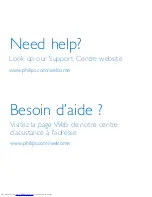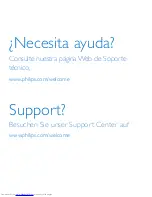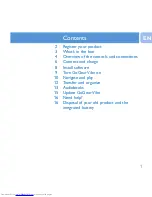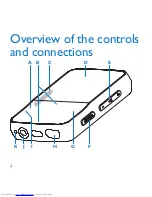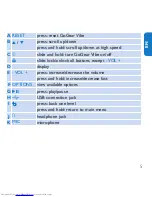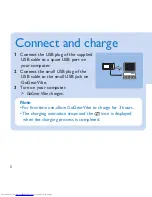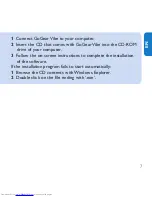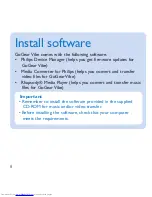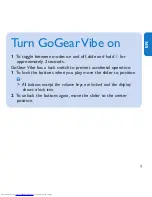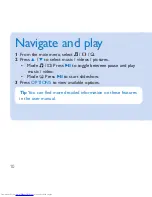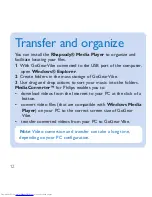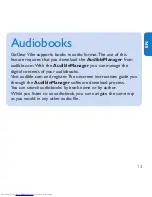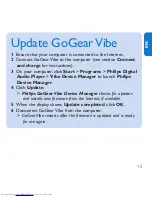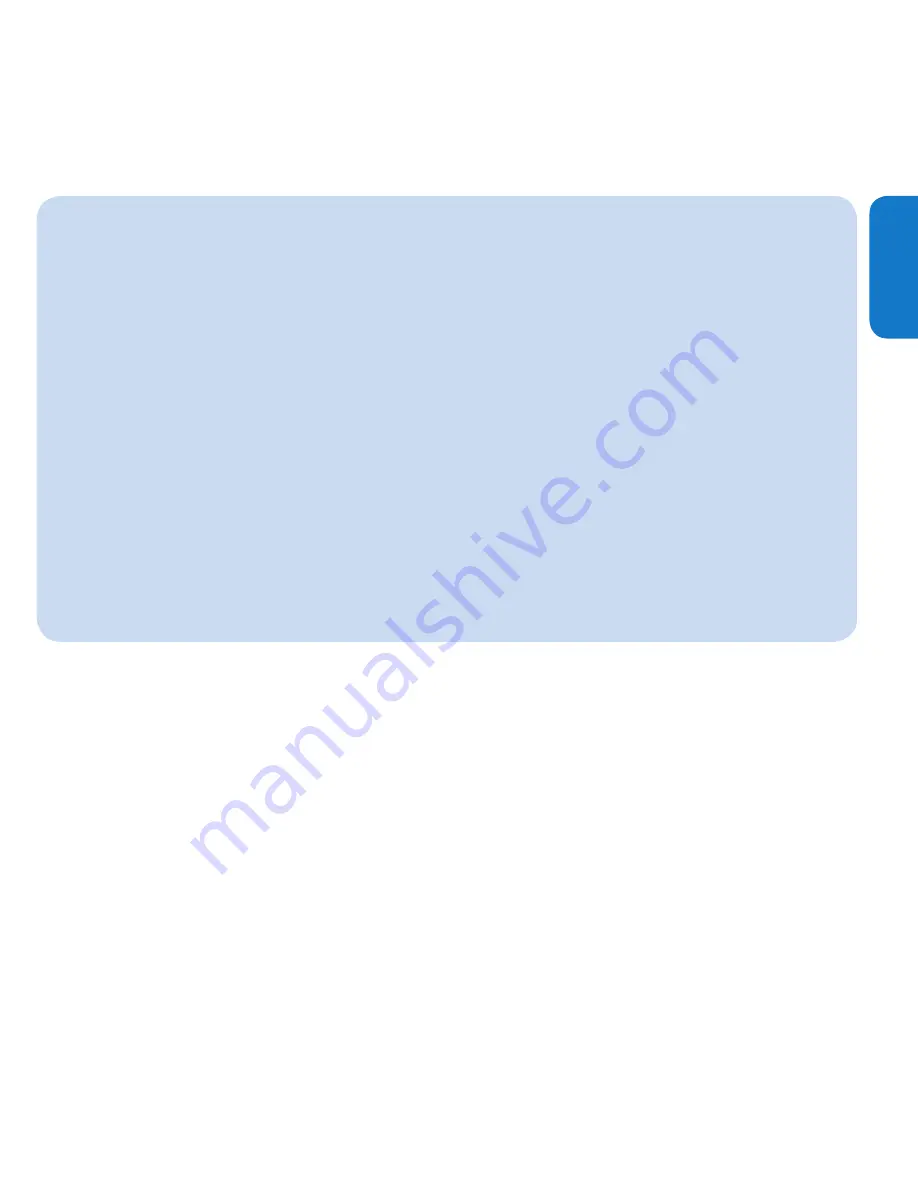
13
en
Audiobooks
GoGear Vibe supports books in audio format. The use of this
feature requires that you download the
AudibleManager
from
audible.com. With the
AudibleManager
you can manage the
digital contents of your audiobooks.
Visit audible.com and register. The onscreen instructions guide you
through the
AudibleManager
software download process.
You can search audiobooks by book name or by author.
While you listen to an audiobook, you can navigate the same way
as you would in any other audio file.