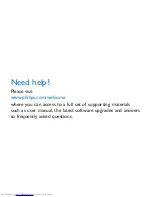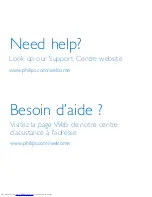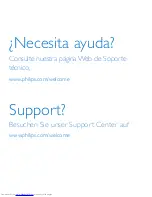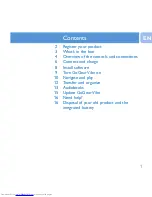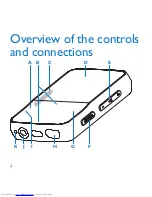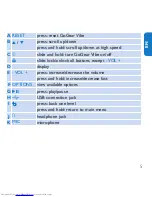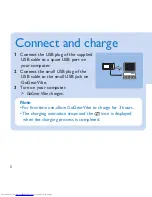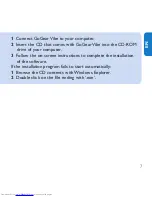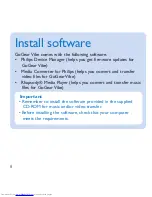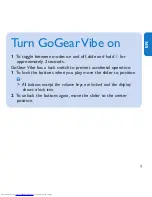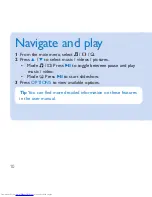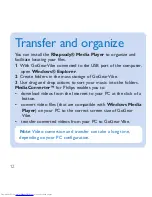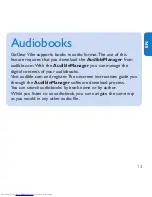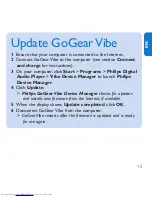8
Install software
GoGear Vibe comes with the following software:
Philips Device Manager (helps you get firmware updates for
•
GoGear Vibe)
media Converter for Philips (helps you convert and transfer
•
video files for GoGear Vibe)
Rhapsody® media Player (helps you convert and transfer music
•
files for GoGear Vibe)
Important
Remember to install the software provided in the supplied
•
CD-ROm for music and/or video transfer.
Before installing the software, check that your computer
•
meets the requirements.