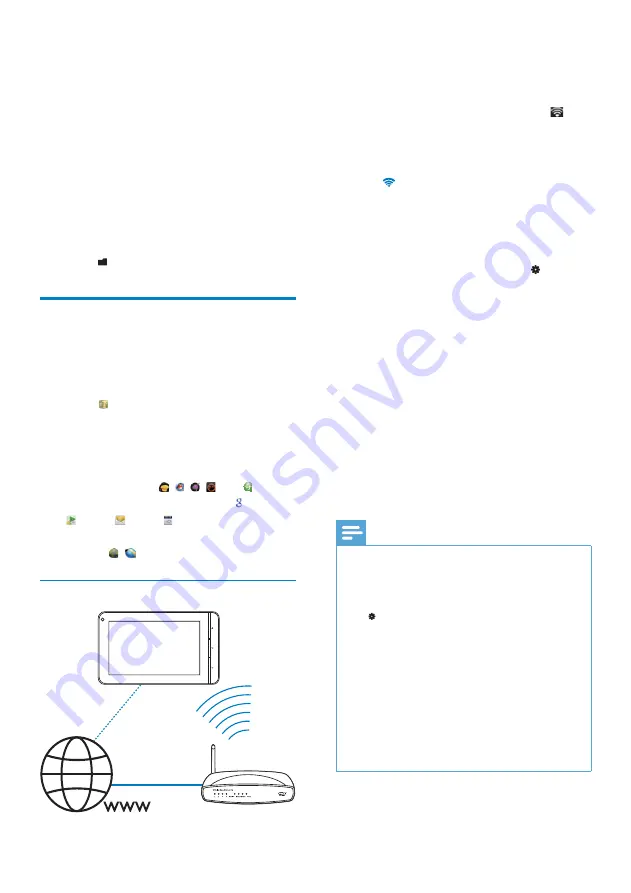
19
To connect to a Wi-Fi network,
1
From the Home screen, swipe to the
Right page.
2
On the power control widget, tap
to
switch on the Wi-Fi function, if necessary.
The
»
Connect
starts connecting to the
previously connected network.
»
is displayed in the status bar when
the Wi-Fi connection is completed
successfully.
To switch to another Wi-Fi network,
1
From the Home screen, select >
[Network]
>
[Wi-Fi settings]
.
2
If necessary, tap
[Wi-Fi]
.
If the function is enabled, the tick box
»
is selected.
You see a list of Wi-Fi networks in
»
range, and previously connected
networks (if the networks are
remembered).
3
Connect
Connect
to a network:
In the list of Wi-Fi networks, tap the
•
selected one;
In the pop-up text box, enter the
•
encryption key.
Note
If MAC address filtering is enabled on your
•
router, add the MAC address of
Connect
to
the list of devices that are allowed to join the
network. To find the Wi-Fi MAC address, go
to >
[Information]
>
[Status]
on the Home
screen.
If you have disabled SSID broadcasting or
•
hidden the Service Set Identifier (SSID) of the
router, manually enter the SSID or public name
for the network. Go to
[Wi-Fi settings]
>
[Add Wi-Fi network]
.
If the DHCP (Dynamic Host Configuration
•
Protocol) is unavailable or disabled on the
router, manually enter the IP address of
Connect (see ‘Advanced settings’ on page 55).
5 Get contents on
the player
On
Connect
, you can get contents:
from the Internet through Wi-Fi;
•
from your PC through the USB cable;
•
from the Micro SD card that you insert
•
into the player.
To check the contents onConnect
,
go to
•
from the Home screen.
Get contents from the
Internet
Over the Internet, you can do the following on
Connect
:
From
•
, download to the player different
applications, music, videos, games, and
others;
Stream music, videos, radio programs,
•
or other audio/video contents from the
Internet, such as , , , and ;
Access online services, such as
•
search,
maps, email, calendar;
Browse Web pages by using the browser,
•
such as , .
Connect to the Internet
EN
Содержание gogear PI5000316
Страница 1: ...PI5000316 Register your product and get support at www philips com welcome EN User manual ...
Страница 2: ......
Страница 67: ...67 EN ...
Страница 68: ... 2011 Koninklijke Philips Electronics N V All rights reserved PI5000316_93_UM_V1 0 ...






























