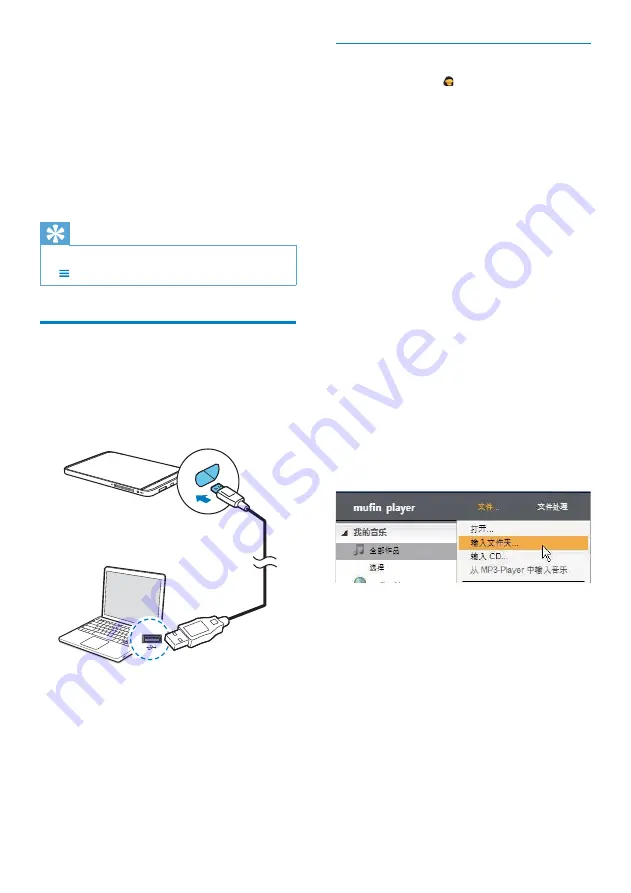
21
Transfer from your PC music library
To play music from on
Connect
, use the
PC software to transfer music from your PC
music library.
The PC software analyzes the sound
characteristics and similarities of the songs.
With the analysis, songs are sorted by
mood, from sad to happy and from calm to
aggressive.
Download and install the PC software
1
On your PC, go to www.mufin.com.
Download the PC software for
mufin
player
.
2
On your PC, install the downloaded .exe
file.
Import music into the PC software
On your PC software, import music from your
files/ folders on the PC, CDs, or MP3 players.
Select
•
[File]
>
[Import folder]
,
[Import
CD]
,
[Import music from MP3 player]
.
The selected music is imported.
»
The software starts the analysis of the
»
sound characteristics.
To select your option for the PC
•
software, select
[File]
>
[Options]
.
Transfer music to Connect
1
Connect
Connect
to the PC through the
USB cable.
2
On the PC software, find
Connect
under
[Devices]
.
If necessary, click the
»
[Updates]
button.
3
Under
[My music]
, select songs.
4
Drag and drop the selected songs to
Connect
.
Manual sync
If you have switched off auto sync, you can
manually sync the data as needed.
1
Under
[Manage accounts]
, tap an
account.
A list of sync options is displayed.
»
2
Tap to select the data to be synced (such
as calendar, mail).
3
Tap
[Sync now]
.
Tip
To sync the data manually, you can also press
•
and select
[Refresh]
in the application.
Transfer contents from PCs
Connect the player to a PC through the USB
cable. In Windows Explorer, you can drag and
drop files/ folders from a PC to the player, such
as video, picture, or application files.
1
On the PC, under
My Computer
or
Computer
,
find
•
Connect
;
find files/ folders.
•
2
From the PC, drag and drop files/ folders
to the
Connect
.
EN
Содержание gogear PI5000316
Страница 1: ...PI5000316 Register your product and get support at www philips com welcome EN User manual ...
Страница 2: ......
Страница 67: ...67 EN ...
Страница 68: ... 2011 Koninklijke Philips Electronics N V All rights reserved PI5000316_93_UM_V1 0 ...
















































