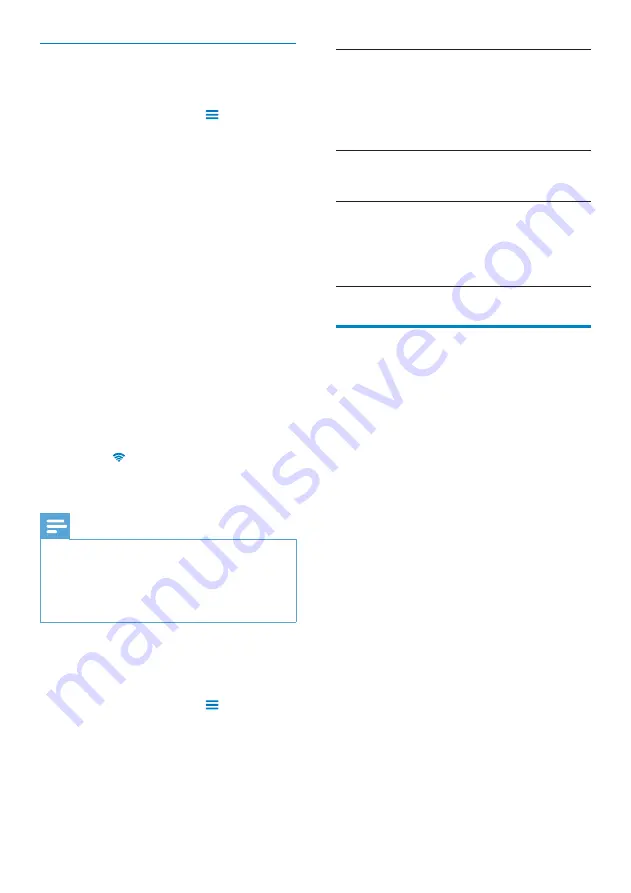
55
[IP address]
Assign an IP address and subnet
mask for
Connect
on the
network. Make sure that you
don’t enter an IP address that is
already assigned to a computer/
device on the network.
[Gateway]
,
[Netmask]
Fill in the gateway and netmask
of the network that
Connect
is
connected to.
[DNS 1]
,
[DNS 2]
DNS (Domain Name Service)
is provided by your Internet
Service Provider (ISP), or is the
IP settings of the router that
connects to the Internet.
Bluetooth settings
In
[Network]
>
[Bluetooth settings]
, manage
your Bluetooth settings on
Connect
.
Bluetooth
Tap
•
[Bluetooth]
to switch on/ off the
function.
Device name
By device name, the
Connect
is found on
another Bluetooth device during Bluetooth
pairing and connection.
1
In
[Device name]
, tap to show the text
box.
2
Tap the text box to enter device name.
On-screen keyboard appears.
»
3
Enter the device name.
Discoverable
When
[Discoverable]
is on, the
Connect
isdiscoverable for some time on another
Bluetooth device. Make the
Connect
discoverable when it is to be connected on
another Bluetooth device.
Tap
•
[Discoverable]
to switch on or off
the function.
The tick box is highlighted if the
»
function is enabled on the
Connect
.
Advanced settings
Enter the IP address manually
1
In
[Wi-Fi settings]
, press
and select
[Advanced]
>
[Use static IP]
.
If necessary, tap
•
[Use static IP]
to
switch on the function.
If the function is enabled, the tick
»
box is selected.
2
In
[IP settings]
, assign an IP address
manually.
Enter an IP address that allows the
•
device to be in the same subnet as
the router. For example, if the router
has IP address: 192.168.1.1, Subnet
mask: 255.255.255.000; Then,
enter the following on the device: IP
address: 192.168.1.XX (where XX
denotes a number), Subnet mask:
255.255.255.000.
The
»
Connect
starts connecting
to the networking by using the IP
address.
»
is displayed in the status bar
when the Wi-Fi connection is
completed successfully.
Note
If the DHCP is available on the router, Auto IP
•
is used for
Connect
instead.
Make sure that you don’t enter an IP address
•
that is already assigned to a computer/device
on the network.
Other advanced settings
In some networking environment, select
advanced settings for
Connect
.
1
In
[Wi-Fi settings]
, press
and select
[Advanced]
.
If necessary, tap
•
[Use static IP]
to
switch on the function.
If the function is enabled, the tick
»
box is selected.
2
Define the settings as necessary:
EN
Содержание gogear PI5000316
Страница 1: ...PI5000316 Register your product and get support at www philips com welcome EN User manual ...
Страница 2: ......
Страница 67: ...67 EN ...
Страница 68: ... 2011 Koninklijke Philips Electronics N V All rights reserved PI5000316_93_UM_V1 0 ...




























