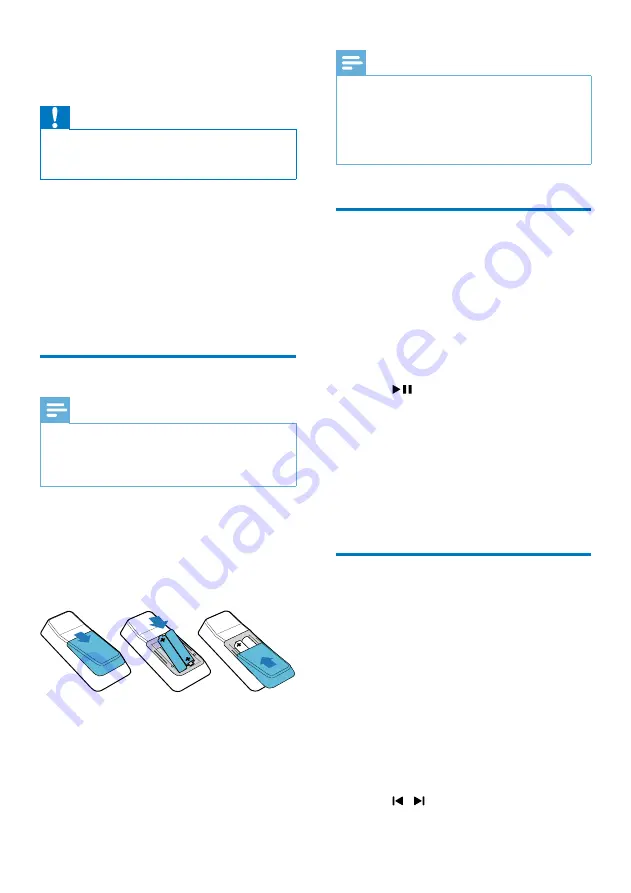
11
EN
4 Get started
Caution
•
Use of controls or adjustments or performance of
procedures other than herein may result in hazardous
radiation exposure or other unsafe operation.
Always follow the instructions in this chapter in
sequence.
If you contact Philips, you will be asked for the
model and serial number of this apparatus. The
model number and serial number are on the
back of the apparatus. Write the numbers here:
Model No. __________________________
Serial No. ___________________________
Prepare the remote control
Note
•
Risk of explosion! Keep batteries away from heat,
sunshine or fire. Never discard batteries in fire.
•
Danger of explosion if battery is incorrectly replaced.
Replace only with the same or equivalent type.
To replace the remote control battery:
1
Open the battery compartment.
2
Insert two AAA batteries with correct
polarity (+/-) as indicated.
3
Close the battery compartment.
Note
•
If you are not going to use the remote control for a
long time, remove the batteries.
•
Do not use old and new or different types of batteries
in combination.
•
Batteries contain chemical substances, so they should
be disposed of properly.
Auto install radio stations
When you connect power and no radio
stations are stored, the unit automatically begins
to store radio stations.
1
Connect the unit to the power supply.
»
[AUTO INSTALL - PRESS PLAY] (auto
install - press the PLAY button) is
displayed.
2
Press
on the main unit to start
installation.
»
[AUTO] (auto) is displayed.
»
The unit automatically stores radio
stations with sufficient signal strength.
»
When all the available radio stations
are stored, the first preset radio station
is broadcast automatically.
Set clock
1
In the standby mode, press
CLOCK
to
activate the clock setting mode.
»
The 12 hour or 24 hour format is
displayed.
2
Press
ALB//-
repeatedly to select
12 hour or 24 hour format.
3
Press
CLOCK
to confirm.
»
The clock digits are displayed and
begin to blink.
4
Press
ALB//-
to set the hour.
5
Press / to set the minute.
Содержание FWT9200 Series
Страница 2: ......














































