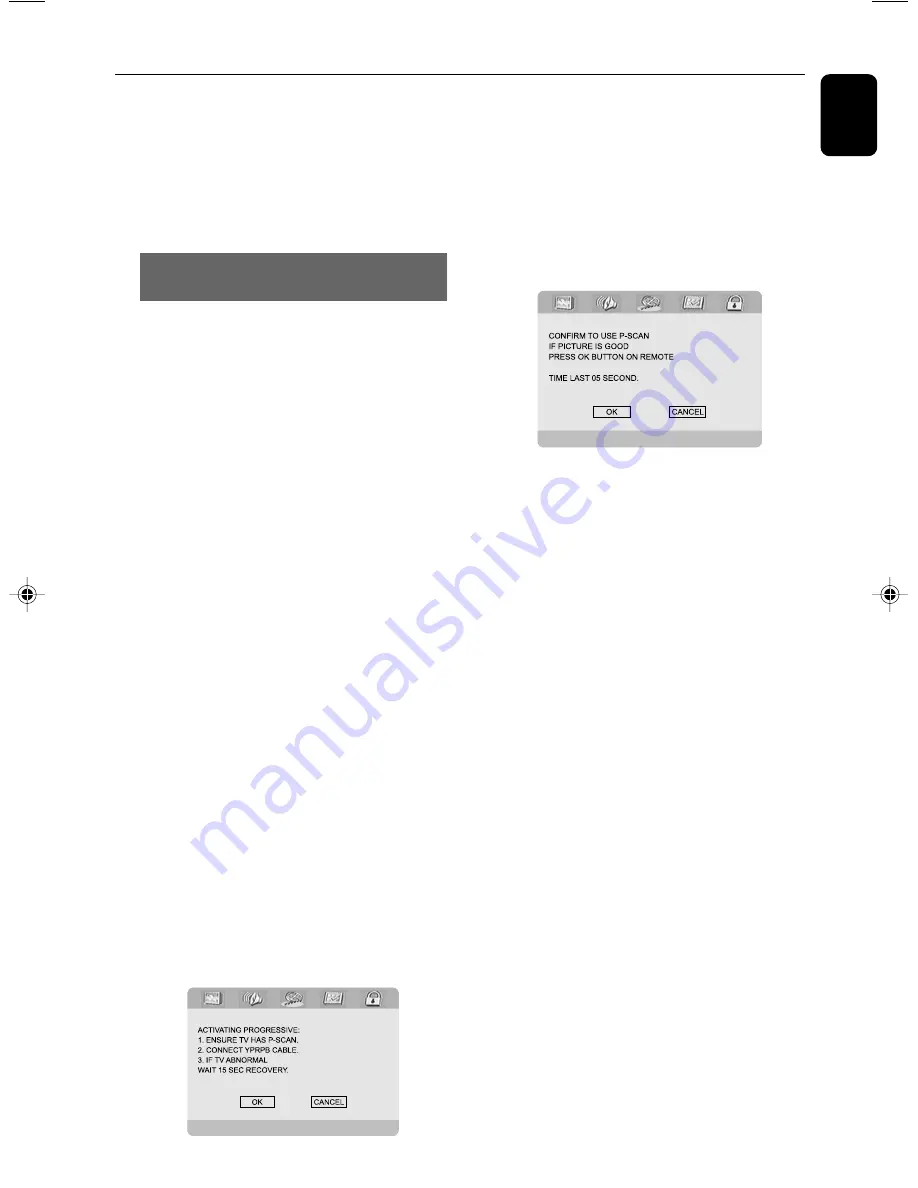
English
21
Preparations
Note:
The format you select must be available on the
disc. If it is not, the setting for TV Type will not affect
the picture during playback.
To exit the menu
Press
SYSTEM MENU
again.
Setting up Progressive Scan feature (for
Progressive Scan TV only)
The progressive scan display twice the number
of frames per seconds than interlaced scanning
(ordinary normal TV system). With nearly double
the Ember of lines, progressive scan offers
higher picture resolution and quality.
IMPORTANT!
Before enabling the progressive scan
feature, you must ensure:
1) Your TV can accept progressive signals, a
progressive scan TV is required.
2) You have connected the DVD player to your
TV using Y Pb Pr (see “Connections-Step 4:
Connecting TV- Using component Video In jack
(Cr Cb Y)”.)
1
Turn on your TV.
2
Turn off your TV progressive scan mode or turn
on interl` 5d mode (ref er to your TV user
manual).
3
Press
STANDBY-ON
B
(
B
on the remote)
to turn on the DVD player.
4
Select the correct Video Input channel.
➜
The DVD background screen appears on the
TV.
5
Press
SYSTEM MENU
.
6
Press
22
/
33
repeatedly to select "
VIDEO
SETUP
".
7
Select "
TV MODE
" to "
P-SCAN
", then
OK
to
confirm.
➜
The instruction menu appears on the TV.
8
Press
22
/
33
to highlight OK in the menu and
press
OK
to confirm.
There will be a distorted picture on your
TV at this state until you turn on the
progressive scan mode on your TV.
9
Turn on your TV progressive scan mode (refer to
your TV user manual).
➜
The below menu appears on the TV.
0
Press
22
/
33
to highlight OK in the menu and
press
OK
to confirm.
➜
The setup is complete now and you can start
enjoy the high quality picture.
Note:
– If a blank/distorted TV screen appears, wait for
15 seconds for auto recovery.
Содержание FWD832
Страница 1: ...FWD832 DVD Mini Hi Fi System ...
Страница 3: ...3 9 2 3 4 0 1 8 6 5 7 6 ...
















































