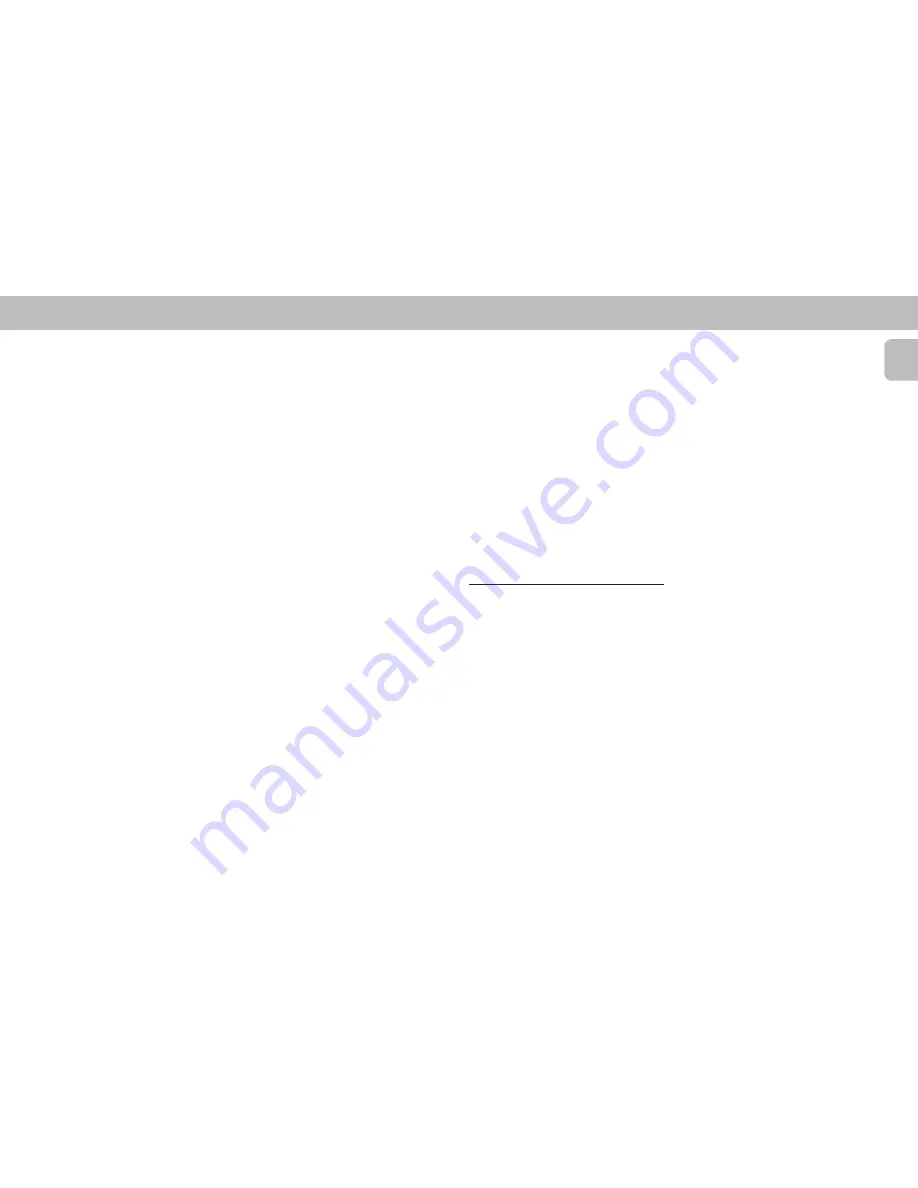
19
English
UNFINALIZING CDRW DISCS
For CDRW discs only
If you want to make more recordings (or
erasures of tracks) on a finalized disc you
must unfinalize it first. The Table of
Contents (TOC) will be removed.
To unfinalize
1
Press
REC TYPE
or
ERASE
in stop
mode.
™
“
UNFINALIZE
“ and “
PRESS
ENTER
” appear on the display.
2
Press
ENTER
to confirm unfinalize.
™
The disc will now be unfinalized and
can be recorded on again.
Notes:
– Unfinalizing will take approximately 2
minutes.
– When unfinalizing a CDRW disc with
text on it available, this text will be
transferred to the CD recorder memory.
It may occur that the text memory is full.
The message
MEMORY FULL
/
FINALIZE CD
will be displayed. You
will now have to erase text, stored for
other discs, or finalize another disc in
order to obtain memory space.
ERASING CDRW DISCS
For unfinalized CDRW discs only
You can erase:
– one or more tracks from the end,
– the entire disc.
To erase one or more tracks from the
end
1
Press
ERASE
once
.
™
The number of tracks and their total
playing time appear on the display.
™
“
ERASE TRACK
“ and “
PRESS
RECORD
” appear on the display.
• If the disc is finalized,
CD
appears on the
display after inserting a CDRW in the
recorder. The recorder will ask you to
confirm unfinalizing first. Confirm by
pressing the
ENTER
button.
2
Select the track(s) you wish to erase by
turning the
EASY JOG
button to the left
and confirm by pressing this button.
™
The selected track numbers start
blinking on the track bar.
™
The remaining number of tracks and
the remaining playing time after
erasing the selected track(s) appear
on the display.
3
Press
RECORD
.
™
“
ERASE
” and the total countdown
time appear on the display.
™
After the selected track(s) have
erased, the display shows the
remaining tracks and their total
playing time.
To erase the entire disc
1
Press
ERASE
twice
.
™
The number of tracks and their total
playing time appear on the display.
™
“
ERASE DISC
“ and “
PRESS
RECORD
” appear on the display.
• If the disc is finalized,
CD
appears on the
display after inserting a CDRW in the
recorder. The recorder will ask you to
confirm unfinalizing first. Confirm by
pressing the
ENTER
button.
2
Press
RECORD
.
™
“
ERASE
” and the total countdown
time appears on the display.
™
The complete disc will be erased.
PLAYBACK
PLAYING A CD
1
Press
PLAY
É
to start CD playback.
™
The track number and elapsed
playing time of the current track
appear on the display.
2
Press
DISPLAY
once, twice or three
times to see:
™
Remaining track time, total remaining
time or text information respectively.
3
To interrupt playback temporarily, press
PAUSE
;
.
4
To continue playback, press
PLAY
É
again.
5
To stop playback, press
STOP
Ç
.
™
The number of tracks and the total
playing time appear on the display.
SELECTING A DESIRED TRACK
Selecting a track during playback
1
Turn the
EASY JOG
button
(or press
í
/
ë
on the remote control) until the
required track number appears on the
display.
™
The selected track number and
elapsed playing time appear on the
display.
• If you press
í
once it will skip to the
beginning of the current track and play
the track again.
Selecting a track when CD playback is
stopped
1
Turn the
EASY JOG
button
(or press
í
/
ë
on the remote control) until the
required track number appears on the
display.
2
Press
ENTER
for confirm or
PLAY
É
to
start playback.
Note:
– You can also key in the required track
number using the numerical keys on the
remote control.
CD RECORDER
Содержание FW 910SR
Страница 1: ...1 Mini HiFi System FW 910SR ...
Страница 4: ...4 English ...













































