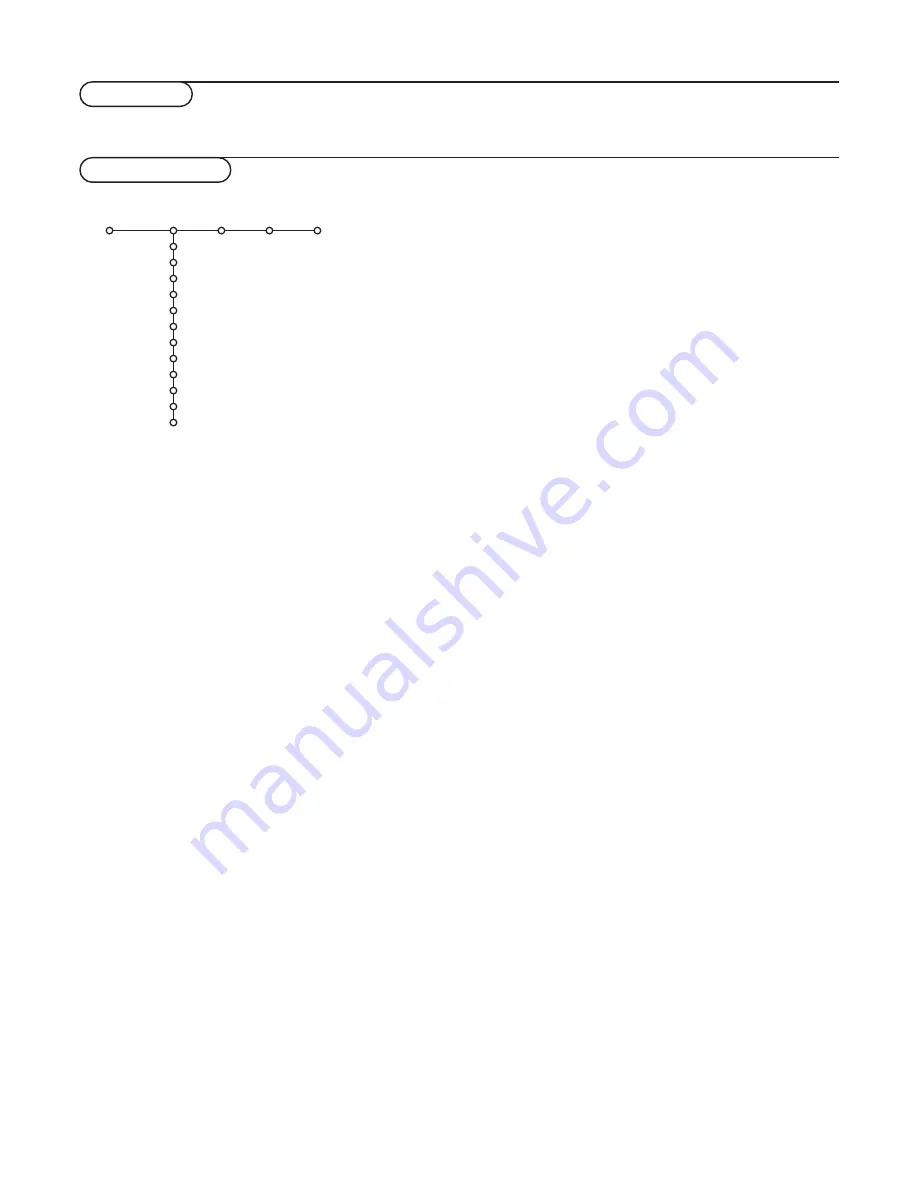
10
Picture Sound Features Channels
Auto picture
Contrast
Brightness
Color
Sharpness
Color temperature
Digital processing
Dynamic contrast
DNR
Color enhancement
Tint
Picture format
TV
Picture menu
Press the cursor right to select
Picture
.
Select the menu items in the Picture menu with the cursor
up/down. Adjust the settings with the cursor left/right or enter
the list of submenu items with the cursor right. Select a
submenu item with the cursor up/down.
Note: To remove the menu background before adjusting the picture
settings, see Settings, General, p. 8.
Note: The items Sharpness,Digital processing, Dynamic contrast,
DNR, Color enhancement and Picture format are not available for
digital signals via AV4 and AV5.
Auto picture
Select
Auto picture
to display a list of predefined picture
settings, each corresponding with specific factory settings.
Personal
refers to the personal preference settings in the
picture menu.
Contrast
Allows you to adjust the contrast level of the picture.
Brightness
Allows you to adjust the brightness level of the picture.
Color
Allows you to adjust the color saturation of the picture.
Sharpness
(not available for HD sources)
Allows you to adjust the edge definition of a picture.
Color temperature
Allows you to select from TV channels, the color temperature
of the TV picture.
&
Press the cursor right to enter the list.
é
Select
Normal
,
Warm
or
Cool
with the cursor up/down.
“
Press the cursor left to return to the picture menu.
Digital processing
(not available for HD sources)
•
Progressive scan
= line doubling eliminates line flicker.
•
Pixel Plus
= is the most ideal setting, but you may consider
to select Movie Plus in case a halo effect should disturb you.
Dependent on your own preference, select Progressive scan
(without motion compensation).
Note: Interference, caused by fluorescent lights just above the TV,
may occur when having selected Pixel Plus.
TV menu
Press the
MENU
button on the remote control to summon the main menu.
Dynamic Contrast
(not available for HD sources)
Automatically makes the contrast in the darker and the brighter
picture areas more noticeable as the image on screen changes.
Normally, select
Medium
. It may be preferred to select
Minimum
,
Maximum
or
Off
.
&
Press the cursor right to enter the list.
é
Select one of the settings with the cursor up/down.
“
Press the cursor left to return to the picture menu.
DNR
(Digital Noise Reduction)
(not available for HD sources)
Automatically filters out and reduces the image noise and improves
picture quality when receiving weak video signals.
&
Press the cursor right to enter the list.
é
Select
Off
,
Minimum
,
Medium
or
Maximum
according to the
image noise.
“
Press the cursor left to return to the picture menu.
Color enhancement
(not available for HD sources)
When activated, this feature automatically controls green
enhancement and blue stretch. It makes the colors more vivid.
&
Press the cursor right.
é
Select
On
or
Off
in order to activate/de-activate Color
Enhancement with the cursor right.
Tint
(not available for HD sources)
Allows you to select the color mix (hue) of the picture.
Picture format
(not selectable for HD sources)
This menu item performs the same as the
q
button on the
Remote Control. See Use of the Remote Control, p. 5.
Active Control
(not available for HD sources)
The TV continuously measures and corrects all incoming signals in
order to provide the best picture possible.
&
Press the
h
button on the remote control.
é
The Active Control menu appears.
“
Press the cursor up/down to select the Active Control values
Off, Minimum
,
Medium
(recommended) or
Maximum
.
The picture settings are being optimised continuously and
automatically which is displayed by bars.The menu items can
not be selected.
Note : When having connected a monitor without light sensor, the
values are On or Off.
‘
Press the cursor right to select
Auto Picture
.
(
Press the cursor up/down to select one of the predefined
picture settings.
§
Press the cursor right to select
Active Display
.
è
Press the cursor up/down to select
Show bars,
one of the
Dual screen demos or
Off.
When you select Dynamic
Contrast, Pixel Plus, Digital Noise Reduction or Digital Natural
Motion, the TV screen is divided into two parts: in the left part
the selected picture quality setting is switched off; in the right
part it is switched on.
!
Press the
h
key again to switch off the Active Control menu.
Содержание FTR9965/17SB
Страница 1: ...FlatTV FlatTV ...













































