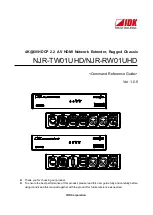Directions for Use
3.
19191919
Audio- and video equipment k
e
ys
Most of the audio and video equipment fr
om our range of pr
oducts can be
operated with the r
emote contr
ol of y
our
TV
.
Pr
ess one of the buttons after y
ou pr
essed the
Select
button r
epeatedl
y
accor
ding to the equipment y
ou want to operate with this r
emote contr
ol.
See Use of the r
emote contr
ol,
p
.5.
B
¬
+
-
V
+
-
CH
v
b
i
0
h
q
Select
VCR
DVD
SA
T
AMP
MENU
OK
123
456
789
0
Ò
®
‡π
†
Active Control
S
®
®
®
®
x
CBL
CC
l
l
B
to s
witch to standb
y (
VCR
)
S
for pause (
DV
D
,
CD)
®
for r
ecor
d,
Ò
for r
e
wind (
VCR
,
CD
);
sear
ch do
wn (
DV
D
,
AMP
)
‡
for stop
,
π
for pla
y,
†
for fast f
orwar
d (
VCR
,
CD
);
sear
ch up (
D
VD/AMP
)
i
displa
y inf
ormation
MENU
to s
witch the men
u on or
off
- CH
+
for cha
pter
,channel,
track
selection
0 to 9
digit entr
y,
0
ta
pe index (
VCR
),
select a D
VD cha
pter
,
select a fr
equency (
AMP
)
U
VCR timer
Q
sur
round on/off (
AMP
,
CD)
cursor up/do
wn
to select the next or the
pr
e
vious disc (
CD)
cursor left/right
to select the pr
e
vious or
follo
wing track (
CD
)
Recor
d with y
our r
ecor
der
Notes:
-
If no action is being under
tak
en within 60 seconds
,the remote control retur
ns to
TV mode
.
-
After an action in the selected system mode
,the remote control will remain in
this mode f
or 60 seconds and will then retur
n to
TV mode or press the
Select
button to retur
n to
TV mode immediately
.
T
o
recor
d S-VHS quality
,connect an S-VHS
peripheral dir
ectl
y to the r
ecor
der
.
Recor
d a
TV
pr
o
gram
Y
ou can r
ecor
d a
TV pr
ogram using y
our r
ecor
ders
tuner without aff
ecting y
our
TV
.
&
Select the channel n
umber on y
our r
ecor
der
.
é
Set y
our r
ecor
der to r
ecor
d.
See the handbook f
or y
our r
ecor
der
.
Switching channel number
s on your
TV does not
disturb recording !
Recor
d a r
ecor
der fr
om
MONIT
OR OUT
Y
ou can r
ecor
d a pr
ogram on y
our r
ecor
der fr
om
the
TV tuner via
MONIT
OR OUT
.
&
Switch on the de
vice
.
é
Select the cor
rect channel on y
our
TV
and the
cor
rect input on y
our r
ecor
der
.
“
Set y
our r
ecor
der to r
ecor
d.
Y
ou r
ecor
d the tuner channel of the
TV
,e
ve
n
when y
ou s
witch to an
A
V
input using the
v
button on the r
emote contr
ol.
Do not switch channels or tur
n off your
TV when
you are recording through
MONIT
OR OUT
.
Note:
When a
TV channel or
A
V
source is b
lock
ed
because of a r
ating set via the Channels menu (see
p
.12),
also the record output picture and sound are
muted.
18
F
ront connections
Camera or Camcor
der
&
Connect y
our camera or camcor
der as sho
wn.
é
Connect to
VIDEO
2
and
A
UDIO L
3
for mono
equipment.
F
or ster
eo equipment also connect
A
UDIO R
3
.
S-VHS quality with an S-VHS camcor
der is obtained b
y
connecting the S-VHS cables with the S-video input
1
and
audio inputs
3
.
Do not connect cab
le
2
and
3
at the same time
.This may cause
picture distor
tion !
Headphone
&
Inser
t the plug into the headphone sock
et
L
as sho
wn.
é
Pr
ess
¬
on the r
emote contr
ol to s
witch off the internal
loudspeak
ers of the
TV
.
The headphone impedance must be between 8 and 4000 Ohm.
The
headphone sock
et has a 3.5 mm stereo jack.
In the Sound men
u select
Headphone v
olume
to adjust the
headphone v
olume
.
ANTENNA
SERVICE
75
S•V
ID
E
O
VIDEO
AUDIO
LR
S
•VHSVH
S
AUDIO
A
U
D
IO
VIDEO IN
VI
D
EO
IN
S
•VHS
AUDIO
VIDEO IN
L
R
1
2
3
L
&
Pr
ess the
v
button r
epeatedl
y or select
Sour
ce
in the
Settings men
u (see p
.7) to select
AV
1
,
AV
2
,
AV
3
,
AV
4
,
FR
ONT
,
DV
I
or
TV channels
,accor
ding to wher
e y
ou connected y
our
de
vices.
é
Pr
ess the cursor up/do
wn.
“
Pr
ess
OK
.
Remar
k:
Most equipment (decoder
,video recorder) car
ries out the
switching itself
.
This is ho
we
ver ne
ver the case with a computer
connected to the D
VI input.
If y
ou want to chang
e to
TV channels?
Enter the channel n
umber of the
TV channel which y
ou want to
watch with the digit buttons.
T
o
select connected de
vices
B
v
Select
VCR
DVD
SA
T
AMP
OK
Ò
®
‡π
†
®
®
®
®
x
CBL
CC
l
l
v
FTL13U_AA_AB_312278513481.book Page 14 Thursday, December 30, 2004 1:50 PM