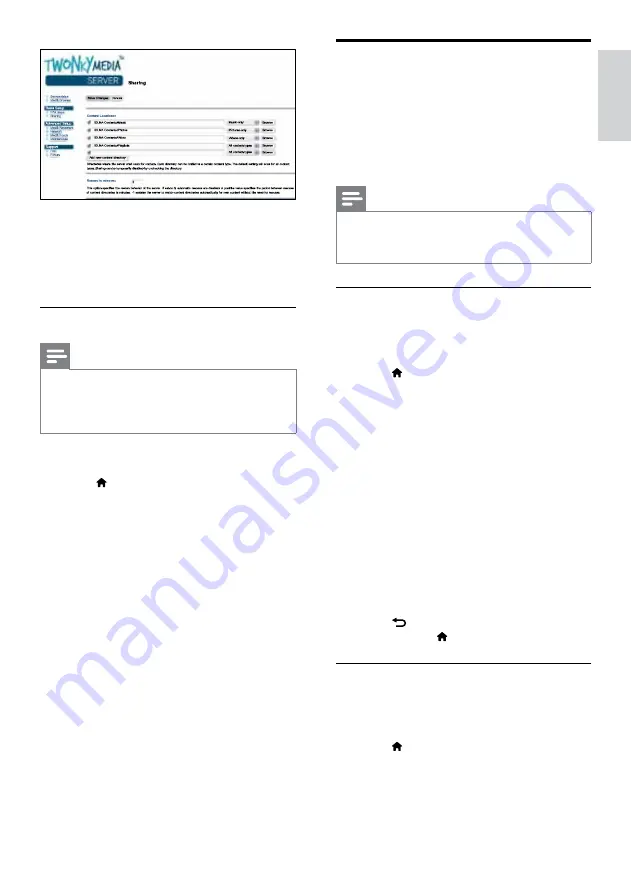
31
English
Browse Net TV
Not available in China
Use Net TV to access variety of internet
applications and specially adapted internet
websites.
For interactive discussions on Net TV services, visit
the Net TV forum at www.supportforum.philips.com
Note
•
Koninklijke Philips Electronics N.V. bears no
responsibility for content provided by Net TV
service providers.
Access Net TV
1
Connect your home theater to a home
network and the Internet (see ‘Computers
and the Internet’ on page 17).
2
Press (
Home).
»
The home menu is displayed.
3
Select
[browse Net TV]
, and then press
OK
.
»
The Net TV home page is displayed. The
first time you access Net TV, follow the
onscreen instructions to agree to the
terms and conditions, and then register
with Club Philips.
4
Press the
Navigation buttons
to select
App Gallery
(App Gallery) or
Internet
(Internet), and then press
OK
.
•
Access
App Gallery
(App Gallery) to
add more Apps to your screen.
•
Access
Internet
(Internet) to browse
the Internet.
5
Press
BACK
to return to the previous
page, or press (
Home
) to exit.
Clear browsing history
Clear the browsing history to remove passwords,
cookies, and browsing data from your home
theater.
1
Press (
Home
).
2
Select
[Setup]
, and then press
OK
.
3
Select
[Network]
>
[Clear Net TV
Memory]
, and then press
OK
.
6
Browse and select folders to share, and
then select
Save Changes
.
»
Your Macintosh rescans the folders
automatically so that they are ready to
share.
Play files from your PC
Note
•
Before you play multimedia content from the
computer, make sure that the home theater
is connected to the home network, and the
media server software is properly set up.
1
Switch your TV to the correct HDMI source
for your home theater.
2
Press (
Home
).
»
The home menu is displayed.
3
Select
[browse PC]
, and then press
OK
.
»
A content browser is displayed.
4
Select a file, and then press
OK
.
5
Press the playback buttons to control play
(see ‘Play buttons’ on page 23).
EN
Содержание Fidelio SoundHub HTS9241
Страница 2: ......






























