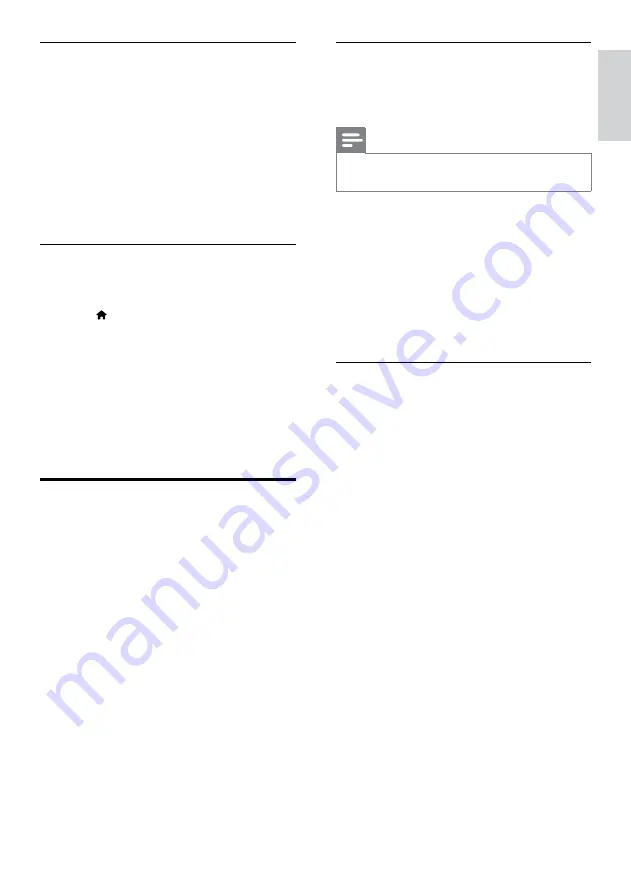
27
English
Download MyRemote application
Download the Philips application,
MyRemote
(MyRemote) to your smartphone. This
application is free.
Note
•
Philips
MyRemote
is only available for iPhones
and Android smartphones.
1
Tap the
App Store
(App Store) icon on the
iPhone or the
Market
(Market) icon on the
Android smartphone.
2
Search for ‘Philips
MyRemote
’ application.
3
Follow the instructions on your smartphone
to download the application.
»
The
MyRemote
(MyRemote) icon is
added to the home screen of your
smartphone.
Access MyRemote application
Access the
MyRemote
application from your
smartphone, and then identify your home
theater on the home network.
1
Tap
MyRemote
(MyRemote) on your
smartphone.
»
Your home theater and the other
devices on the network are displayed on
your smartphone. A browsing bar with
Devices
,
Remote
, and
Source
tabs is also
displayed.
2
If your home theater is not found, check the
network connection (see ‘Computers and
the Internet’ on page 17).
Then, tap the
Devices
(Devices) tab on
your smartphone to search again.
3
Tap the home theater icon on the
smartphone.
»
The virtual remote control is displayed
on the smartphone.
4
To exit the application, press the home
button on your smartphone.
Play music
1
Dock your iPod or iPhone (see ‘Dock your
iPod or iPhone’ on page 26).
2
Press
DOCK for iPod
on the home theater
remote control.
3
Browse on the iPod or iPhone screen to
select music tracks.
•
To view the playlist on your TV and
use the home theater remote control
to select a track, press
DOCK for iPod
again.
Play video and slideshows
1
Dock your iPod or iPhone (see ‘Dock your
iPod or iPhone’ on page 26).
2
Press (
Home
).
3
Select
[browse iPod]
, and then press
OK
.
4
Switch the TV to the
AV/VIDEO
source
(corresponding to the HDMI cable).
»
The TV screen goes blank.
5
Press
DOCK for iPod
.
»
The playlists are displayed on the TV.
6
Press the
Navigation buttons
and
OK
to
select and play videos or photos.
Use smartphone
Turn your iPhone or Android smartphone into
a virtual remote control, or use it to browse the
contents of a disc or USB storage device on your
home theater.
What you need
•
An iPhone (iOS 3.1.3 and above) or
Android (Android 2.1 and above)
smartphone.
•
A wired or wireless home network.
Before you start
•
Connect your home theater to your home
network (see ‘Computers and the Internet’
on page 17).
•
Name your home theater (see ‘Name your
home theater’ on page 19).
•
Connect your smartphone to the same
home network. For details, see your
smartphone user manual.
EN
Содержание Fidelio SoundHub HTS9241
Страница 2: ......






























