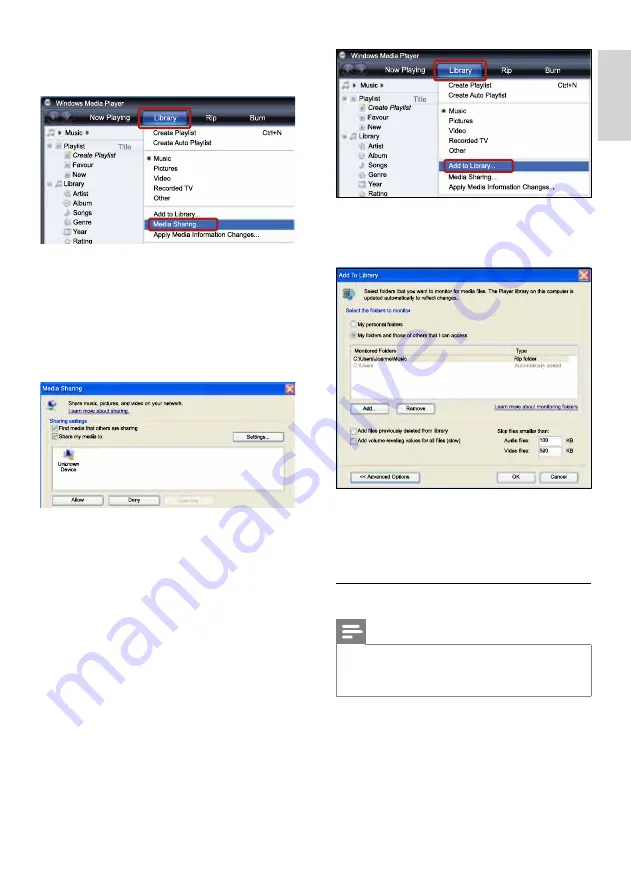
29
English
»
The
Add to Library
screen is displayed.
»
If necessary, select
Advanced options
to
display a list of monitored folders.
7
Select
My folders and those of others I can
access
, and then click
Add
.
8
Follow the onscreen instructions to add the
other folders that contain your media files.
Microsoft Windows Media Player 12
Note
•
Depending on your version of Microsoft
Windows, the screens might look different to
the following screens.
1
Start Windows Media Player on your PC.
2
In Windows Media Player, click the
Stream
tab, and then select
Turn on media
streaming.
»
The
Media streaming options
screen is
displayed.
2
Click the
Library
tab, and then select
Media
Sharing.
3
The first time you select
Media Sharing
on
your PC,a pop-up screen appears. Check
the
Share my media box
and click
OK
.
»
The
Media Sharing
screen is displayed.
4
In the
Media Sharing
screen, make sure
that you see a device marked as
Unknown
Device
.
»
If you don’t see an unknown device
after a minute or so, check that your PC
firewall is not blocking the connection..
5
Select the unknown device and click
Allow.
»
A green tick appears next to the device.
6
By default, Windows Media Player shares
from these folders:
My Music
,
My Pictures
,
and
My Videos
.If your files are in other
folders, select
Library
>
Add to Library
.
EN
Содержание Fidelio SoundHub HTS9241
Страница 2: ......






























