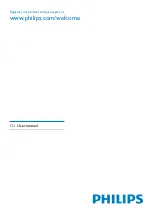6
EN
This equipment complies with FCC’s and
IC’s RF radiation exposure limits set forth
for an uncontrolled environment. The
antenna(s) used for this transmitter must
be installed and operated to provide a
separation distance of at least 20 cm from
all persons and must not be collocated or
operating in conjunction with any other
antenna or transmitter. Installers must
ensure that 20cm separation distance
will be maintained between the device
(excluding its handset) and users.
Notice
Notice of compliance
Modifications
The user is cautioned that changes or
modifications not expressly approved by the
party responsible for compliance could void the
user’s authority to operate the equipment.
FCC & RSS compliance statement
This device complies with Part 15 of the FCC
Rules and Industry Canada licence-exempt
RSS standard(s). Operation is subject to the
following two conditions:
a
This device may not cause harmful
interference, and
b
This device must accept any interference
received, including interference that may
cause undesired operation.
FCC Radiation Exposure Statement
L’appareil
est
conforme
à
la
réglementation
FCC,
section
15
et
Industrie
Canada
RSS
standard
exempts
de
licence
(s).
Son
utilisation
est
soumise
à
deux
conditions
:
(1)
L’appareil
ne
doit
pas
provoquer
d’interférences
nuisibles,
et
(2)
L’appareil
doit
supporter
les
interférences
reçues,
y
compris
les
interférences
empêchant
son
fonctionnement
correct.
los
usuarios.
Cet
appareil
numérique
de
la
classe
B
est
conforme
à
la
norme
NMB
‐
003
du
Canada
.
Este
equipo
cumple
con
los
límites
de
exposición
a
las
radiaciones
de
radiofrecuencia
que
establece
la
FCC
e
IC
para
proteger
el
medio
ambiente.
Las
antenas
utilizadas
para
este
transmisor
deben
instalarse
y
ponerse
en
funcionamiento
para
proporcionar
una
distancia
mínima
de
20
cm
de
separación
de
todas
las
personas
y
no
deben
colocarse
ni
funcionar
junto
con
cualquier
otra
antena
o
transmisor.
Los
instaladores
deben
asegurarse
de
que
se
mantiene
una
distancia
de
20
cm
de
separación
entre
el
dispositivo
(excluido
el
microteléfono)
y
FCC rules
This equipment has been tested and found
to comply with the limits for a Class B
digital device, pursuant to Part 15 of the
FCC Rules. These limits are designed to
provide reasonable protection against
harmful interference in a residential
installation. This equipment generates, uses
and can radiate radio frequency energy
and, if not installed and used in accordance
with the instructions, may cause harmful
interference to radio communications.
However, there is no guarantee that
interference will not occur in a particular
installation.
If this equipment does cause harmful
interference to radio or television
reception, which can be determined by
turning the equipment off and on, the
user is encouraged to try to correct
the interference by one or more of the
following measures:
Reorient or relocate the receiving antenna.
Increase the separation between the
equipment and receiver.
Connect the equipment into an outlet on
a circuit different from that to which the
receiver is connected.
Consult the dealer or an experienced
radio/TV technician for help.
Canada:
This Class B digital apparatus complies with
Canadian ICES-003.
•
•
•
•