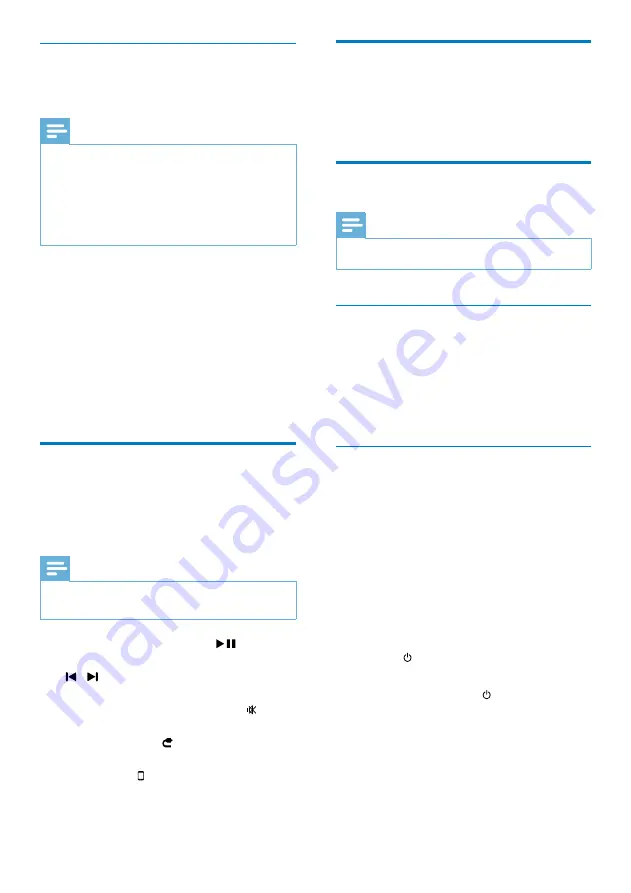
20
Advanced control
For advanced control, you can use your
AirPlay device to download the
Philips
Fidelio
application from Apple Application Store.
Update firmware
Note
You can only update the firmware from a PC/Mac.
•
Download the update file
1
On your PC/Mac, go to www.philips.com/
support.
2
Enter the model number to find the latest
firmware upgrade file available.
3
Save the upgrade file to your hard drive.
Update from the configuration page
You can update the firmware in two different
ways.
Option 1 (recommended): the unit and PC/
Mac connected to the same wireless router
1
Make sure that the unit and PC/Mac are
connected to the same wireless router.
2
Power on the unit (see ‘Prepare - Connect
- Connect power’).
It takes about 35 seconds for the
speaker to boot up. During boot-up,
the indicator on the front of the
main unit blinks in green quickly.
After boot-up, the indicator starts to
blink in green slowly.
3
Open
Safari
on your PC/Mac, and then
select ‘Philips_Fidelio XXX’ from the
bonjour pull-down list.
Or open the web browser on your
PC or Mac, and then type in the IP
address of DS8800W (available at
»
»
•
Stream from your Wi-Fi enabled PC
or Mac installed with iTunes 10 (or
later)
Note
Before you open iTunes, make sure that you have
enabled Bonjour service in your PC. Take Windows
XP for example: to enable the service, you can click
Start
->
Settings
->
Control Panel
, and double-click
Administrative Tools
->
Services
->
Bonjour Service
,
and then click
Start
followed by
OK
on the pop-up
menu.
•
1
Open iTunes 10 (or later).
2
Click the AirPlay icon at the bottom right
corner of the window.
3
Select
Philips_Fidelio_AirPlay XXXX
(or
user customized name) from the list.
4
Select a media file and start play.
5
Wait until successful audio streaming to
the speaker.
Control play
You can select different play options from either
your AirPlay device or the supplied remote
control.
Note
All the operations below are based on the supplied
remote control.
•
To start or pause play, press
.
To skip to the previous or next track, press
/ .
To adjust volume, press
+/-
repeatedly.
To mute or restore volume, press .
To switch to the AUX IN source (if
connected), press .
To switch back to the AirPlay device
source, press .
•
•
•
•
•
•
EN





















