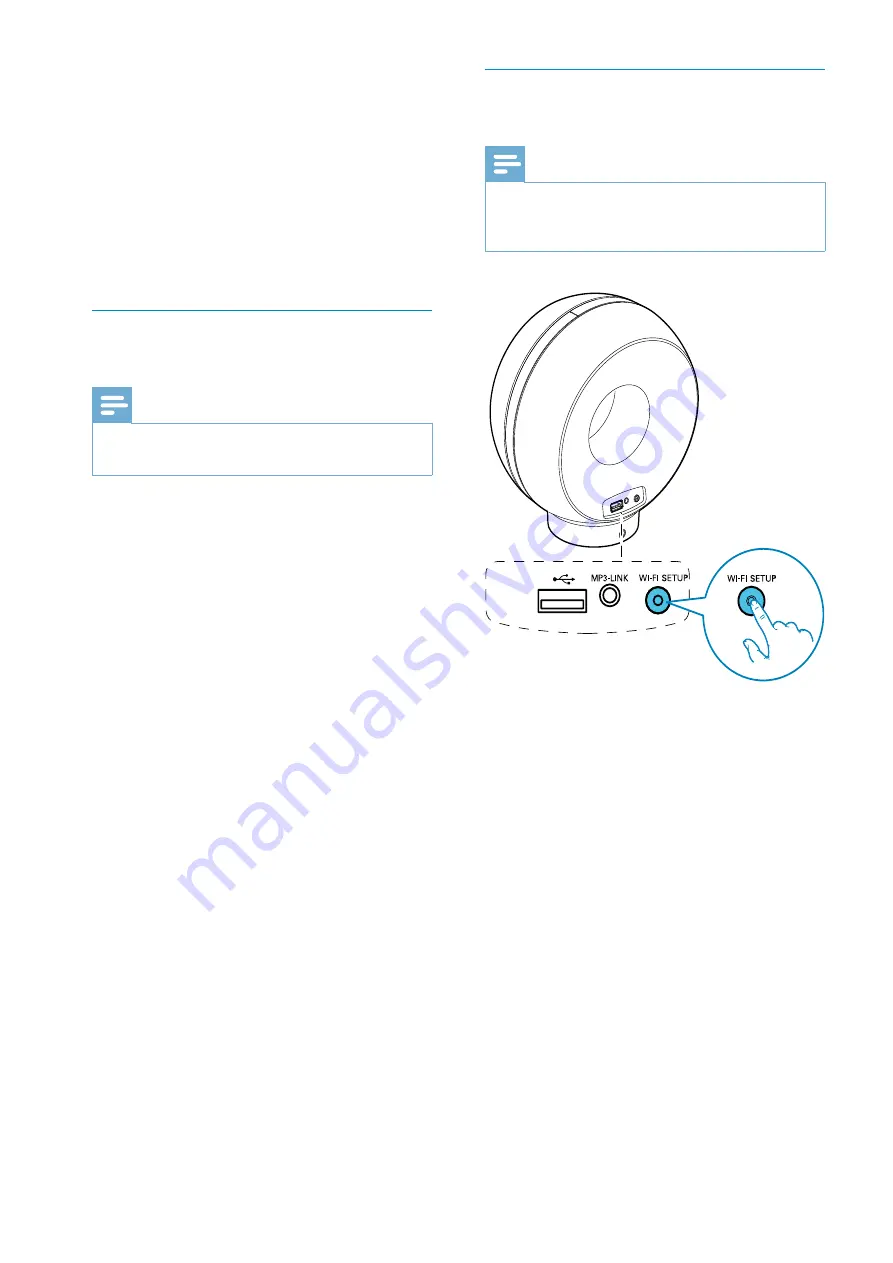
14
Switch DS3880W to Assisted Wi-Fi
Setup mode
Note
Before you press any button on DS3880W, make sure
that DS3880W has been booted up successfully (see
‘Turn DS3880W on’ on page 11).
Press and hold
Wi-Fi SETUP
on the back
of DS3880W for more than 5 seconds.
»
The
Wi-Fi SETUP
indicator blinks
green and yellow alternately.
»
A new Wi-Fi network created by
DS3880W will appear, with the
network name (SSID) of
Philips Fidelio
AirPlay
.
»
It may take up to 45 seconds for
successful creation of this new Wi-Fi
network.
5
Change the internal Wi-Fi settings of
DS3880W based on the settings you
wrote on paper at step 1 (see ‘Change the
internal Wi-Fi settings of DS3880W’ on
page 17).
6
Restore your Wi-Fi enabled device back
to your existing home Wi-Fi settings (see
‘Restore your Wi-Fi enabled device back to
your existing home Wi-Fi setting’ on page 18).
Collect settings of your home Wi-Fi
router
Note
Always consult the user manual of your home Wi-Fi
router for detailed instructions.
1
Connect your Wi-Fi enabled device to
your existing home Wi-Fi network.
2
Launch the Internet browser (for example,
Apple Safari or Microsoft Internet
Explorer) on your Wi-Fi enabled device.
3
< !
home Wi-Fi router.
4
Find the Wi-Fi settings tab and write down
the following information on paper:
A
Network name (SSID)
B
Wi-Fi security mode (usually WEP,
WPA or WPA2 if enabled)
C
Wi-Fi password (if Wi-Fi security is
enabled)
D
DHCP mode (enabled or disabled)
E
Static IP address settings (if DHCP
mode is disabled)
EN
All manuals and user guides at all-guides.com




























