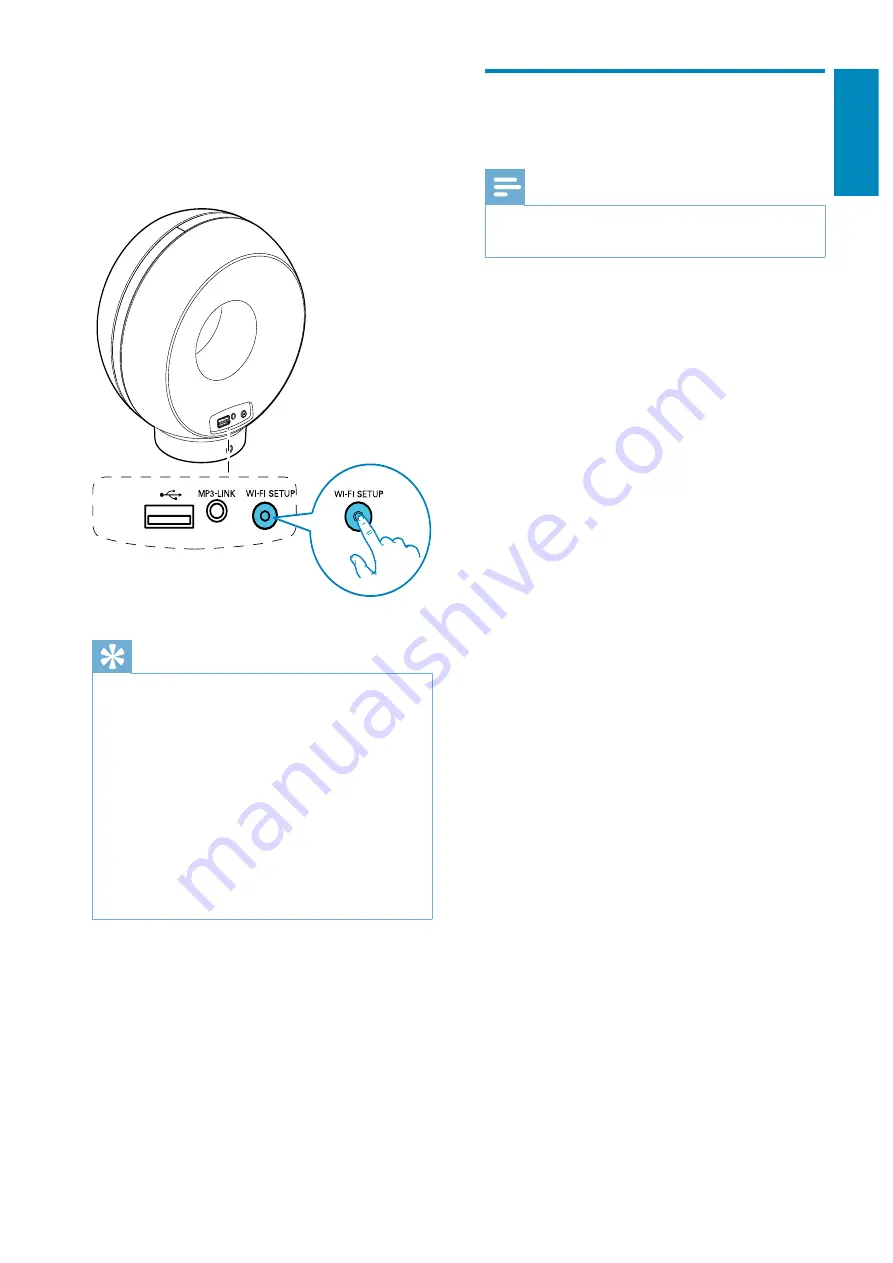
13
English
Scenario 2: Connect to a
non-WPS router
Note
You can also follow the procedures below to connect
DS3880W to a WPS router manually.
To connect DS3880W to a Wi-Fi router
manually, you need access to DS3880W’s
"? "
its internal Wi-Fi settings. To do so, you need a
Wi-Fi enabled device with an Internet browser
for temporary Wi-Fi connection to DS3880W.
The Wi-Fi enabled device can be an iPod touch/
iPhone/iPad or a Wi-Fi enabled PC/Mac.
Follow the sequence below for connection of
DS3880W to a non-WPS Wi-Fi router.
1
Collect settings of your home Wi-Fi router
and write down on paper for use during
DS3880W Wi-Fi setup (see ‘Collect
settings of your home Wi-Fi router’ on
page 14).
2
Switch DS3880W to Assisted Wi-Fi Setup
mode (see ‘Switch DS3880W to Assisted
Wi-Fi Setup mode’ on page 14).
»
A new Wi-Fi network created by
DS3880W will appear, with the
network name (SSID) of
Philips Fidelio
AirPlay
.
3
Connect your Wi-Fi enabled device to the
created new Wi-Fi network temporarily (see
‘Connect your Wi-Fi enabled device to the
newly created Wi-Fi network’ on page 15).
4
Open the built-in web page of DS3880W
with the Internet Browser of your Wi-Fi
enabled device (see ‘Open the built-in web
page of DS3880W’ on page 16).
»
Within 2 minutes, the
WI-FI SETUP
indicator stops blinking and stays green,
and the unit beeps.
»
DS3880W is connected to your home
Wi-Fi network successfully.
Tip
For some Wi-Fi routers, you may need to hold the
WPS button for Wi-Fi connection or enable the WPS
=XZ
If the
Wi-Fi SETUP
indicator on DS3880W blinks
yellow, it means that the Wi-Fi connection has failed.
Please wait for 2 minutes and try again. If the problem
remains, try to set up the Wi-Fi connection manually
(see ‘Scenario 2: Connect to a non-WPS router’ on
page 13).
If the Wi-Fi connection fails again, press and hold both
the
+
and
-
buttons on the top of DS3880W to reset
it, and then try again.
EN
All manuals and user guides at all-guides.com














































