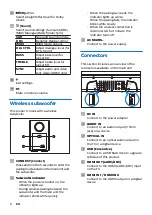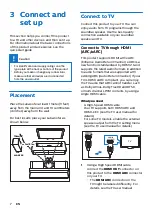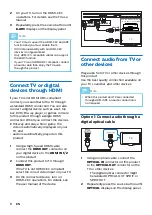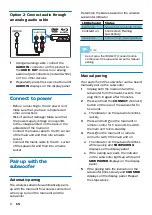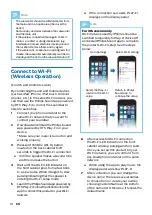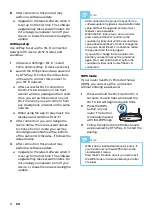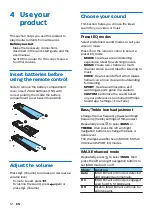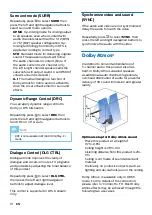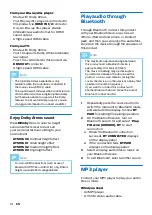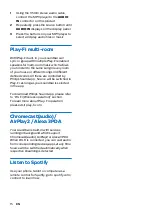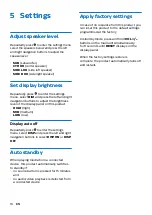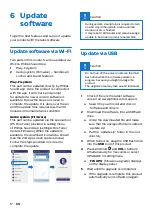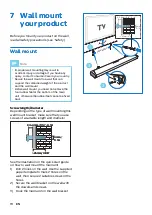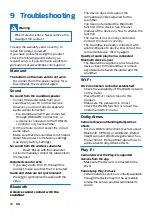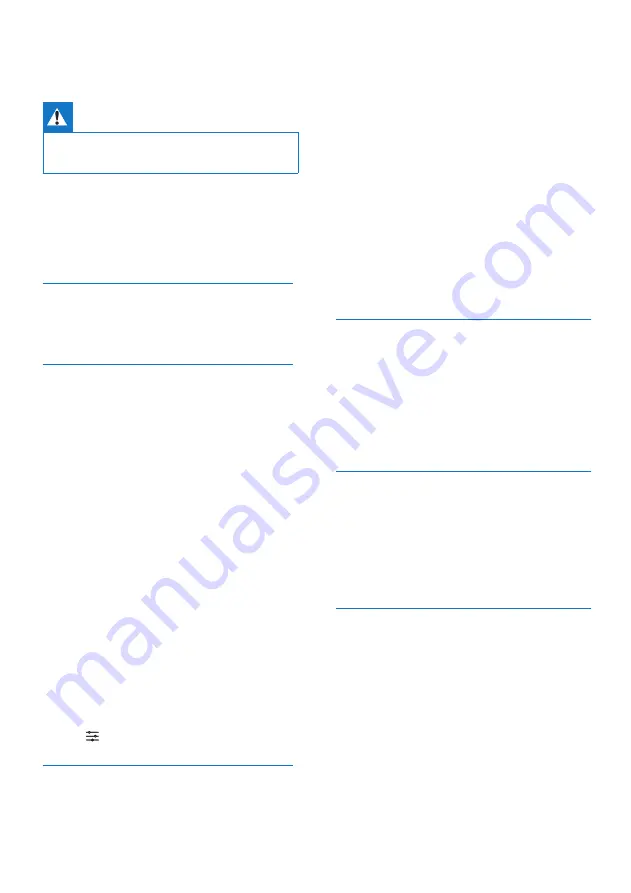
20
EN
Warning
• Risk of electric shock. Never remove the
casing of the product.
To keep the warranty valid, never try to
repair the product yourself.
If you have problems using this product,
check the following points before you
request service. If you still have a problem,
get support at www.philips.com/support
Main unit
The buttons on the main unit do not work.
• Disconnect form the power supply for a
few minutes, then connect again.
Sound
No sound from the soundbar speaker.
• Connect the audio cable from your
soundbar to your TV or other devices.
However, you do not need a separate
audio connection when:
- the soundbar and TV are connected
through HDMI ARC connection, or
- a device is connected to the HDMI IN
connector on your soundbar.
• On the remote control, select the correct
audio input.
• Make sure that the soundbar is not muted.
• Reset this product to its factory settings
(see ‘Apply factory settings).
No sound from the wireless subwoofer.
•
Read “Pair up with the subwoofer”
section to manually connect the subwoofer to
the main unit.
Distorted sound or echo.
• If you play audio from TV through this
product, make sure that the TV is muted.
Audio and video are not synchronized.
• Press to synchronize the audio with the
video.
Bluetooth
A device cannot connect with the
soundbar.
9 Troubleshooting
• The device does not support the
compatible profiles required for the
soundbar.
• You have not enabled the Bluetooth
function of the device. See the user
manual of the device on how to enable the
function.
• The device is not correctly connected.
Connect the device correctly.
• The soundbar is already connected with
another Bluetooth device. Disconnect the
connected device, then try again.
Quality of audio play from a connected
Bluetooth device is poor.
• The Bluetooth reception is poor. Move the
device closer to the soundbar, or remove
any obstacle between the device and the
soundbar.
Wi-Fi
Wi-Fi connection cannot be established.
• Check the availability of the WLAN network
on the router.
• Place the Wi-Fi router closer to this
product.
• Make sure the password is correct.
• Check the WLAN function or reboot the
modem and Wi-Fi router.
Dolby Atmos
Cannot achieve outstanding Dolby Atmos
effects.
• For non-HDMI connections (such as use of
Bluetooth, OPTICAL or AUDIO IN), limited
height surround effects are generated. See
the section of ‘Dolby Atmos’ about how to
achieve best Dolby Atmos effects.
Play-Fi
Cannot discover the Play-Fi supported
devices from the app.
• Make sure the device is connected to the
Wi-Fi.
Cannot play Play-Fi music.
• Certain network service or contents available
through the device may not be accessible
in case the service provider terminates its
service.
20
EN
Warning
• Risk of electric shock. Never remove the
casing of the product.
To keep the warranty valid, never try to
repair the product yourself.
If you have problems using this product,
check the following points before you
request service. If you still have a problem,
get support at www.philips.com/support
Main unit
The buttons on the main unit do not work.
• Disconnect form the power supply for a
few minutes, then connect again.
Sound
No sound from the soundbar speaker.
• Connect the audio cable from your
soundbar to your TV or other devices.
However, you do not need a separate
audio connection when:
- the soundbar and TV are connected
through HDMI ARC connection, or
- a device is connected to the HDMI IN
connector on your soundbar.
• On the remote control, select the correct
audio input.
• Make sure that the soundbar is not muted.
• Reset this product to its factory settings
(see ‘Apply factory settings).
No sound from the wireless subwoofer.
•
Read “Pair up with the subwoofer”
section to manually connect the subwoofer to
the main unit.
Distorted sound or echo.
• If you play audio from TV through this
product, make sure that the TV is muted.
Audio and video are not synchronized.
• Press to synchronize the audio with the
video.
Bluetooth
A device cannot connect with the
soundbar.
9 Troubleshooting
• The device does not support the
compatible profiles required for the
soundbar.
• You have not enabled the Bluetooth
function of the device. See the user
manual of the device on how to enable the
function.
• The device is not correctly connected.
Connect the device correctly.
• The soundbar is already connected with
another Bluetooth device. Disconnect the
connected device, then try again.
Quality of audio play from a connected
Bluetooth device is poor.
• The Bluetooth reception is poor. Move the
device closer to the soundbar, or remove
any obstacle between the device and the
soundbar.
Wi-Fi
Wi-Fi connection cannot be established.
• Check the availability of the WLAN network
on the router.
• Place the Wi-Fi router closer to this
product.
• Make sure the password is correct.
• Check the WLAN function or reboot the
modem and Wi-Fi router.
Dolby Atmos
Cannot achieve outstanding Dolby Atmos
effects.
• For non-HDMI connections (such as use of
Bluetooth, OPTICAL or AUDIO IN), limited
height surround effects are generated. See
the section of ‘Dolby Atmos’ about how to
achieve best Dolby Atmos effects.
Play-Fi
Cannot discover the Play-Fi supported
devices from the app.
• Make sure the device is connected to the
Wi-Fi.
Cannot play Play-Fi music.
• Certain network service or contents available
through the device may not be accessible
in case the service provider terminates its
service.