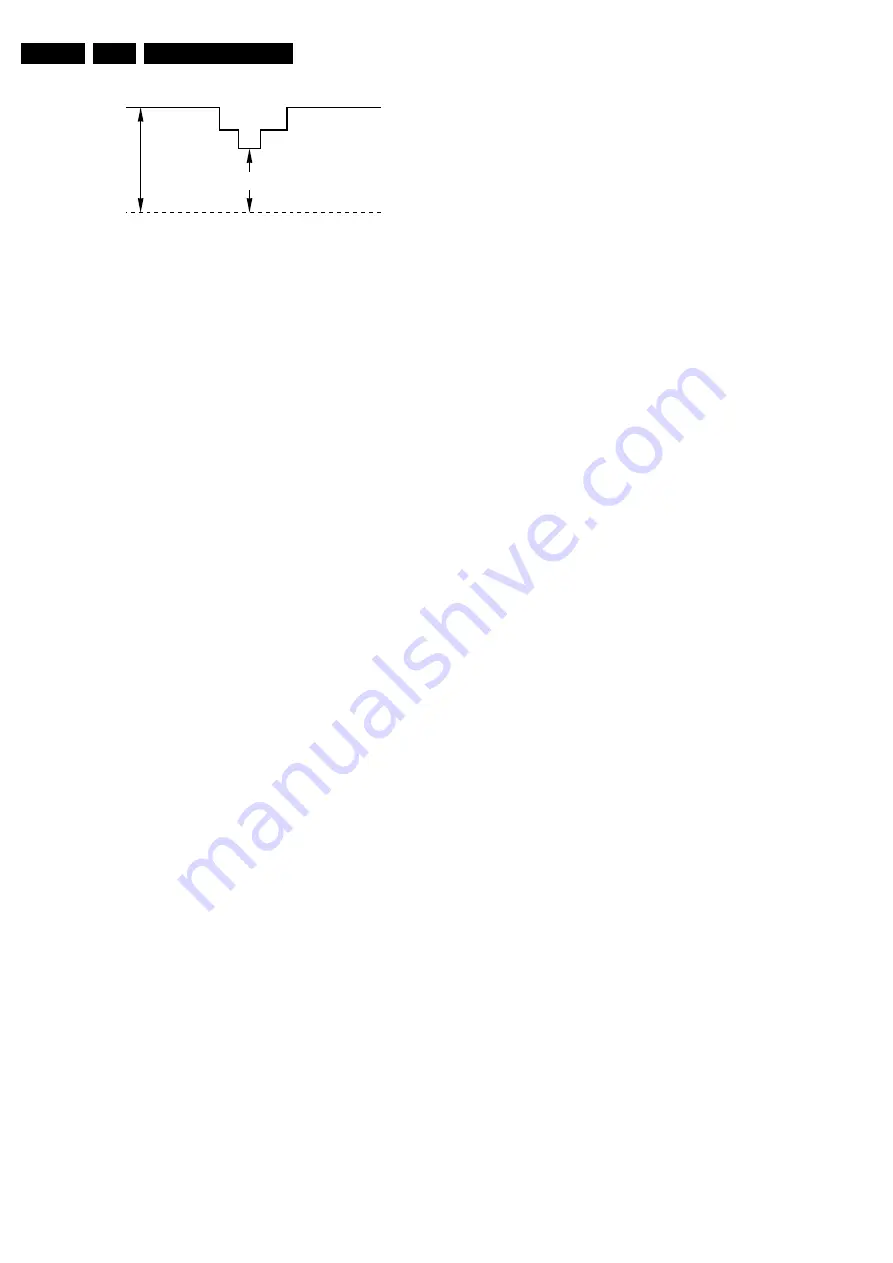
Alignments
EN 92
8.
Figure 8-2 Waveform Vg2 alignment
Method 2 (without oscilloscope)
Note:
Use this software driven alignment
only
in cases when
there is no oscilloscope available, because of the high spread
and tolerances.
1.
Enter SAM. To enter SAM, press the following key
sequence on the remote control transmitter: 062596
directly followed by 'STATUS/EXIT' (do not allow the
display to time out between entries while keying the
sequence.)
2.
Select 'Alignments.'
3.
Select the 'General' sub menu.
4.
Set 'Vg2 Test Pattern' to 'On'
5.
You will now receive OSD feedback during Vg2 alignment.
6.
First, turn the Vg2 potmeter on the LOT to the left. OSD will
read '
Out/High
.'
7.
Turn the Vg2 potmeter slowly clockwise until the OSD
toggles between '
In/High
and
In/ Low
.' This is the correct
value.
8.2.2
Focus alignment
Notes:
•
Tune the set to a "circle with crosshatch" test pattern (use
an external video pattern generator).
•
Choose picture mode "NATURAL" with the "SMART
PICTURE" button on the remote control transmitter.
•
ELDOR
LOT outline:
–
Focus 1 (F1) = Static alignment (black wire).
–
Focus 2 (F2) = Dynamic alignment (red wire).
Focus method for Philips 32 inch tube with bleeder gun
You can recognize a CRT with bleeder gun by its type number.
Example:
•
W76ERF
042
X044= with standard gun.
•
W76ERF
052
X044= with bleeder gun.
•
W76ERF
062
X044= with bleeder gun.
You can also recognize a bleeder gun by the
ceramic
rectangular plate (this is the bleeder resistance) you will see
inside the gun (viewed from above).
1.
Start the alignment with the STATIC focus (upper
potmeter) turned to the
left
and the DYNAMIC focus
(middle potmeter) to the
right
.
2.
Adjust the DYNAMIC focus until the horizontal lines at the
centre of the screen have minimum width, without
introducing a visible haze.
3.
Adjust the STATIC focus until the vertical lines at the sides
of the screen have minimum width, without introducing a
visible haze.
4.
Adjust the DYNAMIC focus until the horizontal lines at the
centre of the screen have minimum width, without
introducing a visible haze.
5.
Check overall spot performance and repeat steps 3 and 4
to achieve the best result.
Focus method for all other tubes
1.
Start with the STATIC and DYNAMIC focus potentiometers
on the LOT at
midway
.
2.
Adjust the STATIC focus until the vertical lines at the sides
of the screen have minimum width, without introducing a
visible haze.
3.
Adjust the DYNAMIC focus until the horizontal lines at the
centre of the screen have minimum width, without
introducing a visible haze.
4.
Check overall spot performance and repeat steps 2 and 3
to achieve the best result: a compromise between minimal
visible haze at the middle of the screen and sharp lines at
the edges of the screen.
8.3
Software Alignments
8.3.1
Introduction
With the software alignments, it is possible to align the
Geometry, White Tone, and Tuner IF settings.
Put the set in the SAM (see chapter 5). The SAM menu will now
appear on the screen. Select, via
ALIGNMENTS
, one of the
sub-menus. They are explained below in the sequence of the
sub-menus.
Notes:
•
All changes to menu items and alignments must be stored
manually.
•
If the OPTION CODES have been changed
and stored
,
the set has to be switched "OFF" and "ON" using the mains
switch to activate the new settings (when switching via
Standby, the option code settings are NOT read by the
microprocessor).
•
If an empty EAROM (permanent memory) is detected, all
settings are set to pre-programmed default values.
8.3.2
GENERAL
VG2 TEST PATTERN
In this sub-menu, you can turn "On" the OSD feedback for the
Vg2 alignment (see chapter 8.2.1).
ADJUST PEAK WHITE LIMITER
Fixed setting: "9".
EHT COMPENSATION
Enter value "0" for the all picture tubes.
SOFT CLIPPER
Fixed setting: “Pwl + 0%”
LUMA GAIN
•
For sets without Columbus Comb Filter: “2”.
•
For sets with Columbus Comb Filter: “1”.
IF AFC
Supply, via an external video generator (e.g. PM5518), a TV
signal with strength of at least 1 mV and a frequency of 475.25
MHz. Use system BG if possible, otherwise match the system
of your generator with the received signal in the set.
Alignment procedure:
1.
Go to the user "Installation" menu.
2.
Select "Manual Installation".
3.
Tune the TV-set to the system and frequency described
above via "Search" - "475" - "OK".
4.
If the frequency, showed in the line "Fine tune", is between
475.18 MHz and 475.31 MHz, you
do not
need to re-adjust
the "IF AFC".
5.
If not, adjust the frequency in the "Fine tune" line to 475.25
MHz and "Store" the program (this is
very important
because this will disable the AFC algorithm).
6.
Now go to the SAM and select ALIGNMENTS - GENERAL
- IF AFC.
0V Ref.
E_06532_011.eps
110204
V
CUTOFF
[V
DC
]
max.
http://jdwxzlw.5d6d.com/?fromuser=森林
家电维修资料网
免费下载各种维修资料
















































