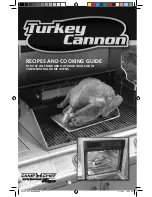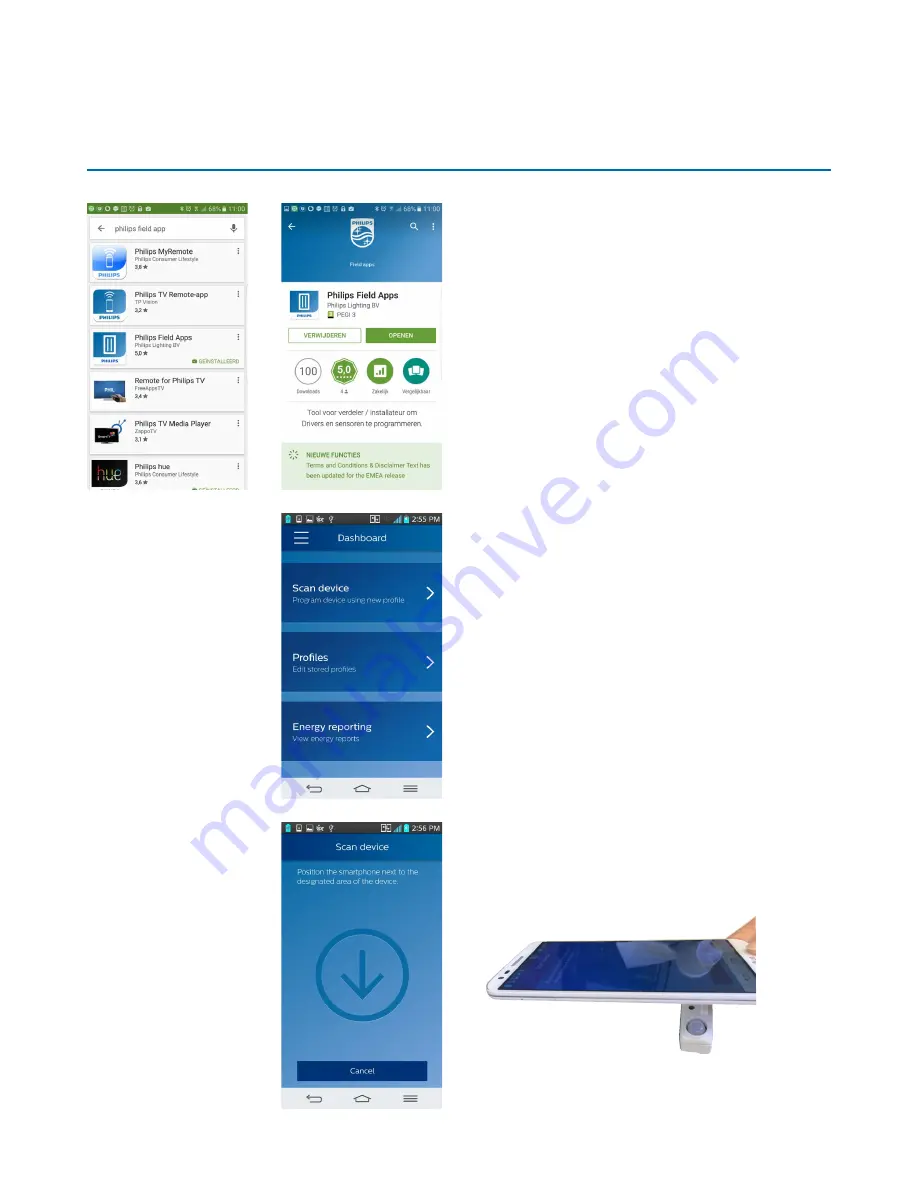
13
May 2016
Design-in Guide - Philips EasySense luminaire-mount sensors
Phone-based app and configuration
The Philips Field App for the EasySense sensors
The Philips Field App for the EasySense sensors
works only on Android-based smart phones. Please
check the EasySense website for the latest list of
compatible phones and their NFC reader locations.
The app can be downloaded from the Google Play
store. This is a B2B app requiring authentication with
user id and password. Please contact your local
Philips sales representative for this authentication.
Various sensor parameters can be configured
through the app. Plus, the app can also be
used to read out energy parameters of the luminaire
after installation.
Features that can be configured are:
• Occupancy-based control: Enable/disable, hold
time, prolong time, background light level, grace
fading time
• Daylight-based light control: Enable/disable
• LED indicator: Enable/disable
• Task Tuning: In percentage level
The configuration range for each parameter is listed
in the EasySense datasheet.
Configuration steps
1. Select “Scan Device.”
2. Place the back of the smartphone onto the
sensor face (almost touching) to enable NFC
communi cation. NFC communication might
take around a few seconds.