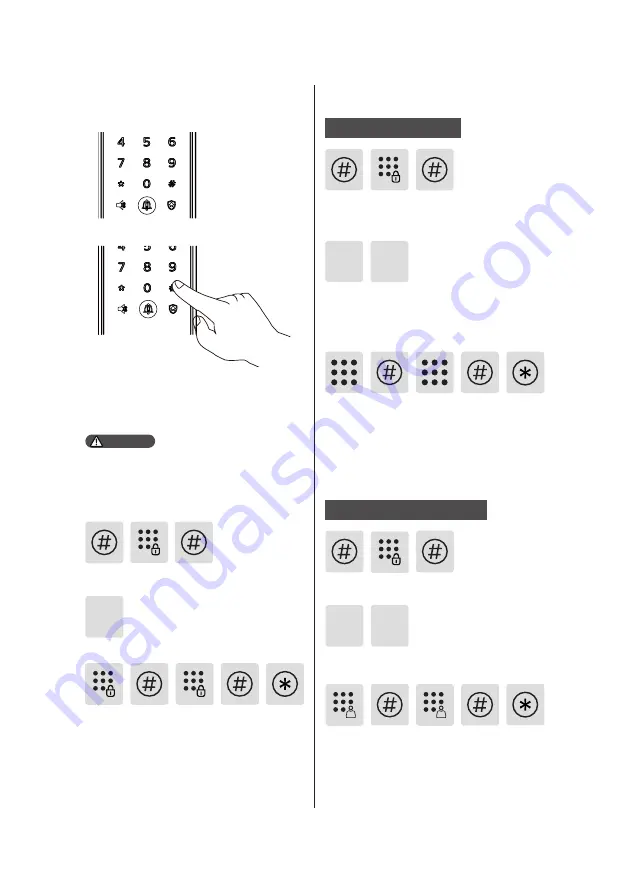
10
How to enter master
mode
Add a new user
Wake up the keypad and enter [#]
before you enter any other numbers,
then enter master PIN code and enter
[#] to enter the master mode.
Change master PIN code
Enter the new master PIN code and
confirm with [#]. Re-enter the new
master PIN code master PIN code
and confirm with [#]. After hearing a
voice prompt of “Succeeded", press [*]
to return to previous menu until you
finally exit master mode.
Enter [1] to change master PIN code.
1
Enter [#] and enter master PIN code,
then confirm with [#].
Add a user PIN code
Enter [#] and enter master PIN code,
then confirm with [#].
Enter [2] to enter user registration and
enter [1] to add a new user PIN code,
then the system will automatically
number it and generate a voice prompt.
1
2
Enter a new user PIN code of 6 to
12 digits and confirm with [#]. Then
re-enter the new user PIN code and
comfirm with [#]. After hearing a voice
prompt of "Succeeded", press [*] until
you finally exit master mode.
Enter [#] and enter master PIN code,
then confirm with [#].
Enter a new one-time PIN code of 6 to
12 digits and confirm with [#]. Then re-
enter the new one-time PIN code and
comfirm with [#]. After hearing a voice
prompt of "Succeeded", press [*] until
you finally exit master mode.
Enter [2] to enter user settings, then
enter [2] again to add a one-time PIN code.
2 2
Add one-time PIN code
You can only wake up the keypad by
pressing keys in the keypad
Attention
Содержание EasyKey 7000 Series
Страница 2: ......



























