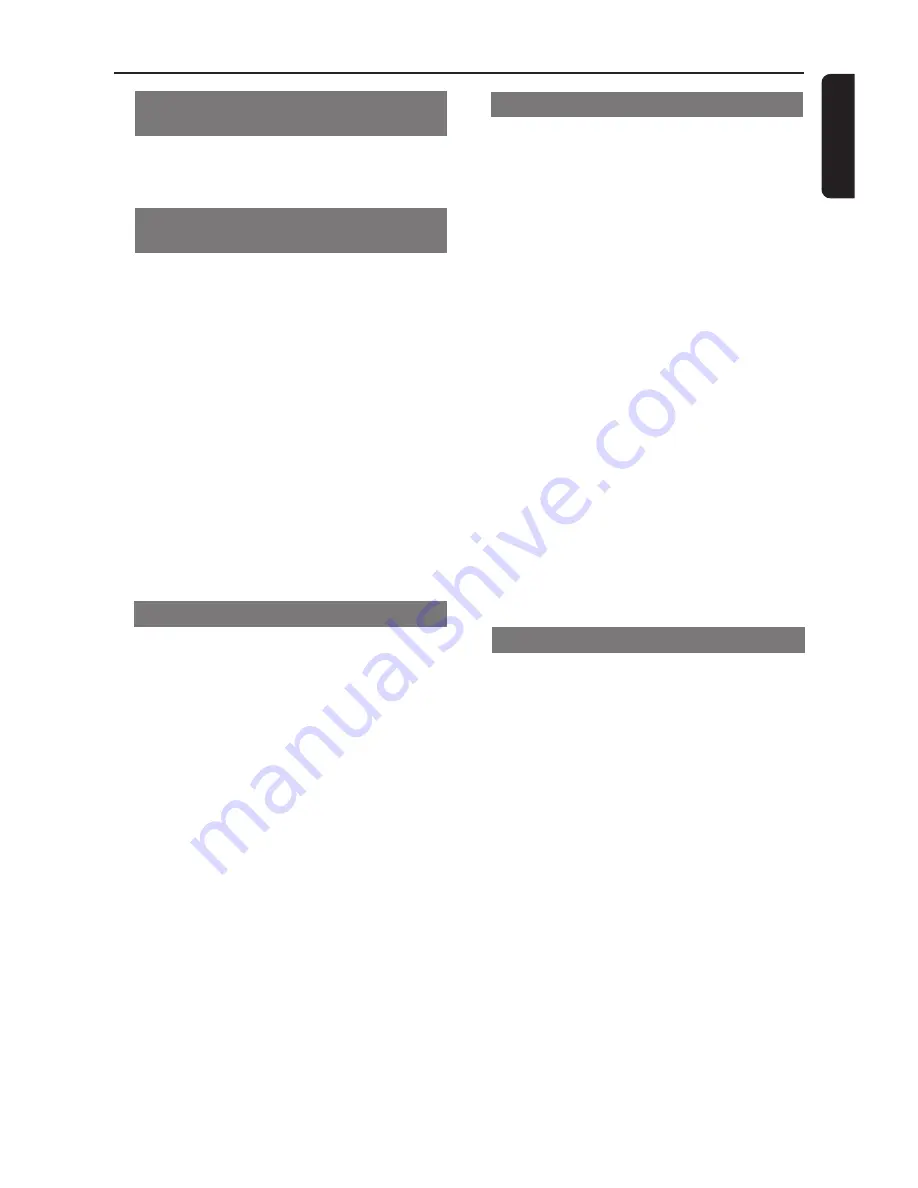
English
21
Repeat (DVD/VCD/CD/MP3)
You can play a chapter, track, title or
entire disc repeatedly.
●
Press
REPEAT
continuously to choose a
Repeat mode during playback.
➜
DVD
‘
CHAPTER
REPEAT
ON
/
TITLE
REPEAT
ON
/
REPEAT
OFF
’
.
➜
VCD / CD
‘
REP
-
ONE
/
REP
-
ALL
/
REPEAT
OFF
’
.
For VCD2.0, SVCD discs:
–
Not available if Playback Control is on
(PBC On).
➜
MP3
If ‘MP3/JPEG Nav’ setting is WITH MENU:
‘
REP
-
ONE
/
FOLDER
REPEAT
/
REP
-
ALL
/
REPEAT
OFF
’
.
If ‘MP3/JPEG Nav’ setting is NO MENU:
‘
REP
-
ONE
/
REP
-
ALL
/
REPEAT
OFF
’
.
Helpful Hint:
–
Repeat options are not available on
some discs.
Repeat A-B (DVD/VCD/CD)
You can play only a specific portion of a
Title/Track or Chapter repeatedly.
1
During playback, press
REPEAT A-B
at
your chosen starting point.
➜
‘
A
TO
B
SET
A
’
appears on the TV
screen.
2
When the disc reaches your selected
ending point, press
REPEAT A-B
again.
➜
‘
A
TO
B
SET
B
’
appears on the TV
screen, and the repeat sequence begins.
3
To resume regular playback, press
REPEAT A-B
again.
➜
‘
A
TO
B
CANCELLED
’
appears on the TV
screen.
Disc Operations
Mute
(DVD/VCD/CD/MP3/DivX/JPEG)
●
Press
MUTE
repeatedly to disable and
enable the sound.
Resuming playback from the last
stopped point (DVD/VCD/CD)
Resume playback of the last five discs,
even if the disc was remove from the
Player.
1
Load one of the last five discs.
➜
“
LOADING
” appears.
2
Press
PLAY
B
and the disc will play from
the last point.
To cancel resume mode
●
While play is stopped, press
STOP
9
again.
Helpful Hint:
–
Resume may not be available on some
discs.
Zoom (DVD/VCD)
Zooming allows you to enlarge the video
image during playback.
1
Press
ZOOM
during playback to select
the zoom factor.
2
Press
1
2
3
4
to move through the
zoomed image.
3
Press
ZOOM
repeatedly to increase and
decrease the zoom factor.
➜
Playback will continue.
















































