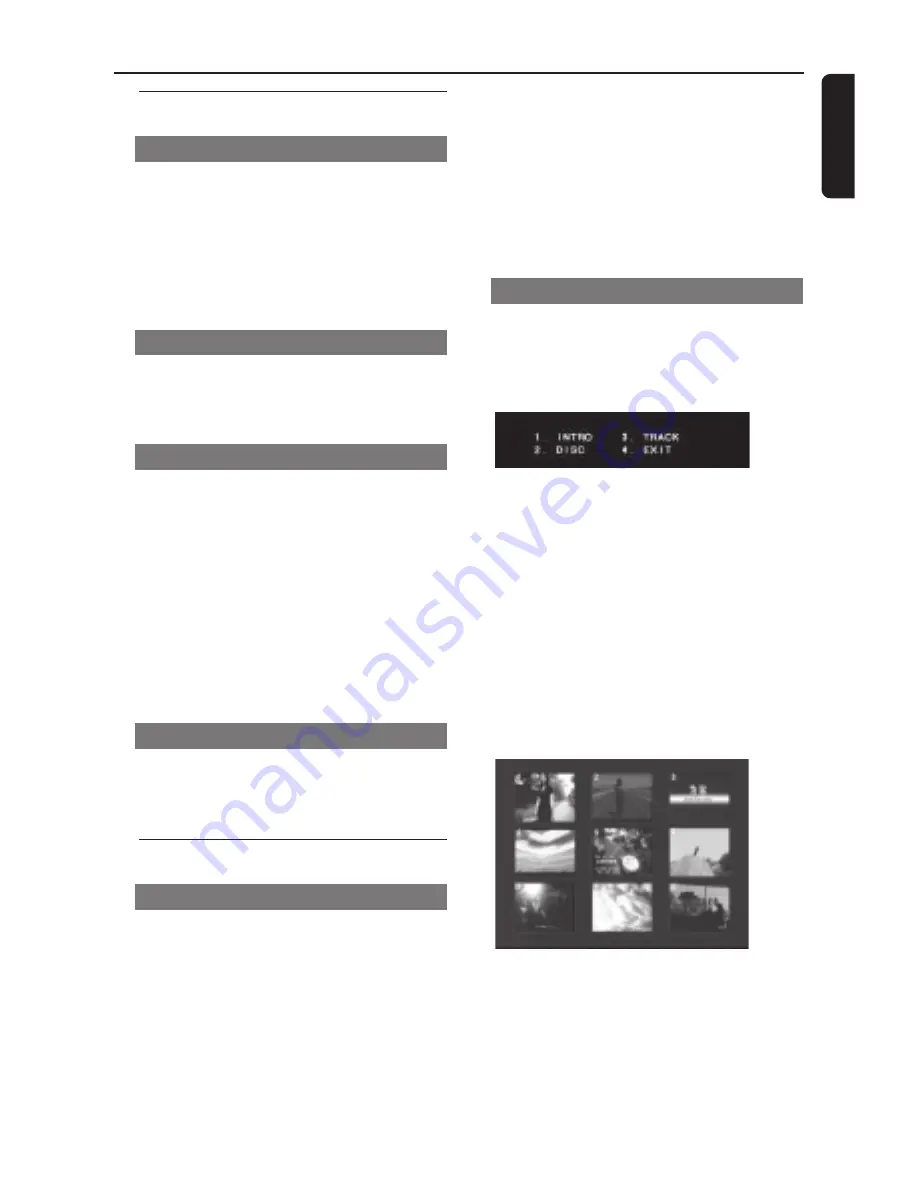
English
23
Disc Operations
Special DVD Features
Playing a Title
1
Press
RETURN/TITLE
.
➜
The disc title menu appears on the TV
screen.
2
Use
341 2
or the
numeric keypad
(0-9)
to select a play option.
3
Press
OK
to confirm.
Camera Angle
●
Press
ANGLE
repeatedly to select a
different desire angle. Multiple angles or
perspectives are not available on all discs.
Changing the Audio Language
For DVD
●
Press
AUDIO
repeatedly to select
different audio languages if available on
the DVD.
Changing the Audio Channel
For VCD
●
Press
AUDIO
repeatedly to select the
available audio channels provided by the
disc (LEFT VOCAL, RIGHT VOCAL, LEFT
MONO, RIGHT MONO, STEREO).
Subtitles
●
Press
SUBTITLE
repeatedly to select
different subtitle languages if available on
the DVD.
Special VCD & SVCD Features
Playback Control (PBC)
For VCD’s with Playback Control
(PBC) feature (version 2.0 only)
●
Press
DISC MENU
repeatedly to toggle
between ‘PBC ON’ and ‘PBC OFF’.
➜
If you select ‘PBC ON’, the disc menu
(if available) will appear on the TV.
➜
Use
S
/
T
or the numeric keypad
(0-9) to select a play option, then press
PLAY
B
to start playback.
●
During playback, pressing
RETURN/
TITLE
will return to the menu screen (if
PBC is on).
To skip the index menu and play the
Disc directly from the beginning;
●
Press
DISC MENU
to turn off Playback
Control (PBC).
Preview (VCD/SVCD/CD)
For VCD/SVCD
●
While play is stopped, press
PREVIEW
on the remote control.
➜
The preview menu will be displayed.
1. INTRO
The DVD Player will play every track for a
few seconds providing a summary of the
disc content.
1
Press
1
on the numerical key pad.
2
Press
STOP
to quit previewing.
2. DISC
Divide a disc into nine segments by
regular intervals and display them on one
page to help you preview the whole disc.
1
Press
2
on the numerical key pad.
➜
The preview of nine tracks will appear
on the TV screen.
2
To select other tracks, press
S
or
T
.
3
Use the numerical key pad to select a
track to play.
















































