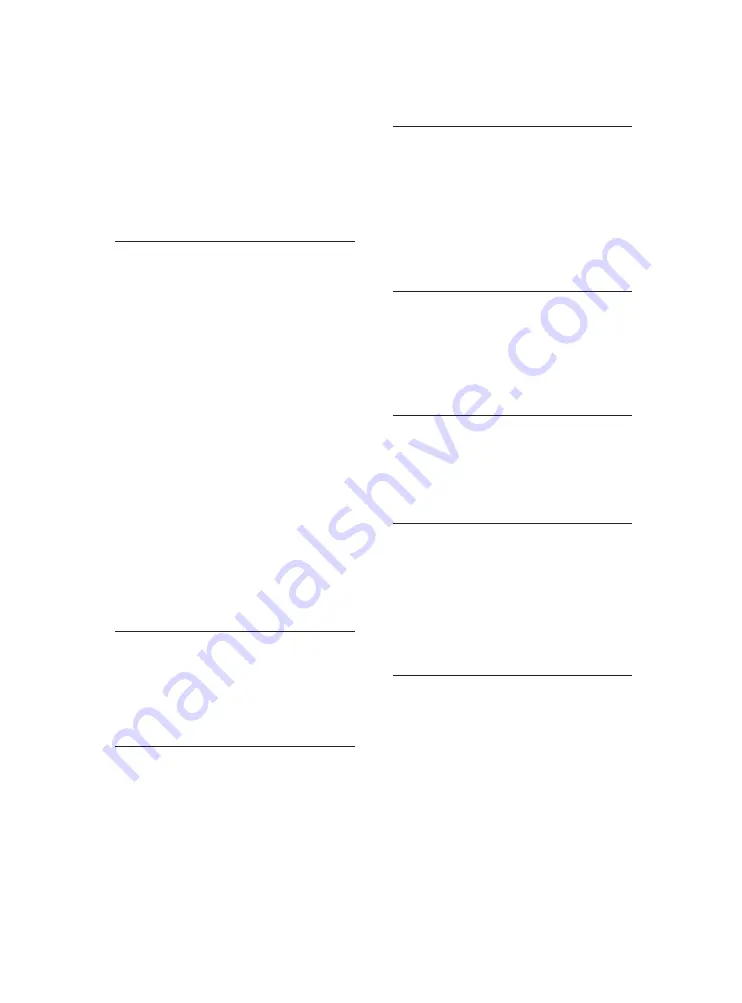
20
H
HDMI
High-Defi nition Multimedia Interface is a high-speed
digital interface that can transmit uncompressed
high defi nition video and digital multichannel
audio. It delivers high quality picture and sound
quality, completely free from noise. HDMI is fully
backward-compatible with DVI.
As required by the HDMI standard, connecting to
HDMI or DVI products without HDCP (High-
bandwidth Digital Content Protection) will result in
no Video or Audio output.
J
JPEG
A very common digital still picture format. A still-
picture data compression system proposed by the
Joint Photographic Expert Group, which features
small decrease in image quality in spite of its high
compression ratio. Files are recognized by their fi le
extension ‘.jpg’ or ‘.jpeg.’
M
MP3
A fi le format with a sound data compression
system. MP3 is the abbreviation of Motion Picture
Experts Group 1 (or MPEG-1) Audio Layer 3. With
the MP3 format, one CD-R or CD-RW can contain
about 10 times more data than a regular CD.
P
PBC
Playback Control. A system where you navigate
through a Video CD/Super VCD with on-screen
menus that are recorded onto the disc. You can
enjoy interactive playback and search.
Progressive scan
The progressive scan displays twice the number of
frames per second than in an ordinary TV system. It
offers higher picture resolution and quality.
W
WMA
Windows Media™ Audio. Refers to an audio
compression technology developed by Microsoft
Corporation. WMA data can be encoded with
Windows Media player version 9 or Windows
Media player for Windows XP. Files are recognized
by their fi le extension ‘.wma.’
WMV [Windows Media Video]
Refers to a video compression technology developed
by Microsoft Corporation. WMV content can be
encoded by using Windows Media
®
Encoder 9 series.
Files are recognised by their fi le extension ‘.wmv’.
No sound on HDMI connection.
You may not hear any sound from the HDMI
•
output if the connected device is non-HDCP
compliant or only DVI-compatible.
Ensure that the
•
[HDMI Audio]
setting is turned on.
No sound during DivX video playback
The audio codec may not be supported by this
•
product.
Play
The disc cannot be played.
The disc is badly scratched, deformed, or dirty.
•
Replace or clean the disc.
Use the correct disc format or fi le format.
•
DivX video fi les cannot be played.
Ensure that the DivX video fi le is complete.
•
Ensure that the fi le name extension is correct.
•
Due to Digital Rights issue, the DRM-
•
protected video fi les cannot be played through
an analog video connection (e.g. composite,
component and scart). Use an HDMI
connection to play these fi les.
The aspect ratio of the screen is not aligned with
the TV display setting.
The aspect ratio is fi xed on the disc.
•
DivX subtitles are not displayed correctly.
Ensure that the subtitle fi le name is the same
•
as the movie fi le name.
Select the correct character set.
•
Press
•
SETUP
.
Select
•
[Preferences]
>
[DivX Subtitle]
in
the menu.
Select the character set that supports the
•
subtitle.
10 Glossary
A
Aspect ratio
Aspect ratio refers to the length to height ratio of
TV screens. The ratio of a standard TV is 4:3, while
the ratio of a high-defi nition or wide TV is 16:9.
The letter box allows you to enjoy a picture with a
wider perspective on a standard 4:3 screen.
D
DivX Video-On-Demand
This DivX Certifi ed
®
device must be registered
in order to play DivX Video-on-Demand (VOD)
content. To generate the registration code, locate
the DivX VOD section in your device setup menu.
Go to vod.divx.com with this code to complete the
registration process and learn more about DivX video.
EN



































