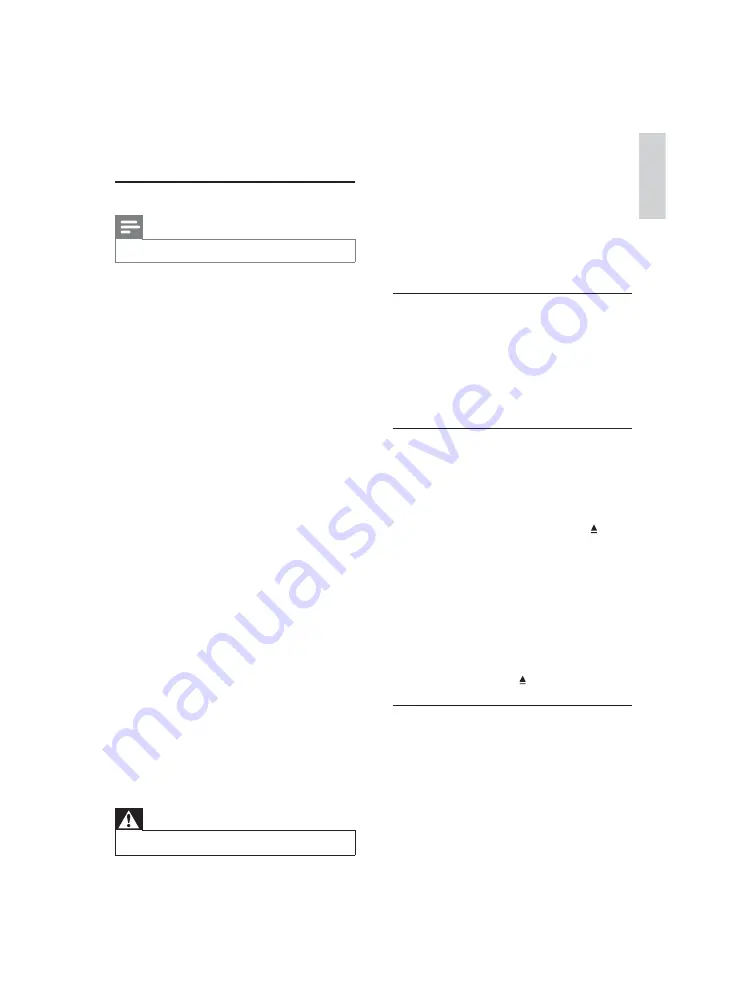
19
To keep the warranty valid, never try to repair the
product yourself.
If you have problems using this product, check the
following points before you request service. If you
still have a problem, register your product and get
support at www.philips.com/welcome.
If you contact Philips, you will be asked for the model
and serial number of your product. The model
number and serial number are on the back of your
product. Write the numbers here:
Model No. __________________________
Serial No. ___________________________
Main unit
The buttons on this unit do not work.
Disconnect this product from the power
•
outlet for a few minutes, then connect again.
No reaction to the remote control.
Connect this product to the power outlet.
•
Point the remote control at the IR sensor
•
located on the front panel of this product.
Insert the batteries correctly.
•
Insert new batteries in the remote control.
•
Picture
No picture.
See the TVs user manual on how to select
•
the correct input on the TV. Change the TV
channel until you see the Philips screen.
If you have turned on the progressive scan
•
setting or change the TV system setting,
switch back to default mode: 1) Press to
open the disc compartment. 2) Press the
Numeric button ‘1’
(for progressive scan) or
the
Numeric button’3’
(for TV system).
No picture on HDMI connection.
If this product is connected to an unauthorized
•
display device with an HDMI cable, the audio/
video signal may not be output.
Check if the HDMI cable is faulty. Replace a
•
new HDMI cable.
If this happens when you change the HDMI
•
video resolution, you have to switch to its
default mode: 1) Press to open the disc
compartment. 2) Press the
numeric button
“1”.
Sound
No audio output from the TV.
Ensure that the audio cables are connected to
•
the audio input of the TV.
Assign the audio input of the TV to the
•
corresponding video input. See the TV user
manual for details.
No audio output from the loudspeakers of the
audio device (stereo system/amplifi er/receiver).
Ensure that the audio cables are connected to
•
the audio input of the audio device.
Turn on the audio device to its correct audio
•
input source.
Clean discs
Wipe the disc with a micro fi bre cleaning cloth from
the centre to the edge in a straight line movement.
Specifi cations
Note
Specifi cation and design are subject to change without notice
•
USB
Compatibility: Hi-Speed USB (2.0)
•
Class support: UMS (USB Mass Storage Class)
•
Video
Signal system: PAL / NTSC
•
Composite video output: 1 Vpp ~ 75 ohm
•
Component video output: 0.7 Vpp ~ 75 ohm
•
HDMI output: 480i, 480p, 576i, 576p, 720p,
•
1080i, 1080p
Audio
Analog stereo output
•
Signal to noise ratio (1 kHz): > 90 dB
•
(A-weighted)
Dynamic Range (1 kHz): > 80 dB (A-weighted)
•
Crosstalk (1 kHz): > 90 dB
•
Distortion/noise: (1 kHz): > 75 dB
•
MPEG MP3: MPEG Audio L3
•
Digital output
•
Coaxial
•
HDMI output
•
Main unit
Dimensions (w x h x d): 360 x 39 x 209 (mm)
•
Net Weight: 1.49 kg
•
Power
Power supply rating: 110-240V, 50/60HZ
•
Power consumption: < 10 W
•
Power consumption in standby mode: < 0.1 W
•
Accessories supplied
Remote control and batteries
•
Audio/Video cables
•
AC power cord
•
User Manual
•
Quick Start Guide
•
Laser specifi cation
Type: Semiconductor laser InGaAIP (DVD),
•
AIGaAs (CD)
Wave length: 655 nm (DVD), 790 nm (CD)
•
Output Power: 7.0 mW (DVD), 10.0 mW
•
(VCD/CD)
Beam divergence: 60 degrees
•
9 Troubleshooting
Warning
Risk of electric shock. Never remove the casing of the product.
•
English
EN




































