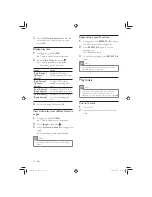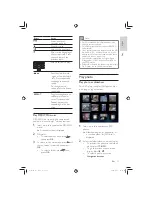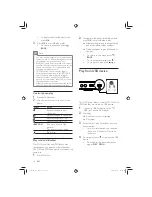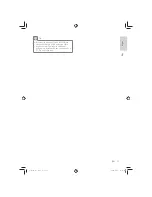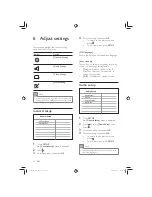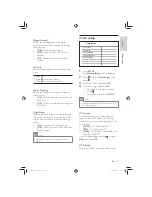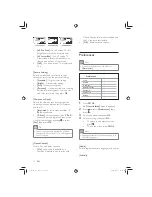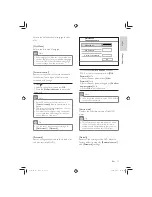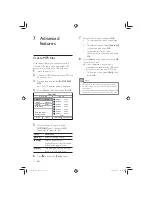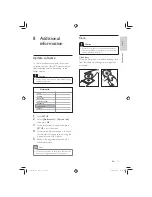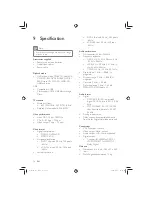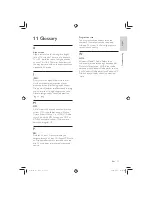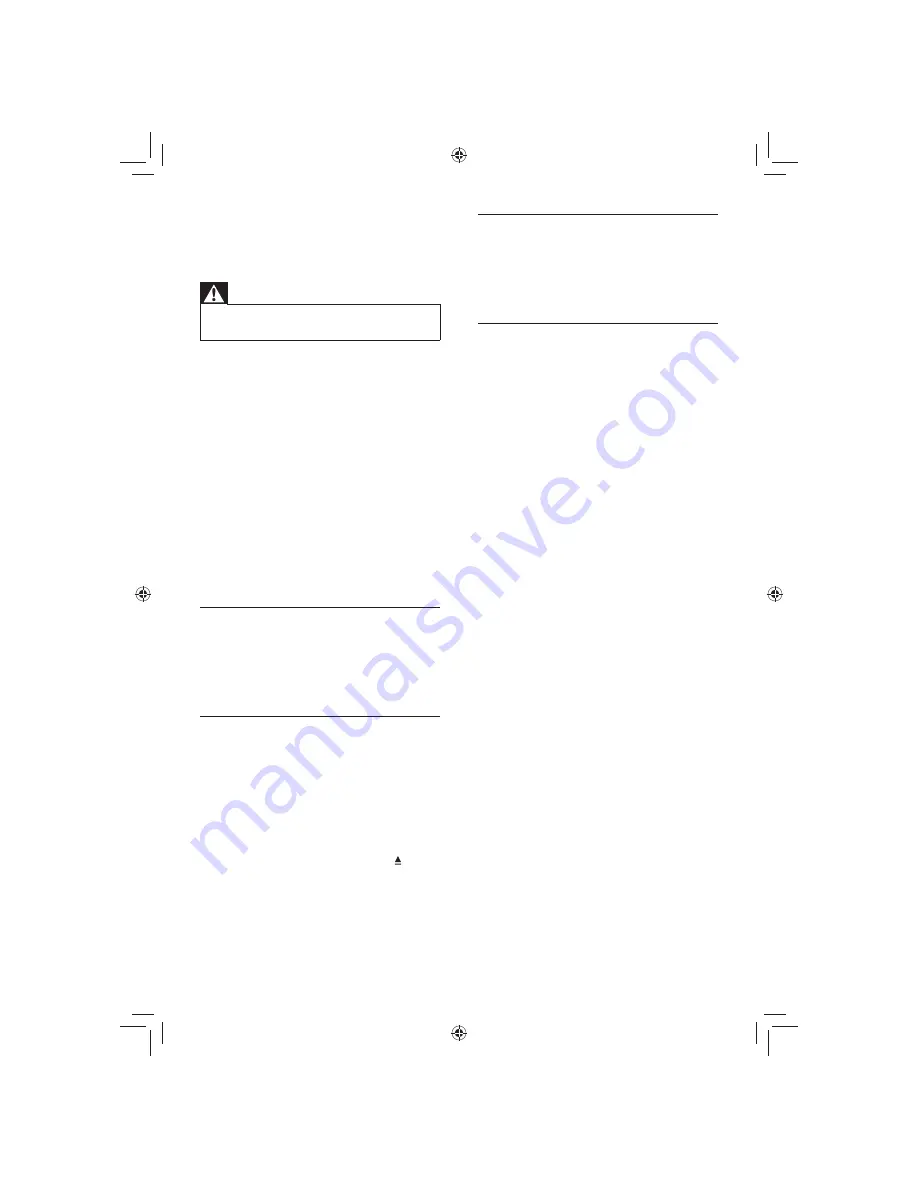
28
Sound
No sound.
Ensure that the audio cables are
•
connected and the connected device is
turned on to the correct input source.
Play
The aspect ratio of the screen is not aligned
with the TV display setting.
The aspect ratio is xed on the disc.
•
The contents of the USB ash drive cannot
be read.
The USB ash drive format is not
•
compatible with this DVD player.
Drive is formatted with different le
•
system which is not supported by this
DVD player (e.g. NTFS).
10 Troubleshooting
Warning
Risk of electric shock. Never remove the
•
casing of the DVD player.
To keep the warranty valid, never try to repair
the system yourself.
If you encounter problems when using the
DVD player, check the following points before
requesting service. If the problem remains
unsolved, register your DVD player and get
support at www.philips.com/welcome.
If you contact Philips, you will be asked for the
model and serial number of your DVD player.
The model number and serial number are on
the back or bottom of your DVD player. Write
the numbers here:
Model No. __________________________
Serial No. ___________________________
Main unit
The buttons on this unit do not work.
Disconnect this DVD player from the
•
power outlet for a few minutes, then
connect again.
Picture
No picture.
See the TVs user manual on how to
•
select the correct input on the TV.
Change the TV channel until you see the
Philips screen.
If you have turned on the progressive scan
setting or change the TV system setting,
switch back to default mode: 1) Press to
open the disc compartment. 2) Press the
Numeric button
‘1’
(for progressive scan) or
the
Numeric button
’3’
(for TV system).
EN
GYSBHQLQGG6HF
GYSBHQLQGG6HF
Содержание DVP3320
Страница 2: ...GYS BHQ LQGG 6HF GYS BHQ LQGG 6HF ...