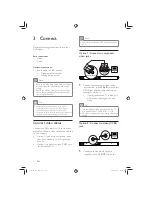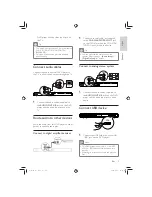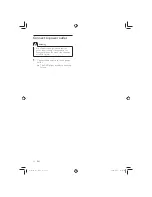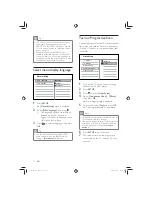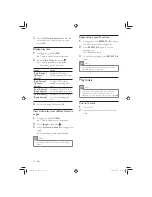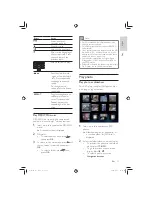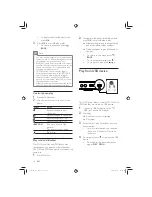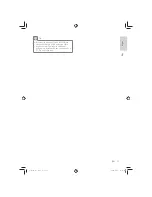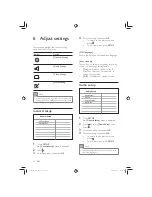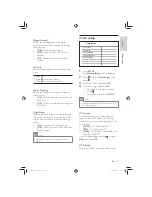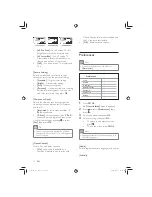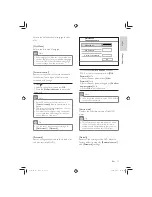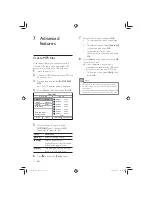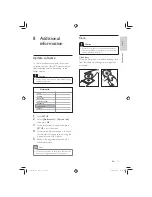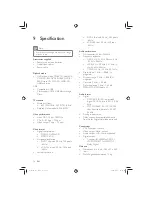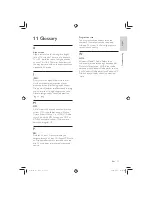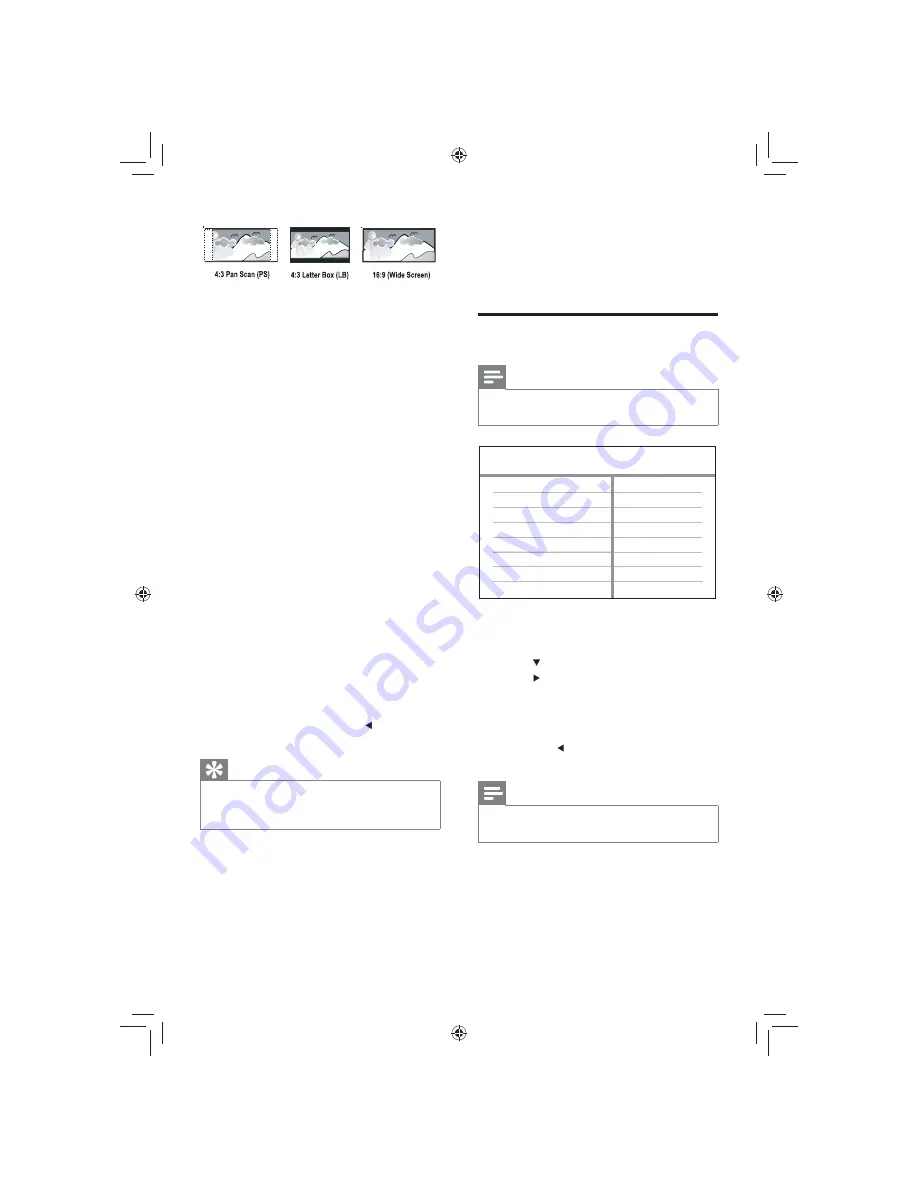
22
Closed Caption information included and
the TV supports this feature.
•
[Off]
– disables closed caption.
Preferences
Note
Stop disc play before you can access to
•
[Preferences]
.
1
Press
SETUP
.
»
[General Setup]
menu is displayed.
2
Press
to select
[Preferences]
, then
press .
3
Select an option, then press
OK
.
4
Select a setting, then press
OK
.
To return to the previous menu,
•
press .
To exit the menu, press
•
SETUP
.
Note
See the explanations of the above options in
•
the following pages.
[Audio]
Selects the default audio language for disc play.
[Subtitle]
Preferences
Parental Control
Version Info
Password
Subtitle
Audio
Disc Menu
Default
•
[4:3 Pan Scan]
– For 4:3 screen TV: full-
height display with the trimmed sides.
•
[4:3 Letter Box]
– For 4:3 screen TV:
wide-screen display with black bars on
the top and bottom of the screen.
•
[16:9]
– For wide-screen TV: display ratio
16:9.
[Picture Setting]
Selects a prede ned set of picture color
settings or customize the personal setting.
•
[Standard]
– Original color setting.
•
[Bright]
– Vibrant color setting.
•
[Soft]
– Warm color setting.
•
[Personal]
– Customizes the color setting.
Set the level of brightness, contrast, tint
and color saturation, then press
OK
.
[Component Video]
Selects the video output that matches the
video connection between this DVD player
and the TV.
•
[Interlaced]
– for component video (
Y
Pb Pr
) connection.
•
[P-Scan]
- for component video (
Y Pb Pr
)
connection with progressive scan mode.
Con rm the setting by pressing to select
[Yes]
, then press
OK
.
Tip
There is more detailed description available.
•
See chapter ‘Get started - Turn on Progressive
Scan’ for details.
[Closed Caption]
Turns off or on display captions.
•
[On]
– shows the sound effects in
subtitles. Applicable only to discs with
EN
GYSBHQLQGG6HF
GYSBHQLQGG6HF
Содержание DVP3320
Страница 2: ...GYS BHQ LQGG 6HF GYS BHQ LQGG 6HF ...