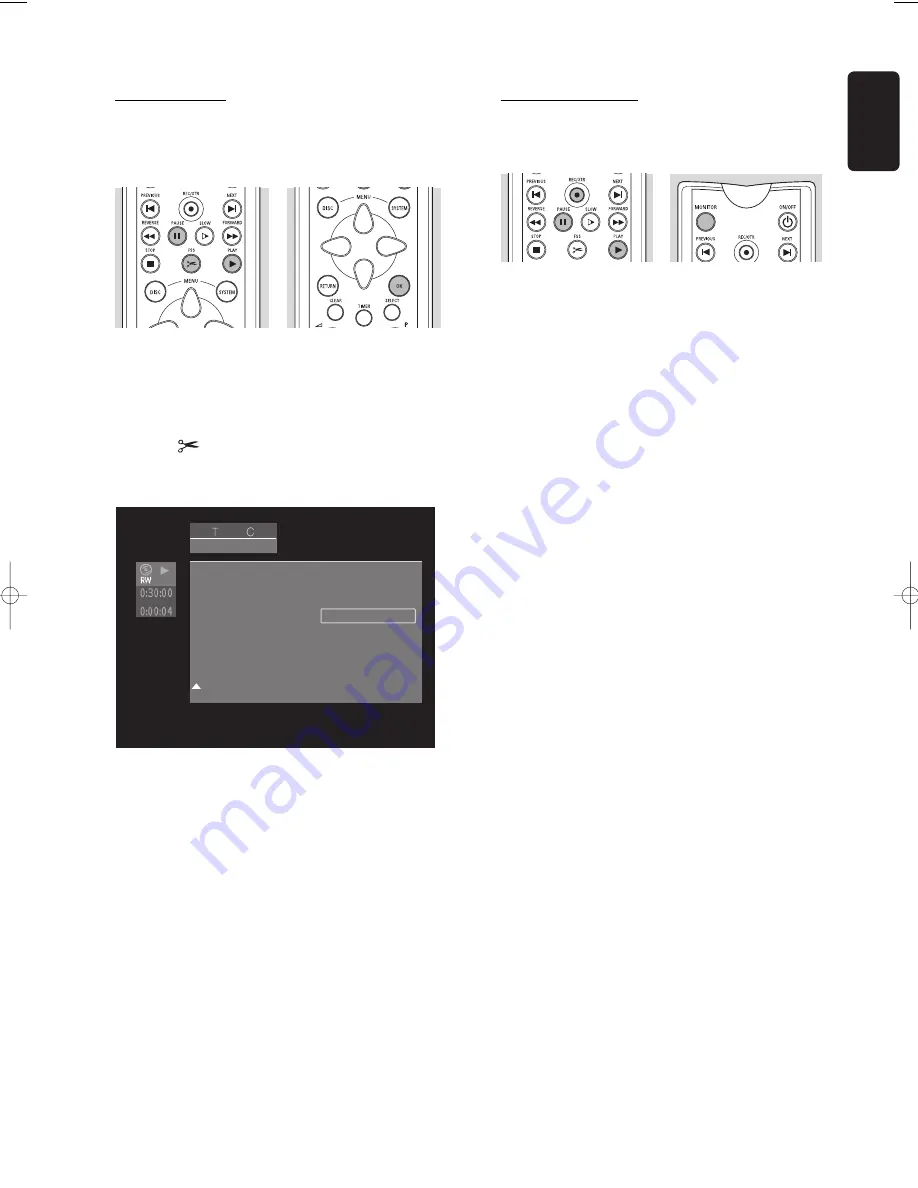
English
MANAGING DISC CONTENT
49
Dividing a title
On a DVD+RW disc you split one title into two
separate titles. (On DVD+R this is not possible.)
l
On the Index Picture Screen, select the title you
want to divide.
l
Press
2
PLAY
.
l
Go to the point where you want to divide the title
and press
;
PAUSE
.
l
Press
FSS
.
‰
The Favourite Scene Selection menu is shown.
l
Select ‘
Divide title
’.
l
Press
OK
on the remote control to confirm.
‰
‘
Dividing title...
’ is shown until the action is
completed. This divide operation cannot be undone.
The Index Picture Screen will show two titles instead of
one. Both will have the same name. If you want to
change the name, you can do so in the title settings
menu. For one of the two resulting titles, a new index
picture is created.
If you want to divide one title into more than two titles,
use the above procedure several times.
Append recording
This function is only available on DVD+RW discs.
If you want to append a video recording to an earlier
recorded title, do the following.
l
On the Index Picture Screen, select the title to
which you want to add a video recording.
l
Press
2
PLAY
.
l
At the point where you want to append the title
press
;
PAUSE
.
l
To monitor the video input you may press
MONITOR
.
l
Press
RECORD
(on the recorder) or
REC/OTR
(on the remote control).
The video recording will now be appended from this
point. Video material beyond this point is overwritten.
This may include titles following the current title.
Any remaining video material that is not overwritten,
which may include the last part of the original title, is
maintained. You can access these titles from the Index
Picture Screen.
play
1
2
Favourite scene selection
Insert chapter marker
Current chapter
Delete chapter marker
Delete all chapter markers
New index picture
Divide title
Hidden
Press OK
08DVDR990UKD4 06-06-2002 15:01 Pagina 49
Содержание DVDR990
Страница 1: ......
Страница 14: ...English Functional overview 14 FUNCTIONAL OVERVIEW Front of recorder ...
Страница 16: ...English 16 FUNCTIONAL OVERVIEW Display ...
Страница 17: ...English FUNCTIONAL OVERVIEW 17 Remote control ...
Страница 59: ...English NOTES 59 Notes ...
Страница 60: ...English 60 NOTES Notes ...




























