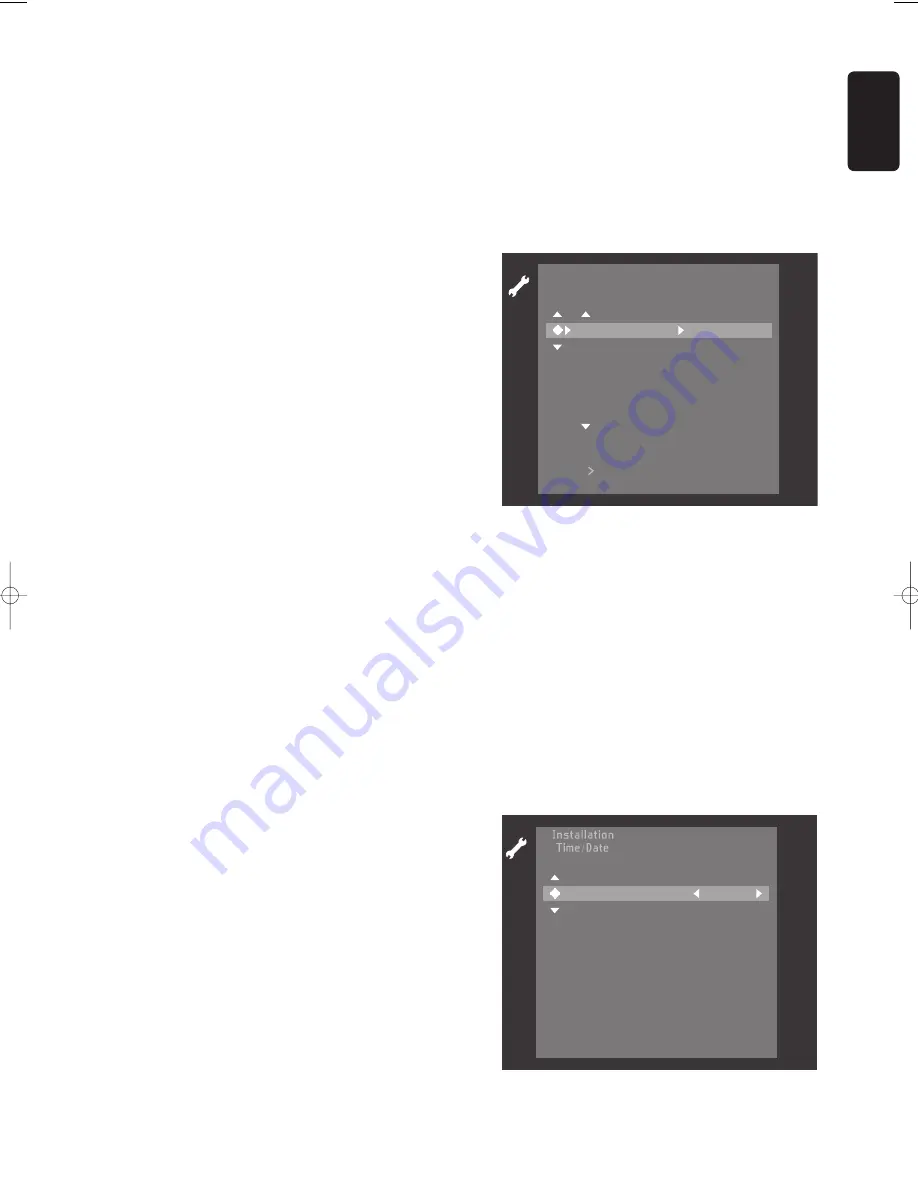
English
OPERATION
27
Manual TV channel search
You can perform a search to select and store TV
channels manually. If the DVD recorder is connected via
EasyLink, this function is not available.
l
Press
SYSTEM MENU
.
l
Select ‘
Installation
’.
l
Select ‘
Manual search
’.
l
In the line ‘
Channel
/
freq
.’select the display for:
Freq.
: frequency
CH
: channel
S
-
CH
: special channel
l
If you know the frequency or channel of the desired
TV channel, you can enter the data in line
‘
Entry
/
search
’with the digit keys
0-9
. If you don’t
know the frequency or channel of the TV channel of
your choice, press
u
(right cursor) to start channel
search.
l
In the line ‘
Programme number
’select the
programme number you want, using
t
or
u
(left
right cursor) or digit keys
0-9
.
l
If you want to change the TV channel name, press
the
u
(right cursor) key in line ‘
TV channel name
’.
l
Select the character you want to change with the
t
(left cursor) or
u
(right cursor) key.
l
Change the character with the
w
(down cursor) or
v
(up cursor) key.
l
Press
OK
to confirm.
This DVD recorder can receive HiFi sound transmissions
in NICAM Stereo. However, if sound distorsion occurs,
due to poor reception, you can switch off NICAM:
l
In the line ‘
NICAM
’select ‘
On
’or ‘
O
ff
’with the
t
(left cursor) or
u
(right cursor) key.
If you want to change the automatic TV channel setting,
select the line ‘
Fine tuning
’. With the
t
(left cursor) or
u
(right cursor) key you can vary the automatic TV
channel setting.
Important:
This re-tuning is only necessary and useful
in special cases, e.g. when stripes appear on your TV
screen when using a cable-TV system.
l
Press
OK
to store the TV channel.
l
To end, press
SYSTEM MENU
.
Connecting a decoder:
l
Switch on the TV set and select the programme
number for the DVD recorder.
l
Select the TV programme you wish to link with the
decoder function with
CH+
or
CH-
.
l
Press
SYSTEM MENU
l
Select ‘
Installation
’.
l
Select ‘
Manual search
’.
l
Select ‘
Decoder
’.
l
Select ‘
On
’with
t
(left cursor) or
u
(right cursor).
l
Confirm with
OK
.
‰
‘
DECODER
’ apperars on the display.
l
To end, press
SYSTEM MENU
.
Sort/Clear TV channels manually
l
If the DVD recorder is connected to the TV set
with EasyLink or a similar system, manual sort
cannot be executed. In all other cases, you can
select.
l
Press
SYSTEM MENU
.
l
Select the line ’
Installation
’.
l
Select the line ’
Sort TV channels
’.
l
Select the TV channel to which you want to allocate
a programme number (starting with ‘
P01
’) with the
v
(up cursor) or
w
(down cursor) key and press the
u
(right cursor) key.
l
Select the desired position with
v
or
w
(up down
cursor) key.
l
To store, press
OK
.
l
If you want to delete a channel from the programme
list, press
CLEAR
when you have selected the
channel.
l
To end, press
SYSTEM MENU
.
Time/Date
To adjust ‘
Time
’, ‘
Year
’, ‘
Month
’ and ‘
Date
’ with the
digit keys
0-9
. Switch between fields with the
w v
(down up cursor) keys.
T o e x i t p r e s s
S Y S T E M M E N U
T i m e
Y e a r
M o n t h
D a t e
09: 38
2001
02
09
I n s t a l l a t i o n
T o s o r t
P r e s s
T o e x i t p r e s s
S Y S T E M M E N U
S o r t T V c h a n n e l s
P O 1 N E D 1
.
.
.
.
.
.
P O 2 N E D 2
P O 3 N E D 3
P O 4 R T L 4
P O 5 R T L 5
P O 6 VERON
05DVDR990UKD4 06-06-2002 14:56 Pagina 27
Содержание DVDR990
Страница 1: ......
Страница 14: ...English Functional overview 14 FUNCTIONAL OVERVIEW Front of recorder ...
Страница 16: ...English 16 FUNCTIONAL OVERVIEW Display ...
Страница 17: ...English FUNCTIONAL OVERVIEW 17 Remote control ...
Страница 59: ...English NOTES 59 Notes ...
Страница 60: ...English 60 NOTES Notes ...






























