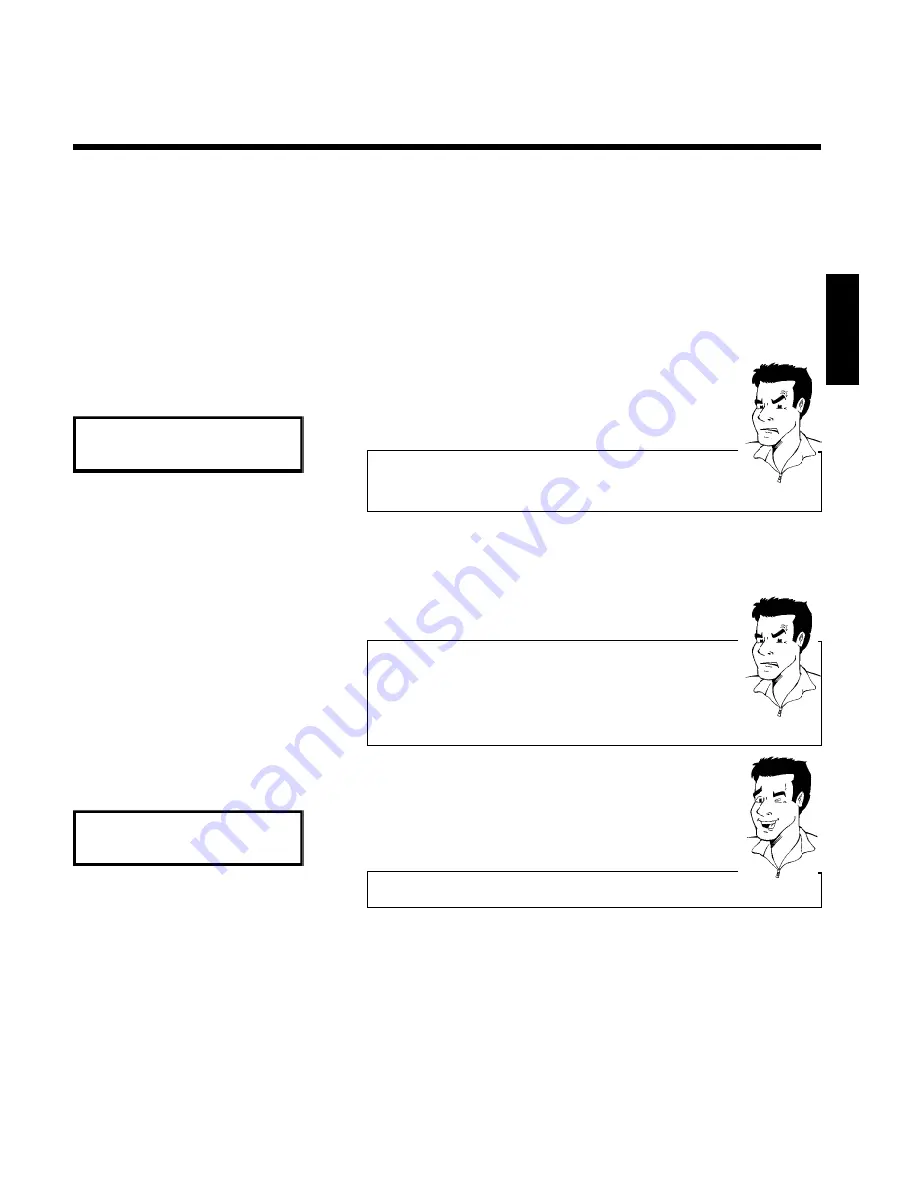
27
2
Switch on the DVD recorder using
STANDBY/ON
m
.
3
Press the
SYSTEM-MENU
button on the remote control. The menu
bar appears.
4
Select '
A
' symbol with
D
or
C
.
5
Select '
Installation
' using
CH-
B
or
CH+
A
and confirm with
C
.
6
Select line '
Follow TV
' with
CH-
B
or
CH+
A
. and confirm with
the
C
button.
7
Confirm the message on the screen with
OK
. '
TV 01
' will appear in
the DVD recorder display.
TV 01
8
Select programme number '1'
on the TV set
.
a
I cannot switch my TV set to programme number '1'
b
If you have connected additional devices to the
EXT 2 AUX-I/O
socket,
please disconnect these devices. Other connected devices may have
switched the TV set to the programme number of the scart socket.
Problem
9
Confirm with
OK
on the DVD recorder remote control.
'
WAIT
' will appear in the display. The DVD recorder compares the TV
channels on the TV set and the DVD recorder.
If the DVD recorder finds the same TV channel as on the TV set it
stores it at 'P01'.
a
'
NOTV
' will appear in the display. The DVD recorder is not
receiving a video signalfrom the TV set.
b
Chech the connectors at both ends of the scart cable.
b
Check your TV's operating instructions to see which scart socket is used
for video signals.
b
If the problem persists, you won't be able to use this feature.
Please read 'Adding and clearing TV channels manually'.
Problem
0
Wait until for example '
TV 02
' appears in the display.
TV 02
A
Select the next programme number
on the TV set
, e.g. '2'.
B
Confirm with
OK
on the DVD recorder remote control.
Deleting sorting
You can delete incorrect TV channel sorting by pressing
D
.
Tip
C
Repeat steps
0
to
B
until you have assigned all the TV channels.
À
To end, press
SYSTEM-MENU
.
ENGLISH
Installing your DVD recorder
















































