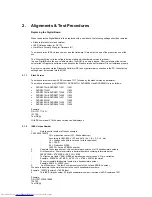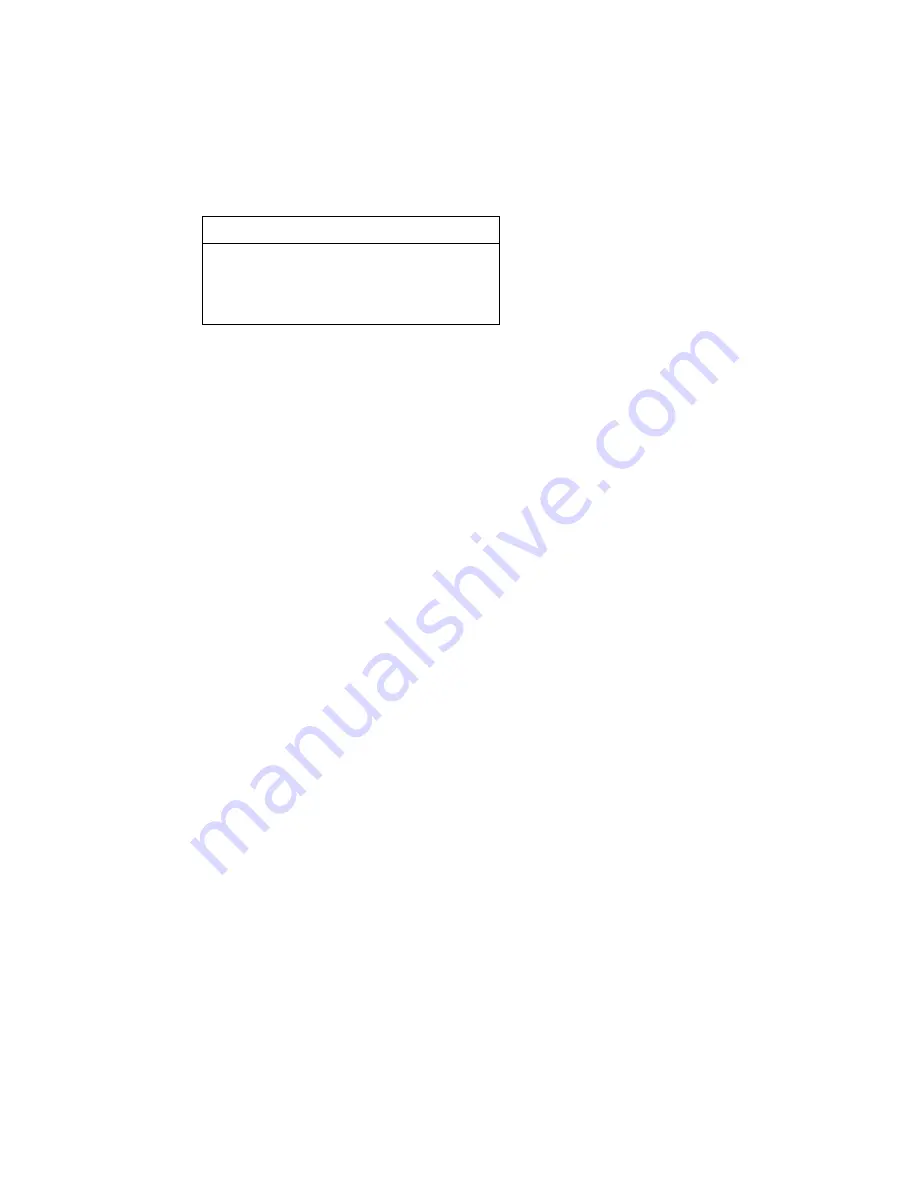
1.4.
Procedure for checking Development Version Info Screen
Notes: For detail software information such as Slash Version, Drive Software Version, etc of the set, the
development version info screen should be accessed.
1)
Power up the set
2)
Press <OPTIONS> button on the Remote control and go to <Settings> option
3)
Then go to <Setup> and choose <Version Info> by pressing OK.
4)
When the user version info screen is appeared, press the blue key on the remote control.
5)
The TV connected to the set will display the Development Version Info Screen as shown below:
Digital Board Info: (DI: Digital Board, L+06_12: Digital Board name, 73: Hardware ID for EU EPG, 1839: SW
BUILD ID for recorder application in the example)
Version Info
(c)PHILIPS 2007 Version Information:
DI L+06_12/731839 SV 11621
BE 52.07.02.17 ASP 1,18,1,10
C1_8 20070510_1309 pro lecoplusleadV1 <void>
EPG:1.00 DPMS:
Slash Version (xxxxx = version): SV xxxxx (11621 for /31 in the example above)
Drive SW Version (yy.yy = model, xx.xx = version): BE yy.yy.xx.xx (Model 52.07, Version 02.17 in the example)
ASP Software and VFD Driver Version Number: (1,18: ASP software version number, 1,10: version number of
VFD Driver
Detailed Build Information: (C1_8: Branch Information, 2007: year, 05: month, 10: date, 13: Hour, 09: minute in
the above example)
EPG:1.00 DPMS: (internal to the recorder application.)
1.5.
Procedure for Formatting a HDD drive
In case of failure the HDD is replaced by a new unformatted HDD. To prepare the new HDD for use, it must be
formatted. Follow the procedure below to format HDD.
1)
Press and Hold the <Previous> + <Stop> key combination while powering on the mains.
2)
The set will start to display “FMT KEY”, and then it will show “FMT HDD” while formatting HDD.
3)
If the formatting is completed successfully, the set will display “FMT DONE”. If the formatting is failed, it
will show “FMT FAIL”.
Notes: Do not power off the set immediately when the “FMT DONE” is seen. Wait until the time or - - : - - is
displayed before powering off the set.
1.6.
Procedure to Virginize the set
Notes: All the user information will be lost after virginizing the set. Follow the procedure below to virginize the
set.
1)
Press and hold down the Standby key on the front while connecting to the power outlet.
2)
Release the keys when ‘STARTING’ appears on the display.
3)
Follow the instructions when the set wakes up.
Содержание DVDR3575H/
Страница 152: ...Front Board Waveforms Emitter 7106 7108 2140 I102 1110 I103 1110 ...
Страница 153: ...Layout Front Board Bottom View Front Board Bot View 3139 243 36464_sh132_a4 eps 2007 07 11 ...
Страница 154: ...Layout Front Board Testpoint Overview Front Board Testpoint 3139 243 36464_sh132_a4 eps 2007 07 11 ...
Страница 155: ...Layout Front Board Top View Front Board Top View 3139 243 36464_sh132_a4 eps 2007 07 11 ...
Страница 156: ......
Страница 157: ......
Страница 158: ......
Страница 159: ......
Страница 164: ...Layout Analog Bottom View Analog Bottom 3139 243 37473_sh132_a3 eps 2007 07 11 ...
Страница 165: ...Layout Analog Board Testpoint Overview Analog Testpoint Overview 3139 243 37473_sh132_a3 eps 2007 07 11 ...
Страница 166: ...Layout Analog Top View Analog Top 3139 243 37473_sh132_a3 eps 2007 07 11 ...
Страница 172: ... 1 LUFXLW LDJUDPV DQG 3 D RXWV D RXW LJLWDO 7RS 9LHZ ...
Страница 182: ... 1 D RXW LJLWDO RWWRP 9LHZ LUFXLW LDJUDPV DQG 3 D RXWV ...
Страница 183: ... 1 7HVW 3RLQWV 2YHUYLHZ IRU LJLWDO RDUG ORFN LDJUDPV DYHIRUPV LULQJ LDJUDP LJLWDO RDUG 7HVW 3RLQWV RYHUYLHZB B BD HSV ...
Страница 187: ...Layout HDMI Bottom View HDMI Bot View 3139 243 36753_sh132_a4 eps 2007 07 11 ...
Страница 188: ...Layout HDMI Board Testpoint Overview HDMI Testpoint Overview 3139 243 36753_sh132_a4 eps 2007 07 11 ...
Страница 189: ...Layout HDMI Bottom View HDMI Top View 3139 243 36753_sh132_a4 eps 2007 07 11 ...