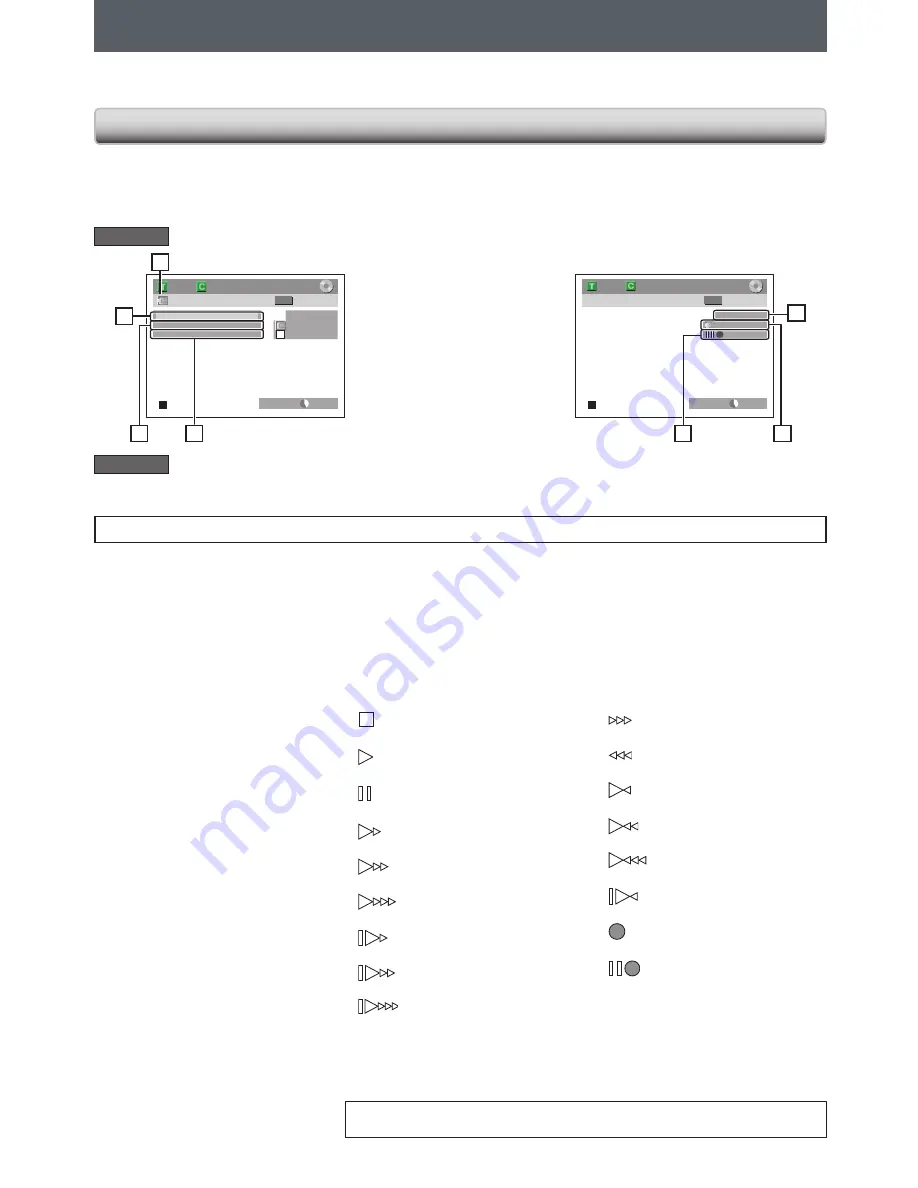
50
EN
50
EN
DV DUBBING
Guide to DV and On-Screen Display
1) Connect your DVC to the DV input jack on the front panel using a DV cable. (Use the DV cable that has 4-pin input
jack and is compliance with the IEEE1394 standards.)
2) Press
[SOURCE]
repeatedly to select the appropriate external input channel for DV input (E3).
3) Press
[INFO]
to display the DVC information on the screen.
1. DV icon
2. Indicator of active device
• With “Control” highlighted, press
[OK]
to display the available
devices to control with the
remote control of this unit. Use
[
K
/
L
]
to
select the device you
wish to operate, then press
[OK]
.
- Select “DVD” to control this unit
with the remote control of this
unit.
- Select “DV Input” to control your
DVC with the remote control of
this unit.
3. Recording audio mode
• “DV Audio” can be changed. With
“DV Audio” selected, press
[OK]
to display the “DV Audio” menu.
Use
[
K
/
L
]
to select the audio
you wish to output, then press
[OK]
.
- Select “Stereo1” to dub the stereo
sound.
- Select “Stereo2” to dub the sound
with after recording sound.
- Select “Mix” to dub the stereo1
and stereo2.
4. Command menu
• ”Start Rec” or “Pause Rec” will
appear.
5. External input channel
6. Product name of your DVC
• If the unit cannot recognize the
input signal from the DVC or if it is
the unknown product, “No Device”
or “****” will appear instead.
7. Status of the current operation
and the time counter
Each icon means (Available icons
may vary depending on the DVC):
DVC is in stop mode.
DVC is in playback mode.
DVC is in pause mode.
DVC is fast forwarding.
(standard speed)
DVC is fast forwarding.
(faster than above)
DVC is fast forwarding.
(faster than above)
DVC is slow forwarding.
(standard speed)
DVC is slow forwarding.
(faster than above)
DVC is slow forwarding.
(faster than above)
DVC is fast forwarding.
(in stop mode)
DVC is fast reversing.
(in stop mode)
DVC is fast reversing.
(standard speed)
DVC is fast reversing.
(faster than above)
DVC is fast reversing.
(faster than above)
DVC is in slow reverse
playback.
DVC is in recording.
DVC is in recording pause
mode.
The following instructions are described with the operations using the remote control of this unit.
E3 (DV-IN)
AB-1234
0:12:34
1/ 1
1/ 1
+RW
Control DVD
DV Audio
Stereo1
Start Rec
SP(2Hr)
2:00
E3 (DV-IN)
AB-1234
0:12:34
1/ 1
1/ 1
+RW
SP(2Hr)
2:00
2
3
7
1
4
5
6
The menu changes according to
what mode of DVC.
Switch the mode on the DVC
to video mode for the dubbing
information.
When the DVC is in
video mode...
When the DVC is in camera
mode...
Please also read the operating instructions of your DVC for more information.
This function helps you to easily dub the contents in the DVC (digital video camcorder) to DVD or cassette tape.
You can control basic operations of the DVC from the remote control of this unit if the DVC is in video mode.
DVD mode
VCR mode
For VCR mode on-screen display, refer to page 23.
















































