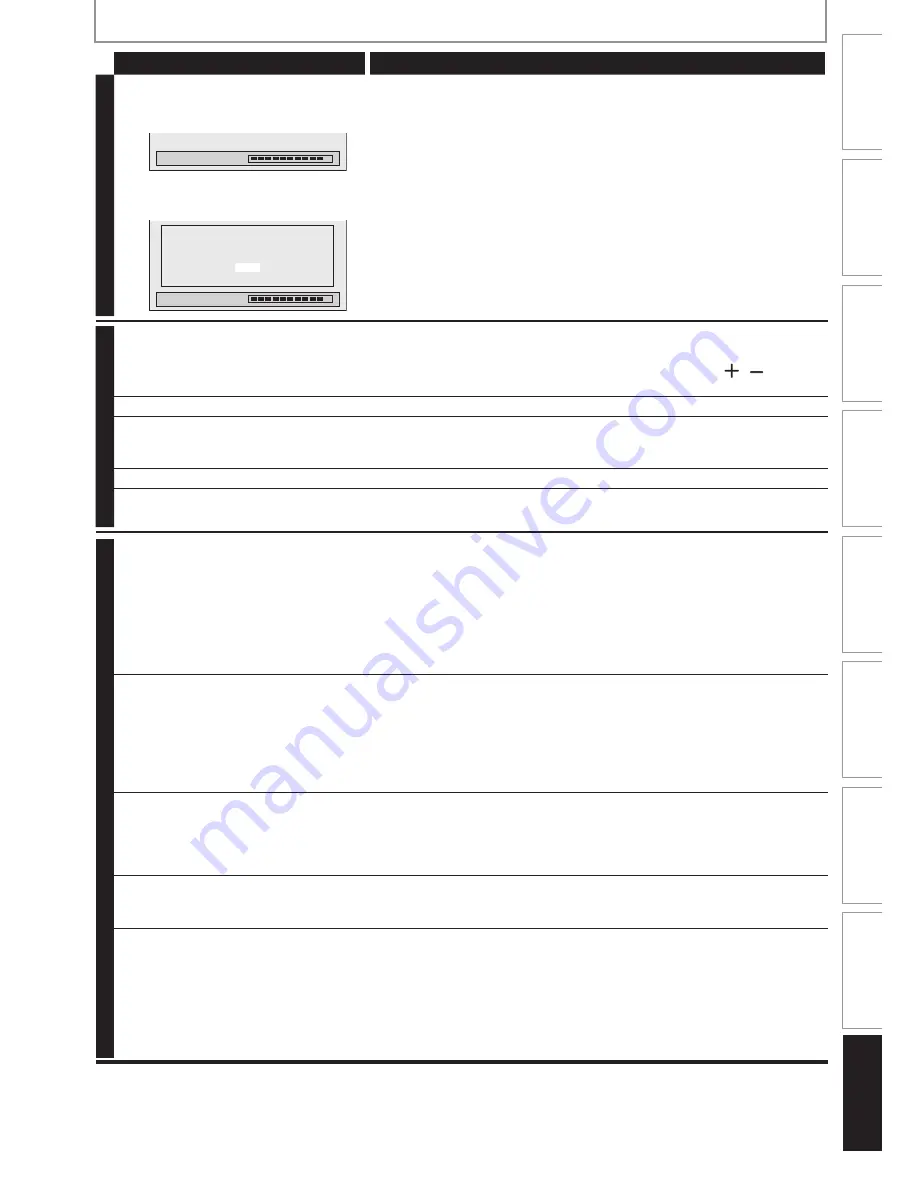
1
09
EN
Function Setup
VCR Functions
Editing
Playback
Recording
Basic Setup
Connections
Introduction
Others
TROUBLESHOOTING
Symptom Remedy
DVD
Playback image freezes for a second.
• During the playback of 2 layered disc, picture may freeze for a moment
when the 1st layer switches to the 2nd layer. This is not a malfunction.
“Repairing” appears on the TV screen.
Repairing
• If there is a power failure or unplugging during recording, finalizing,
formatting or editing (even after “Repairing” disappears), a repairing
process will begin automatically just after turning the unit on again.
It may take several minutes up to about several hours.
In a case you intend to cancel the
repairing process.
Repairing
Do you want to cancel a repairing
process? When selecting “Yes”,
the disc may not be usable.
Yes
No
• If you intend to cancel the repairing process, press
[OPEN/CLOSE
A
]
on the front panel, then select “Yes” and press
[OK]
. After that, press
[OPEN/CLOSE
A
]
to take out the disc.
The disc canceled during the
repairing process MAY NOT work.
VCR
Picture noise appears.
• Head cleaning for VCR may be necessary. Refer to “Auto head cleaning”
(page 5).
• Adjust tracking control for better picture by pressing
[CH
/ ]
while
you are playing back a cassette tape.
The cassette tape does not play back.
• No cassette tape is inserted.
Recording does not start after you press
[REC
I
]
.
• Make sure the cassette tape has an erase-protection tab when you
record to a cassette tape. If needed, cover the hole with cellophane
tape.
The remote control does not function.
• Check if a cassette tape is in this unit.
The motor rotates even when
playback / recording is stopped.
• The motor may rotate for the duration of approximately 5 minutes for
efficient operation. This is not a malfunction.
OTHER
DV signal cannot be input.
• Before connection, turn on the power supplies for both this unit and the
DVC, and make sure that these units have stopped.
• Only a “DVC-SD” signal can be input from the DVC to this unit. Other
types of signals are not supported.
• Do not connect any device other than the DVC. Even if a recorder or PC
with another DV terminal is connected, the DV function will not operate.
• If the DVC is not recognized after connection, turn off the power supply
for the unit and re-connect the DVC.
The DVC cannot be operated with this
unit.
• Signal input or DVC operation from this unit may be disabled
depending on the type of DVC.
• If a DVC signal cannot be input, use an external input (E1/E2) for analog
connection via audio/video cables.
• DVC control may be disabled depending on the type of DVC, even in a
mode other than camera mode. In this case, switch to DVD control and
execute the normal recording procedure while operating the DVC.
Certain functions of the DVC cannot
operate.
• Some functions may not operate depending on the type of DVC. For
example, if the DVC does not support slow playback mode, the slow
playback function is disabled.
• With E3(DV-IN), the disc display menu does not appear unless disc playback
is executed.
DV audio signal cannot be switched.
• For recording with the DVC, the recording audio signal can be set to 12
bits or 16 bits. However, when 16-bit recording mode is selected, audio
signal cannot be switched. To record an audio signal, set it to 12 bits.
No image from HDMI connection.
• Check the HDMI connection. (Check the status of the HDMI related
indications.)
• Check whether the connected monitor device or other device supports
HDCP. (This unit will not output a video signal unless the other device
supports HDCP.)
• Check the setting of HDMI.
• Check whether the output format of this unit (HDMI FORMAT) matches
the supported input format of other connected device.








































