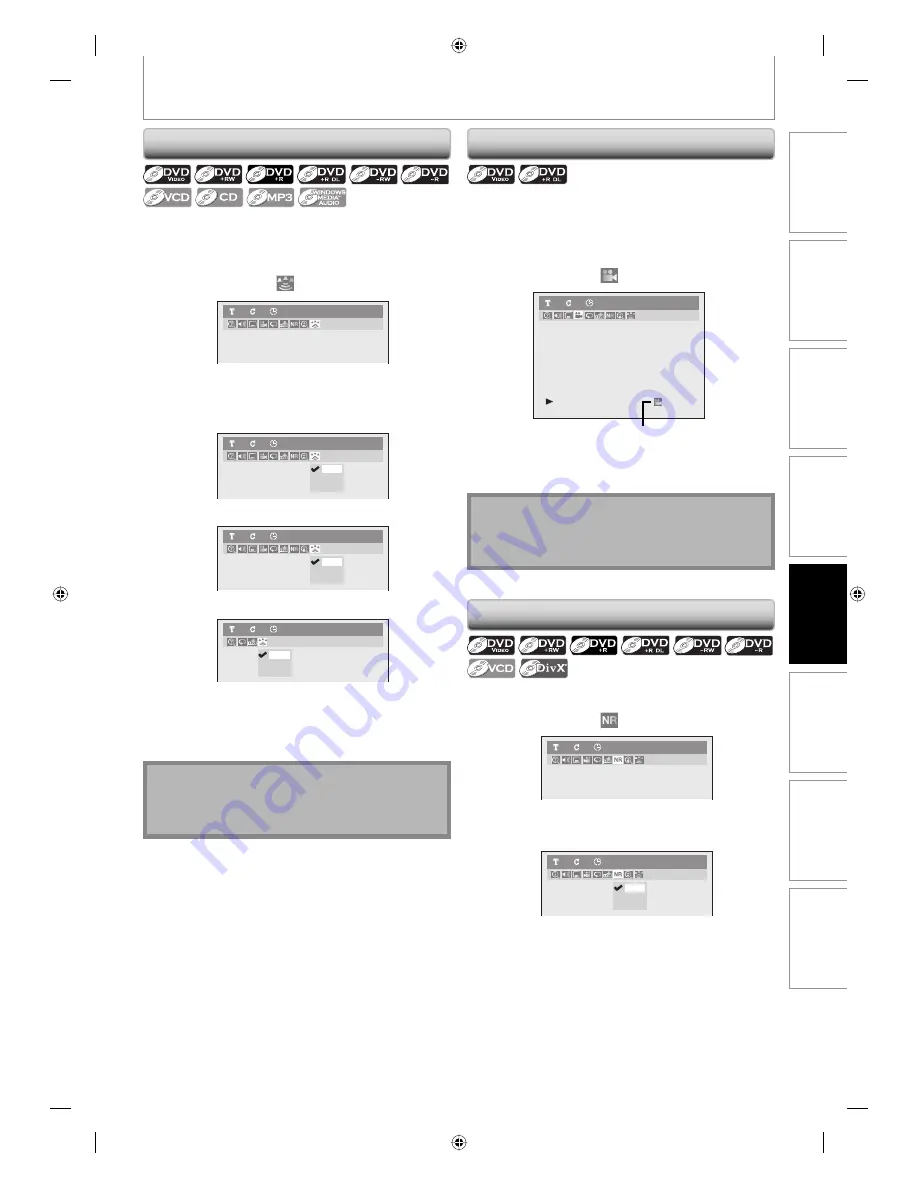
71
EN
Recording
Playback
Editing
Introduction
Connections
Basic Setup
Function Setup
Others
71
EN
You can enjoy stereophonic virtual space through your
existing 2 channel stereo system.
1) During playback, press [INFO].
2) Use [
{
/
B
] to select
, then press [OK].
DVD-Video
1
1
0:00:00
3) Use [
K
/
L
] to select “OFF”, “Type 1” or “Type 2”,
then press [OK].
e.g.) DVD-video
OFF
Type 1
Type 2
DVD-Video
1
1
0:00:00
e.g.) DVD+RW
OFF
Type 1
Type 2
DVD+RW
1
1
0:00:00
e.g.) audio CD, MP3/Windows Media™ Audio files
OFF
Type 1
Type 2
Audio CD
1
1
0:00:00
OFF :
no effect
Type 1 :
natural effect
Type 2 :
emphasized effect
Note
• Select “OFF” in a case sound is distorted.
• The setting will be kept to “OFF” when the unit is
turned off.
Switching Virtual Surround System
SELECTING THE FORMAT OF AUDIO AND VIDEO
Switching Camera Angles
Reducing Block Noise
Some DVD-video have scenes shot from 2 or more
angles. Angle information should be on the disc case if
the disc contains multi-angle scenes.
1) During playback, press [INFO].
2) Use [
{
/
B
] to select
, then press [OK].
DVD-Video
1
1
0:00:00
Angle icon appears when a switching camera angle is
available.
Angle will switch each time you press
[OK].
1) During playback, press [INFO].
2) Use [
{
/
B
] to select
, then press [OK].
DVD-Video
1
1
0:00:00
3) Use [
K
/
L
] to select a desired option, then press
[OK].
Type 1
Type 2
OFF
DVD-Video
1
1
0:00:00
Your setting will be activated.
This function reduces noise in the playback picture. If
noises appear on the TV screen during playing back
discs recorded in long time recording mode such as EP
or SLP, select “Type 1” or “Type 2”.
(“Type 2” is more effective.)
When playing back discs with a few noises such as
DVD-video, select “OFF”.
Note
• Angle icon does not appear on the TV screen in a
case you set “Angle Icon” to “OFF” in “Display” menu.
Refer to page 94.
E7C40UD.indd 71
E7C40UD.indd 71
2007/01/15 11:20:08
2007/01/15 11:20:08






























