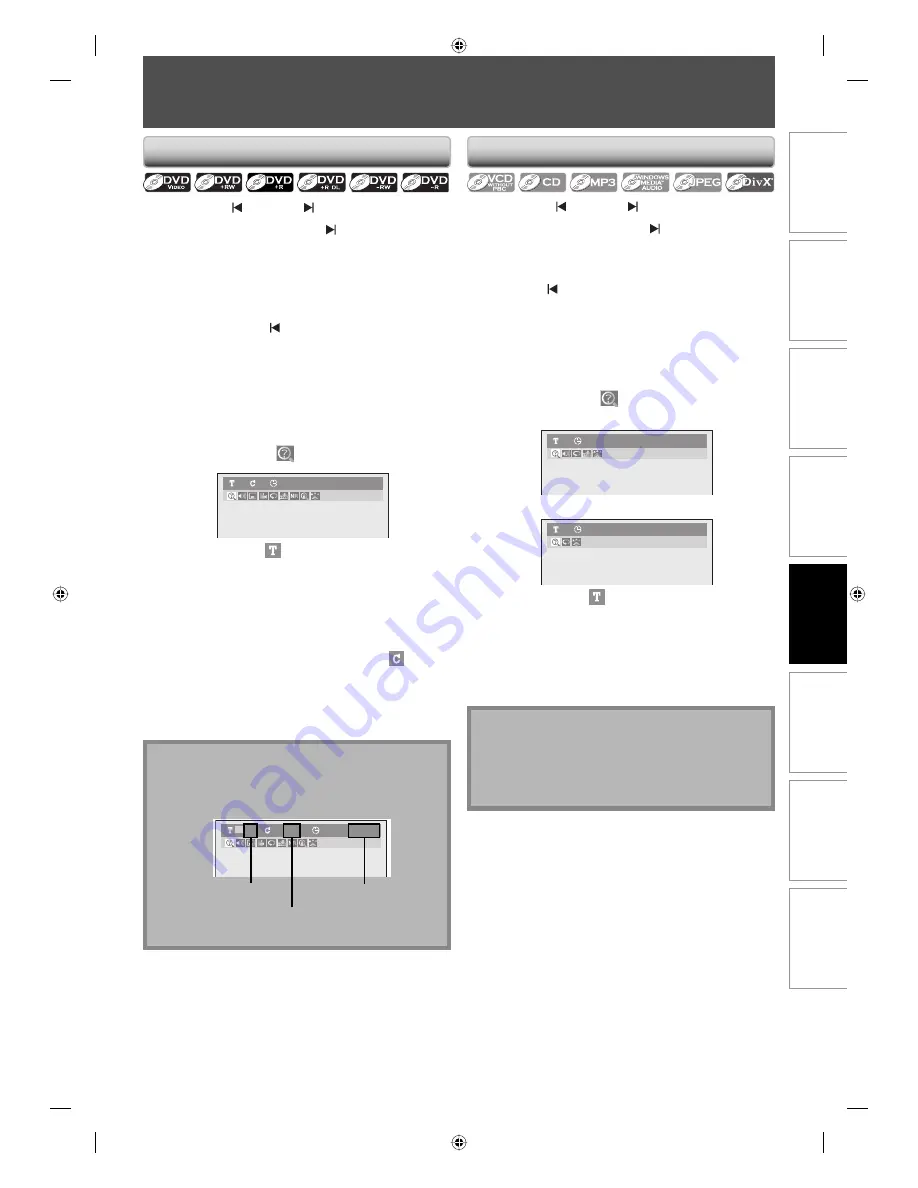
65
EN
Recording
Playback
Editing
Introduction
Connections
Basic Setup
Function Setup
Others
65
EN
SEARCH
Using [PREV ] / [NEXT ]
1) During playback, press [NEXT ] to skip the current
title or chapter and move to the next.
The title or chapter will move forward by one at a time.
• If there is no chapter in one title, the current title will
be skipped.
To go back to the beginning of the current title or
chapter, press
[PREV ]
.
Press it repeatedly to go to the previous title or
chapter. The title or chapter will move backward one
at a time.
Using [INFO]
1) During playback, press [INFO].
2) Use [
{
/
B
] to select
, then press [OK].
DVD-Video
1
1
0:00:00
The number next to
will be highlighted.
3) Title:
Use [
K
/
L
] or [the Number buttons] to enter a
desired title number to search, then press [OK].
Title search will start.
Chapter:
Press [
B
] to move to the number next to
for
chapter.
Use [
K
/
L
] or [the Number buttons] to enter a
desired chapter number to search, then press [OK].
After the search, playback will start automatically.
Title / Chapter Search
Note
• In search mode display, total numbers of each search
contents (title/chapter/time) are shown as a
denominator.
001/028
00:00:00/02:18:33
01
/01
total number
of titles
total number
of chapters
total time
of the disc
Using [PREV ] / [NEXT ]
1) During playback, press [NEXT ] to skip the current
track/file and move to the next.
The track/file will move forward one at a time.
To go back to the beginning of the current track/file,
press
[PREV ]
.
Press it repeatedly to go to the previous track/file. The
track/file will move backward one at a time.
Track Search
Note
• During CD playback you can enter a track number
directly using
[the Number buttons]
for track search
without displaying the menu.
• Track search is not available when you play back the
video CD with PBC function.
Using [INFO]
1) During playback, press [INFO].
2) Use [
{
/
B
] to select
, then press [OK].
e.g.) audio CD
Audio CD
1
0:00:00
e.g.) MP3 files
MP3
1
0:00:00
The number next to
will be highlighted.
3) Use [
K
/
L
] or [the Number buttons] to enter a
desired track/file number to search, then press
[OK].
After the search, playback will start automatically.
E7C40UD.indd 65
E7C40UD.indd 65
2007/01/15 11:20:03
2007/01/15 11:20:03






























