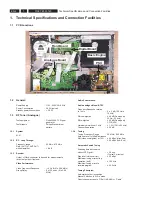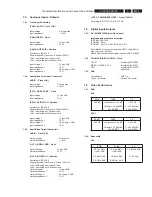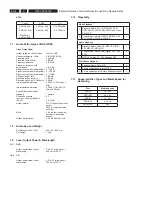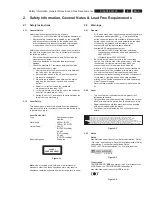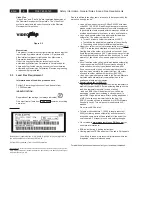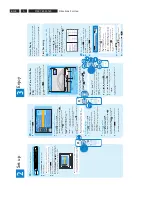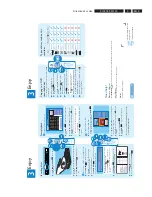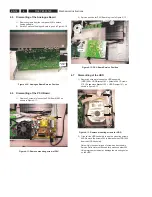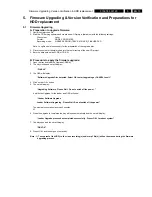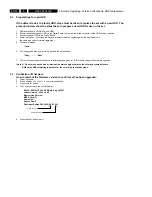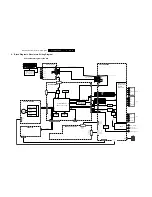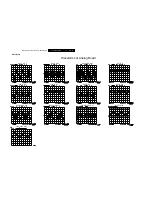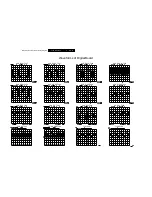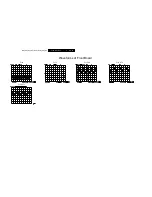EN 8
3139 785 33120
Directions For Use
3.
1
Connect
2
Set up
Start with the ‘Basic Connection.’ If you have a VCR, follow the instructions for ‘Connectio
n with a VCR or similar device’.
R
L
Y
PB
PR
VIDEO
(CVBS
)
COMPONENT
VID
EO
EXT
2
S-VIDEO
(Y/C
)
VIDEO
(CVBS
)
S-VIDEO
(Y/
C)
AUDI
O
COAXIA
L
R
L
R
L
~
MAIN
S
OUT
3
PR
(DIGITAL AUDIO)
INPUT
OUTPU
T
OUT
2
OU
T 1
EXT
1
AUDI
O
TV-OUT
ANTENNA-IN
R
RL
R
Y
P
B
PR
COMPONENT
VIDEO
VIDEO
(CVB
S)
S-VIDEO
(Y/C
)
AUDIO
COAXIA
L
R
L
OUT
3
(DIGITAL AUDIO)
OUTPUT
OUT
2
OUT
1
Television (rear)
To antenna
or set-top box
Philips recorder
(rear)
A
Connect the antenna cable to the
ANTENNA-IN
jack on the recorder.
B
Use the supplied RF coaxial cable to connect the
TV-OUT
jack on this recorder to the
Antenna In jack on the TV.
C
Use the supplied audio/video cable (yellow plug)
to connect the
VIDEO (CVBS) – OUT1
jack on this recorder to the VIDEO IN jack on
the TV.
D
Use the supplied audio/video cable (red/ white
plugs) to connect the
AUDIO L/R OUTPUT
jack on this recorder to the AUDIO IN jacks on
the TV.
E
Connect the power cable from the recorder to
an AC power outlet.
R
L
Y
PB
PR
VIDEO
(CVBS
)
COMPONENT
VID
EO
EXT
2
S-VIDEO
(Y/C
)
VIDEO
(CVBS
)
S-VIDEO
(Y/
C)
AUDI
O
COAXIA
L
R
L
R
L
OUT
3
PR
(DIGITAL AUDIO)
INPUT
OUTPU
T
OUT
2
OU
T 1
EXT
1
AUDI
O
TV-OUT
ANTENNA-IN
AUDIO OU
T
L
R
VIDEO OU
T
Television (rear)
Philips recorder
(rear)
To
antenna
or set-
top box
VCR or similar device
(rear)
A
Follow the steps
A
to
E
of ‘Connecting’ under
‘Basic Connections’ to connect the recorder
before you proceed to step
B
below.
B
Use a yellow video cable (not supplied) to
connect the
VIDEO (CVBS) EXT 1
jack on
this
recorder to the yellow VIDEO OUT jack on
the VCR.
C
Use another red and white audio cable (not
supplied) to connect the
AUDIO L/R INPUT
jacks on this recorder to the red and white
AUDIO OUT jacks on the VCR.
D
Connect the power cable from your VCR to an
AC power outlet.
Note
In this setup, the VCR cannot record TV
programs.
For additional connection diagrams, see the
accompanying User Manual.
��
Finding the viewing channel
Philips recorder (front panel)
A
Press
STANDBY-ON
on the recorder
B
Turn on the TV.
Note
If connected to your VCR, make sure it is
switched off or in standby mode before proceeding.
C
Press
SETUP
.
D
Press ‘0’ on the TV’s remote control, then press
the Channel Down button repeatedly until you see
the {
SETUP MENU - GENERAL
} page. This is
the correct viewing channel for the recorder.
SETUP ME
NU - GENERAL
To exit, press [SETUP].
Record Quality
Auto Chapter Marker
Auto Progra
m
Manual Progra
m
SP
Searc
h
Edit
5min.
Note
You may press the AV or SELECT button on
the TV’s remote control (if available) to select the
correct viewing channel. See your TV’s user manual.
Your Philips recorder is now ready for use!
Basic Connection
��
Before Connecting
Unplug the antenna cable that is currently connected
to your TV.
��
Connecting
Connection with a VCR or similar device
��
Before Connecting
Your new Philips recorder replaces the VCR for your
recording needs. First, unplug all the connections from
your VCR.
��
Connecting
��
Initial Installation
A
Press
SETUP
on the remote control.
Record Quality
Auto Program
Manual Program
SPP
Searc
h
Edit
Auto Chapter Marker
5min.
SETUP MENU - GENERAL
B
Setup and install TV channels.
Highlight
and press
right
.
Press
down
repeatedly until you highlight
{
Auto Program - Search
} and press
OK
.
–
A warning message will appear.
Select
OK
OK
and press
OK
to proceed.
Highlight {
Tuner Input Source
}, press
right
and select a suitable setting:
{
Cable
} –
if the recorder is connected via a
cable/satellite box.
{
Air
} –
if the recorder is connected directly
to the antenna wall outlet.
Select
OK
CONTINUE
and press
OK
to start automatic
TV channel search.
Note
If no channels were found, check the
antenna connection and start the channel search
again.
C
Select the language.
Highlight
and press
right
.
–
select the System Language
–
select the Audio Language for DVD
disc playback.
–
select the Subtitle Language for DVD
disc playback.
–
select the Disc Menu Language for DVD disc
playback.
D
Set the date and time
Highlight
and press
right
.
Select {
Date (dd/mm/yy)
} or
{
Time (hh:mm:ss)
} and press
OK
.
Use the
numeric keypad 0
-
9
to input the
date/time, then press
OK
to confirm.
E
Press
SETUP
to finish the installation.
3
Enjo
y
About the Time Shift Buffer
(TSB)
Once you switch on this recorder, the currently
selected TV program will be stored in a temporary
storage called the ‘Time Shift Buffer’ (
TSB
). The TSB
can store up to 6 hours of recordings temporarily.
Press
DISPLAY
once to display the Time Shift
video bar.
09:15:36 AM
08:30:45 AM
03:15:36 AM
CH003
(The TSB in playback mode)
Start time
of program
Program stored
in TSB
Shows TV channel or
video input source
TSB
status icon
in playback
Time of current
screen playback
Current
time
The contents on the time shift buffer will be erased
once you press
CH
+
/
-
or if you switch to
another mode:
SOURCE
,
USB/DV
,
DVD REC
.
Instant Replay
While watching a live TV program, you can press
left
to jump back 10 seconds upon every single press for
instant replay.
To return to live broadcast, press and hold
right
.
Pause ‘live’ TV
At times, you may be interrupted while
watching your favourite program. Now you can
PAUSE it, as if you were in control of the
broadcast.
A
Press
PAUSE LIVE TV
while
watching any live TV program to suspend it.
B
Press
PAUSE LIVE TV
to continue.
C
To return to live broadcast, press and hold
right
.
To jump forward playback, press
right
once for
every 30 seconds.
Start Recording
��
Before recording to hard disk
You can preset the recording quality for content
recorded to the time shift buffer.
A
Press
SETUP
on the remote control.
B
Highlight
and press
right
.
Press
down
repeatedly until you highlight
{
Record Quality
} and press
right
.
C
U
se
up
/
do
w
n
k
ey
s
to
s
el
ec
t
th
e
pr
ef
er
re
d
m
od
e
of
r
ec
or
di
ng
q
ua
lit
y
an
d
pr
es
s
O
K
t
o
co
nf
ir
m
.
Hours of Recording
that can be stored
Record Quality
34
68
85
102
136
200
250
HQ
High Quality
SP
Standard Play
SPP
Standard Play Plus
LP
Long Play
EP
Extended Play
SLP
Super Long Play
SEP
Super Extended Play
160GB Hard Disk
250GB Hard Disk
Values ar
e estimates onl
y. Par
ts of the HDD storage will be r
eser
ved for the
operations of this r
ecor
der and time shifting.
50
100
130
150
200
300
400
��
Record to hard disk
A
Press
TUNER
to switch to tuner mode.
B
Press
CH
+
/
-
to go to the TV program
channel you wish to record.
C
Press
DISPLAY
to display the time shift
video bar.
09:15:36 AM
LIVE
03:15:36 AM
Note
To record from a connected external device,
press
SOURCE
repeatedly to cycle through
video input sources from:
{ CAM 1 } : VIDEO jack on the front
{ CAM 2 } : S-VIDEO jack on the front
{ EXT 1 } : VIDEO (CVBS) EXT1 jack on the rear
{ EXT 2 } : S-VIDEO (Y/C) EXT2 jack on the rear
or
Press
USB/DV
to record from a DV
camcorder connected via the DV IN jack on the
recorder.
D
Press
REC
to start recording.
Note
Press
REC
repeatedly to extend 30
minutes increments per single press.
E
To stop recording, press
STOP
.
PA
USE LIVE TV
To AC
power
To AC
power
dvdr3455H_ap96_qsg_EN2.indd 2
2007-09-12 2:19:48 PM