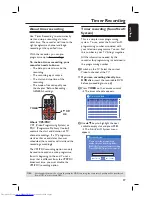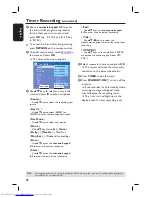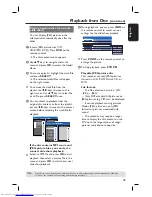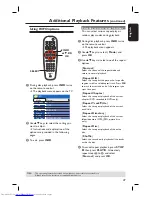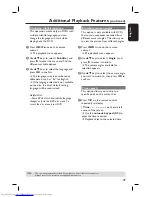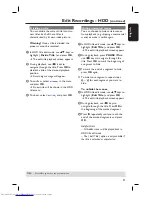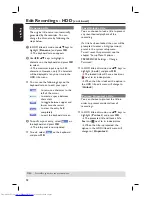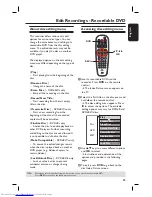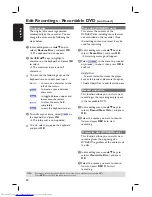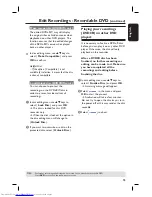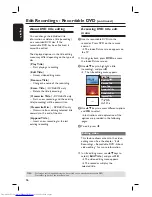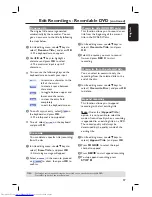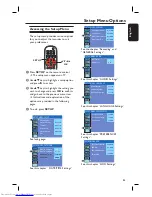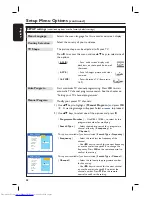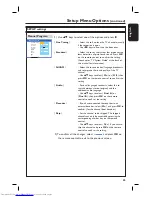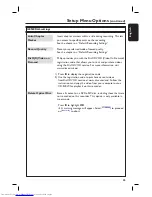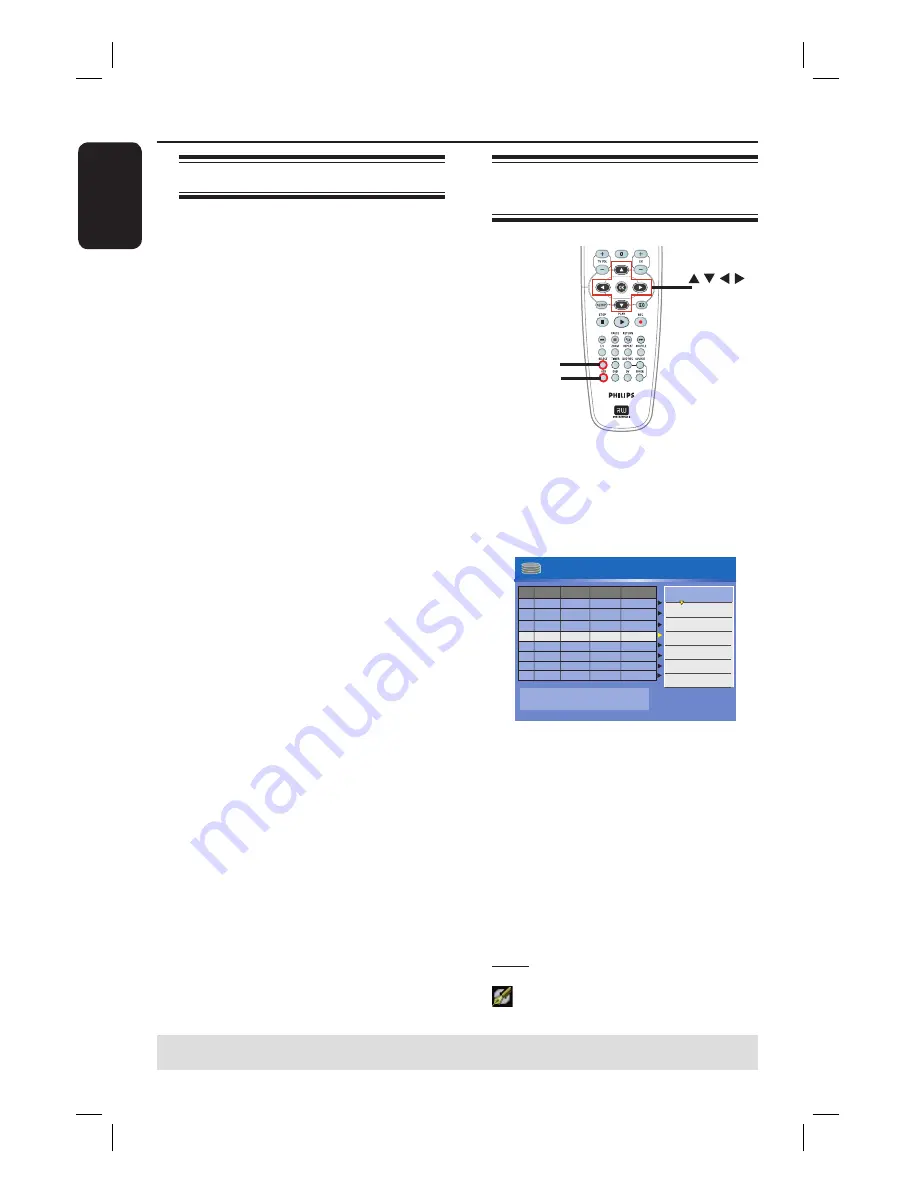
English
50
Edit Recordings - HDD
About HDD title edit menu
In the HDD title edit menu, you can
change the title name, hide unwanted
scenes, delete titles, split a title.
The edit options in the HDD title edit
menu are:
{
Play Title
}
– Select a title (recording) to play.
{
Delete Title
}
( For unprotected and unlocked titles only )
– Delete the title (recording).
{
Divide Title
}
– Divide the recording into two separate
titles.
{
Edit Title
}
– Hide the unwanted scene in the
recording.
{
Rename
}
– Change the name of a title (recording).
{
Lock/ Unlock
}
– Lock or unlock a title (recording) to
prevent/allow playback.
{
Protect/ Unprotect
}
– Protect or unprotect a title
(recording) to prevent/ allow erasure or
changes being made.
Accessing the HDD title edit
menu
HDD
OK
SELECT
A
Press
HDD
on the remote control.
The HDD content menu appears.
B
Use
ST
keys to highlight a title
(recording) and press
X
.
The HDD title edit menu appears.
001 CH001
CH003
CH009
CH008
CH002
CH008
002
003
004
005
006
Date
Time
No Ch.
Title
HDD 10 Titles
14/02/06
20/01/06
25/03/05
30/04/06
28/03/06
12/04/06
10.00
09.00
Travel
Nature
News
Drama
CSI
Title 3
03.30
08.30
08.30
11.00
Press [OK] to play title.
00:20:20
SP NTSC
Play Title
Delete Title
Divide Title
Edit Title
Rename
Lock
Protect
CH012
007
05/08/06
News
02.30
CH010
008
30/06/06
Discover
07.30
If you have many HDD title recordings,
use
.
( fast reverse) or
>
(fast
forward) to view the previous/ next page of
HDD titles for selection.
C
Use
ST
keys to access the different
options and press
OK
.
Instructions and explanation of the
options are provided in the following pages.
D
To exit, press
W
to go back to the HDD
title menu screen.
Note:
Any title/ recording which has been
edited will be marked with an edited icon
next to the selected title’s index
picture.
TIPS:
Press
W
to go back to the previous menu.
Содержание DVDR3440H
Страница 1: ...HDD DVD Player Recorder DVDR3440H User Manual ...
Страница 4: ...4 ...