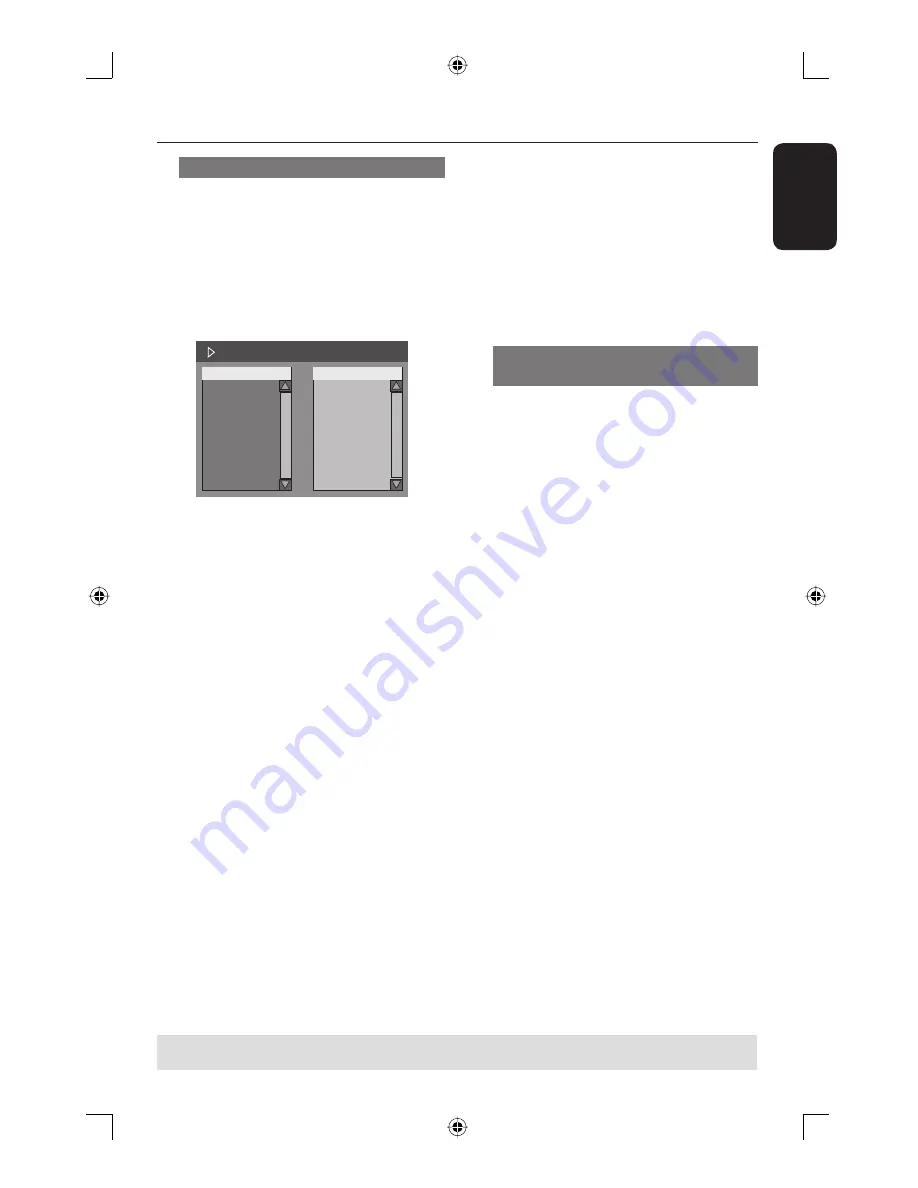
English
47
Additional Playback Features
(continued)
To start program play
F
Press
X
key to move to the right screen
and press
OK.
Playback will start from the selected
track/fi le/chapter according to the
programmed sequence.
To exit program play
G
Press
STOP
to exit program play.
Changing the audio soundtrack
language
This operation works only on DVDs with
multiple soundtrack language or VCDs
with multiple audio channels.
This function can also be accessed via the
AUDIO
key on the remote control.
A
During playback, press
T/C
on the
remote control.
The T/C menu appears.
B
Use
ST
keys to select {
Audio
} and
press
X
to access its options.
C
Use
ST
keys to select the audio
language and press
OK
to confi rm.
The languages may be numbered or
abbreviated, such as “En” for English.
If the language selected is not available
on the disc, the disc’s default setting for
language will be used instead.
Helpful Hint:
– Some DVDs allow soundtrack language
changes only via the DVD disc menu. To
access the Disc Menu, press DISC-MENU.
Programming disc tracks
You can play the contents of the disc in
the order you want by programming the
tracks to be played.
A
Press
T/C
on the remote control.
The T/C menu appears.
B
Select {
Mode
} > {
Program
}.
The program menu appears.
DVD
Title
Selection
Title 1
Title 2
Title 3
Title 4
Title 5
Title 6
Title 7
Title 8
C
If the disc is recorded with Titles/Folders/
Albums, press
OK
to access the tracks/
fi les/chapters.
Pressing
OK
at the highlighted track/fi le/
chapter will start playback.
Use
W
X
keys to toggle between the left
and right screen.
To program your favourite track/
fi le/chapter
D
Use
ST
keys to select the track/fi le/
chapter to program and press
SELECT
on the remote control.
The selected track/fi le/title will appear
at the right screen.
The order on the right screen will be
the order of program playback.
To remove the programmed item
from your selection
E
Press
X
key to move to the right screen.
Select the track/fi le/chapter and press
CLEAR
on the remote control.
TIPS:
The operating features described here might not be possible for cerain discs.
Always refer to the instructions supplied with the discs.
dvdr3365_75_eng_16752.indd 47
dvdr3365_75_eng_16752.indd 47
2005-11-02 2:21:41 PM
2005-11-02 2:21:41 PM






























