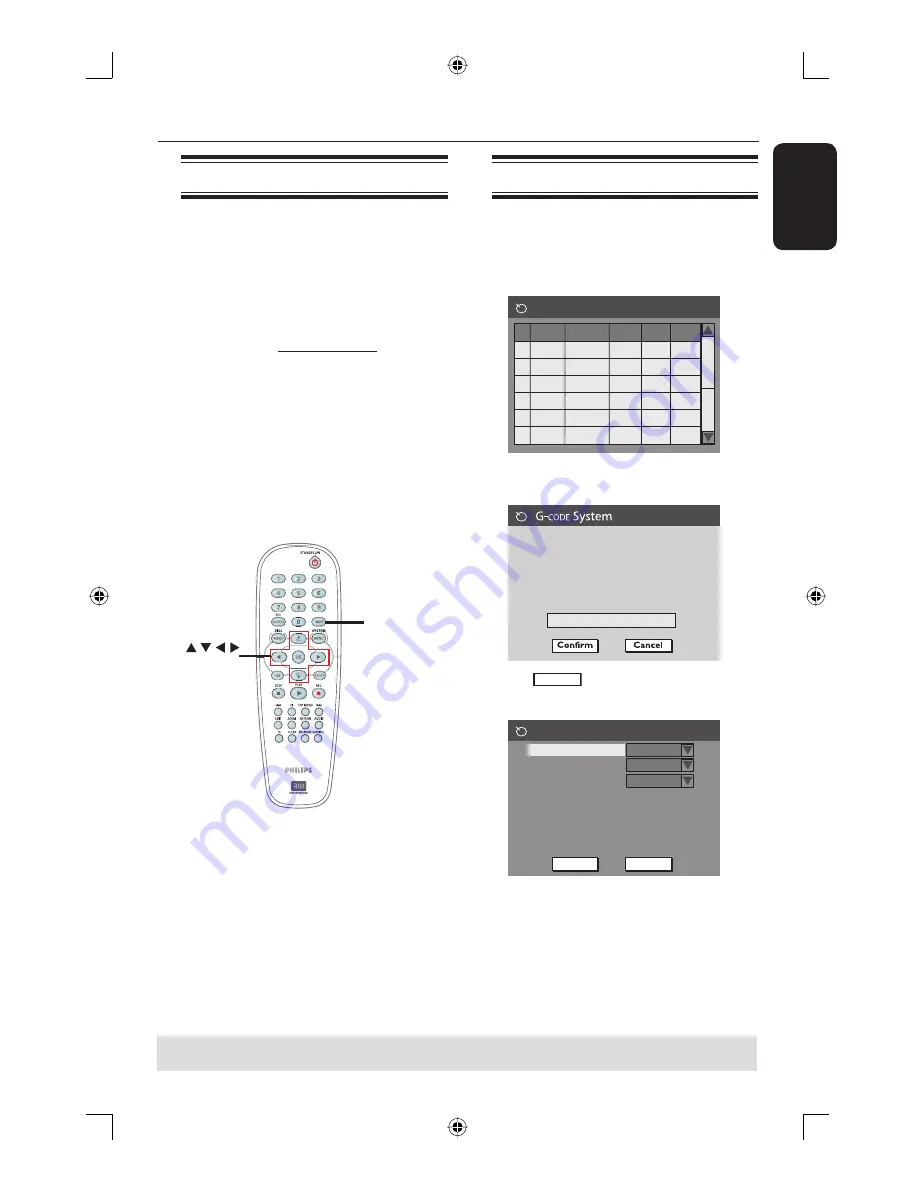
English
29
Recording
(continued)
Timer recording (manually)
A
Turn on the TV power. Select the
correct Video In channel at the TV.
B
Press
TIMER
on the remote control.
The timer schedule list appears.
1
2
3
4
5
6
Source RecMode
Date
Start
End
Timer Schedule
C
Press
OK
on the remote control.
The G-
CODE
®
System menu appears.
Ente
r
the
G
-
C
ODE
p
r
og
r
amming
numbe
r
fo
r
the show you wish to
r
e
c
o
r
d o
r
sele
c
t
C
AN
C
EL fo
r
manual
time
r
r
e
c
o
r
ding. To go ba
c
k to time
r
s
c
hedule p
r
ess [TIMER].
D
Select
CANCEL
in the menu and press
OK
.
The timer editor menu appears.
Timer Editor
Rec Mode
Mode
Date
Start
End
2 Hour Mode
Once
Source
Ch003
31 / 01 / 05
10 : 33
11 : 03
OK
Cancel
OK
E
Use
ST
keys to select an entry in the
menu and press
X
to enter its options.
About timer recording
Use ‘Timer Recording’ to automatically
start and stop a recording at a later date/
time. The DVD recorder will tune to the
right program channel and begin
recording at the specifi ed time.
With this DVD recorder, you can pre-
program up to
20 recordings
.
To make a timer recording, your
DVD recorder needs to know:
– The date you want to make the
recording.
– The recording input source.
– The start and stop time of the
recording.
– The recording mode, see page 27.
TIMER
OK
TIPS:
Ensure that there is suffi cient space available on the DVD±R/±RW before recording.
You have to fi nalize the DVD±R, before it can be played on other players, see page 35.
dvdr3365_75_eng_16752.indd 29
dvdr3365_75_eng_16752.indd 29
2005-11-02 2:21:38 PM
2005-11-02 2:21:38 PM






























